DirectX 11 vs. DirectX 12: Which API Reigns Supreme?
Ready or Not: DirectX 11 vs. DirectX 12 – Which Should You Choose?
Many modern games offer both DirectX 11 and DirectX 12 options, and Ready or Not is no exception. This choice can be confusing, especially for less tech-savvy players. While DirectX 12 is newer and potentially offers better performance, DirectX 11 is often considered more stable. So, which is right for you?
Understanding DirectX 11 and DirectX 12
Simply put, both DirectX 11 and DirectX 12 act as translators between your computer and the game, helping your GPU render visuals.
DirectX 11, being older, is simpler for developers to implement. However, it doesn't fully utilize CPU and GPU resources, potentially limiting performance. Its widespread adoption stems from its ease of use.
DirectX 12, on the other hand, is more efficient, better utilizing CPU and GPU resources. It provides developers with greater optimization options for improved performance. However, its complexity demands more development effort to fully leverage its advantages.
Choosing the Right DirectX Version for Ready or Not
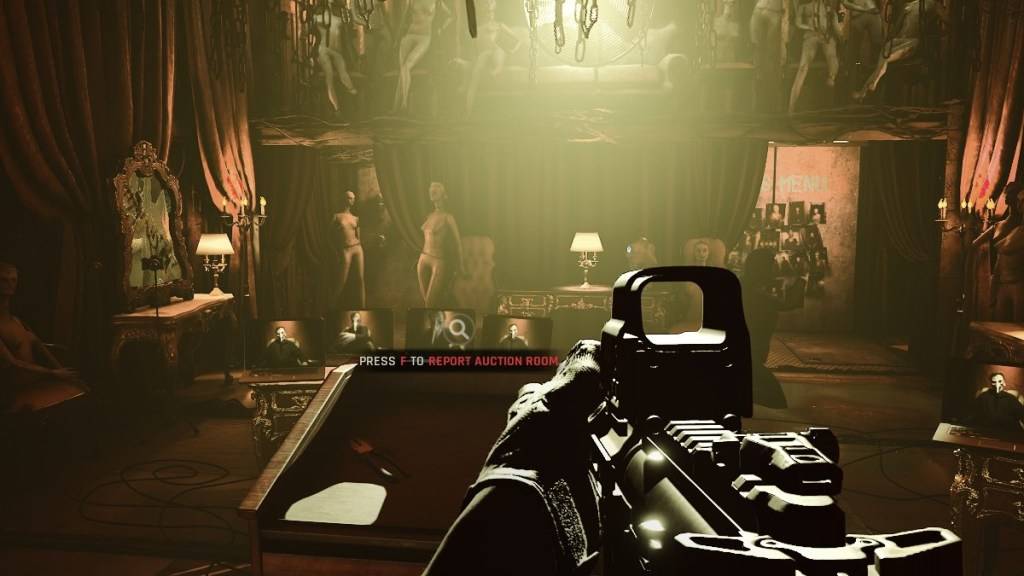
Conversely, DirectX 12 isn't ideal for older systems and might cause more problems than it solves. Older systems are better served by the stability of DirectX 11. While DirectX 12 offers performance gains, it can struggle on older hardware, resulting in performance issues.
In short: Use DirectX 12 on modern systems for potentially better performance; use DirectX 11 on older systems for stability.
Setting Your Rendering Mode in Ready or Not
You'll typically select your rendering mode (DX11 or DX12) when launching the game through Steam. A window will prompt you to choose. Select DX12 for newer PCs and DX11 for older ones.
If this window doesn't appear, try this:
- Right-click Ready or Not in your Steam library and select "Properties."
- Go to the "General" tab.
- Use the "Launch Options" field to specify your preferred rendering mode (e.g.,
-dx11or-dx12).
Ready or Not is currently available on PC.





























