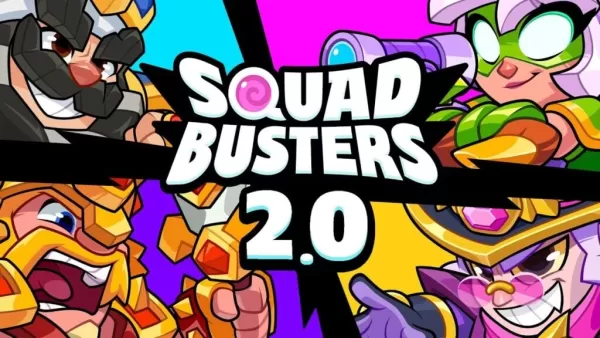Play Whiteout Survival on PC Using BlueStacks: A Guide
In the gripping mobile strategy game *Whiteout Survival*, you lead the last bastion of humanity in a world transformed by a glacial apocalypse. Your mission is clear but challenging: guide your people through the relentless cold, fend off vicious creatures, and outsmart ruthless bandits. To survive and thrive, you'll need to gather crucial resources, innovate with new technologies, enlist heroes with extraordinary abilities, and engage in fierce battles. It's a relentless struggle for dominance in a frozen wasteland.
Installing Whiteout Survival on PC
Ready to dive into the icy depths of Whiteout Survival on a bigger screen? Here's how you can install it on your PC using BlueStacks:
- Visit the Game’s Page: Head over to the Whiteout Survival page and hit the “Play Whiteout Survival on PC” button.
- Install BlueStacks: Download and install BlueStacks, then launch it.
- Sign into Google Play Store: Log in to access the Google Play Store and install the game from there.
- Start Playing: Once installed, launch the game and begin your survival journey on a larger screen.
How to Install Whiteout Survival on Mac with BlueStacks Air
For Mac users, installing Whiteout Survival via BlueStacks Air is straightforward:
- Download BlueStacks Air: Go to the official BlueStacks website and download the BlueStacks Air installer by clicking on “Download BlueStacks Air”.
- Install BlueStacks Air: Open the .dmg file you've downloaded, then drag and drop the BlueStacks icon into your Applications folder.
- Launch and Sign In: Start BlueStacks Air from the Launchpad or Applications folder. Sign in with your Google account to access the Play Store.
- Install Whiteout Survival: Use the search function to find Whiteout Survival in the Play Store, install it, and you're set to play.
- Enjoy Playing: Launch the game and embark on your survival adventure!
For Those Who Already Have BlueStacks Installed
If BlueStacks is already on your system, here's how to get Whiteout Survival up and running:
- Launch BlueStacks: Open BlueStacks on your PC or Mac.
- Search for Whiteout Survival: Use the homescreen search bar to find Whiteout Survival.
- Install the Game: Click on the relevant result to install the game.
- Start Playing: Once installed, launch Whiteout Survival and begin your journey in the frozen apocalypse.
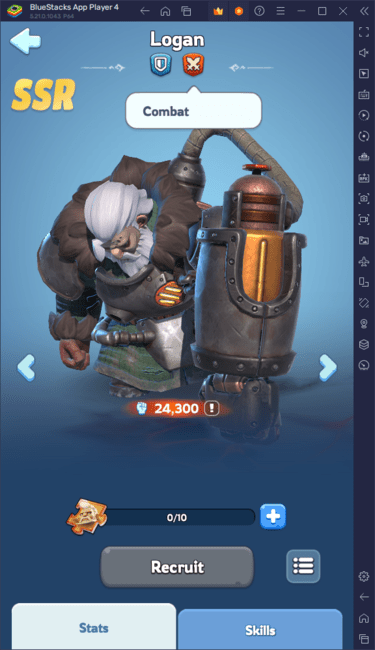
Minimum System Requirements
BlueStacks is designed to run on virtually any system, with the following minimum requirements:
- OS: Microsoft Windows 7 and above, macOS 11 (Big Sur) or above.
- Processor: Intel, AMD Processor or Apple Silicon Processor.
- RAM: At least 4GB of RAM.
- Storage: 10GB Free Disk Space.
- Permissions: Administrator access on your PC.
- Graphics Drivers: Ensure your graphics drivers are up-to-date, sourced from Microsoft or the chipset vendor.
For more detailed information, be sure to check out the Whiteout Survival page on the Google Play Store. Dive deeper into the game with our comprehensive BlueStacks Blogs, where you'll find tips, strategies, and more to enhance your gameplay experience. Playing Whiteout Survival on a bigger screen with a keyboard and mouse through BlueStacks can significantly elevate your gaming experience.