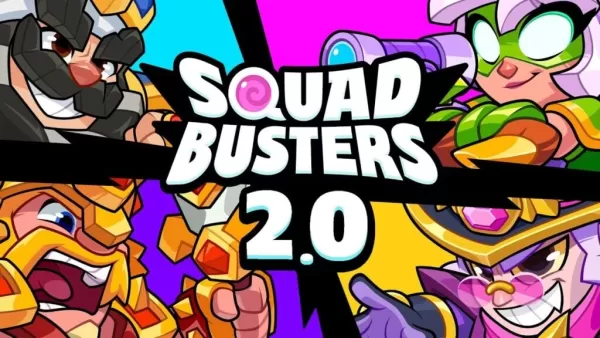Overwatch 2: Expanding Boundaries and Nickname Changes
In the world of Overwatch 2, your in-game name is more than just a label—it's a reflection of your identity within the gaming community. Whether it showcases your playstyle, personality, or humor, your name is a key part of your gaming experience. However, as time passes, you might feel the need to refresh your moniker. Fortunately, changing your name in Overwatch 2 is straightforward, depending on your platform. Let's dive into a detailed guide on how to update your BattleTag or in-game name on PC, Xbox, and PlayStation, along with some important considerations.
Table of Contents
- Can you change your name in Overwatch 2?
- How to Change Your Name in Overwatch 2
- Changing Your Nick on PC
- Changing Your Name on Xbox
- Changing Your Username on PlayStation
- Final Recommendations
Can you change your name in Overwatch 2?
Yes, you can change your name in Overwatch 2. The process varies slightly depending on whether you're playing on PC or console, and whether you have cross-platform play enabled.
How to Change Your Name in Overwatch 2
 Image: stormforcegaming.co.uk
Image: stormforcegaming.co.uk
Your in-game name is tied to your Battle.net account, known as your BattleTag. Here are some key points to remember:
- Every player can change their BattleTag for free once.
- Subsequent changes incur a fee, which is $10 in the U.S. Check the Battle.net Shop for your region's exact cost.
- If you play on Xbox or PlayStation with cross-platform play enabled, follow the PC method.
- If crossplay is disabled, you'll need to change your name through your console's settings.
Changing Your Nick on PC
If you're playing on PC or a console with cross-platform play enabled, follow these steps:
Visit the official Battle.net website and log in to your account.
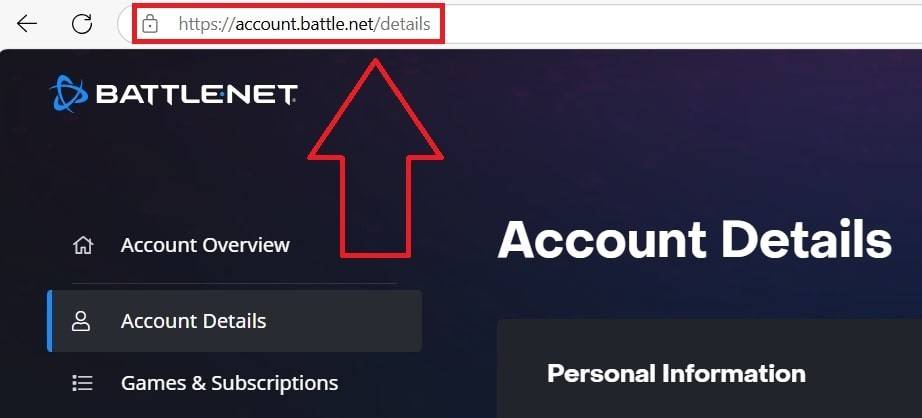 Image: ensigame.com
Image: ensigame.comClick on your current username in the top-right corner.
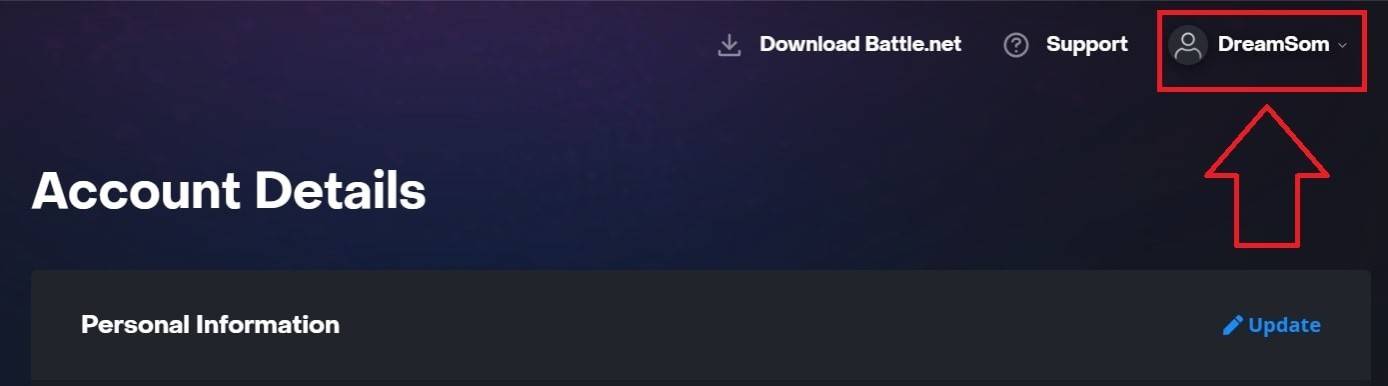 Image: ensigame.com
Image: ensigame.comSelect "Account Settings" and scroll to your BattleTag section.
Click the blue pencil icon labeled "Update."
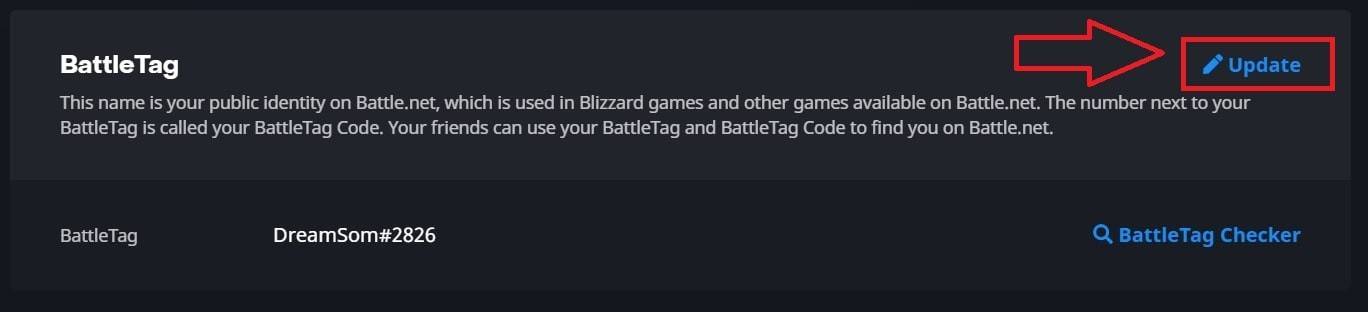 Image: ensigame.com
Image: ensigame.comEnter your new desired name, adhering to the BattleTag Naming Policy.
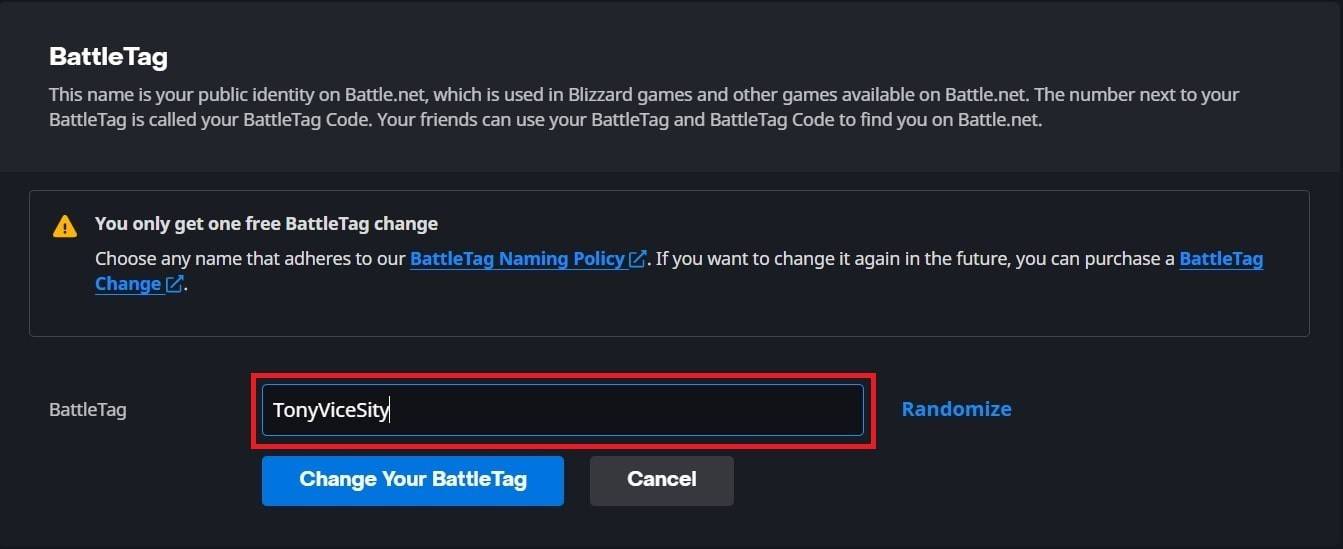 Image: ensigame.com
Image: ensigame.comClick the "Change Your BattleTag" button to finalize the change.
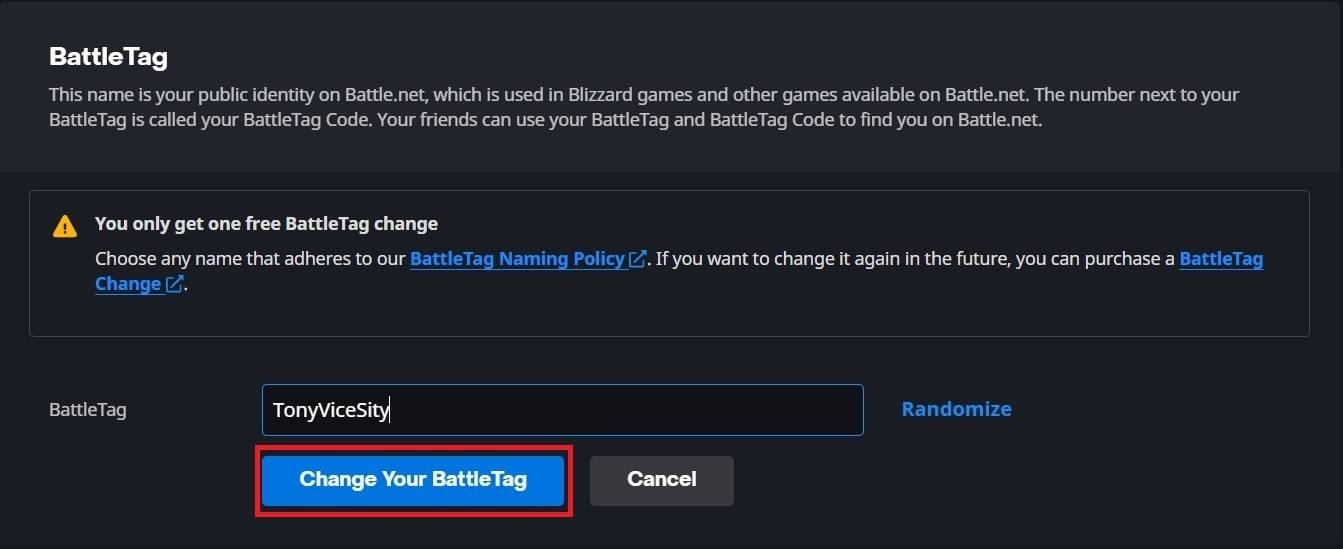 Image: ensigame.com
Image: ensigame.com
Your new BattleTag will be displayed across all Blizzard games, including Overwatch 2. Note that it may take up to 24 hours for the change to fully update.
Changing Your Name on Xbox
If you play on Xbox with cross-platform play disabled, your in-game name matches your Xbox Gamertag. Here's how to change it:
Press the Xbox button to open the main menu.
 Image: xbox.com
Image: xbox.comNavigate to "Profile & System," then select your Xbox profile.
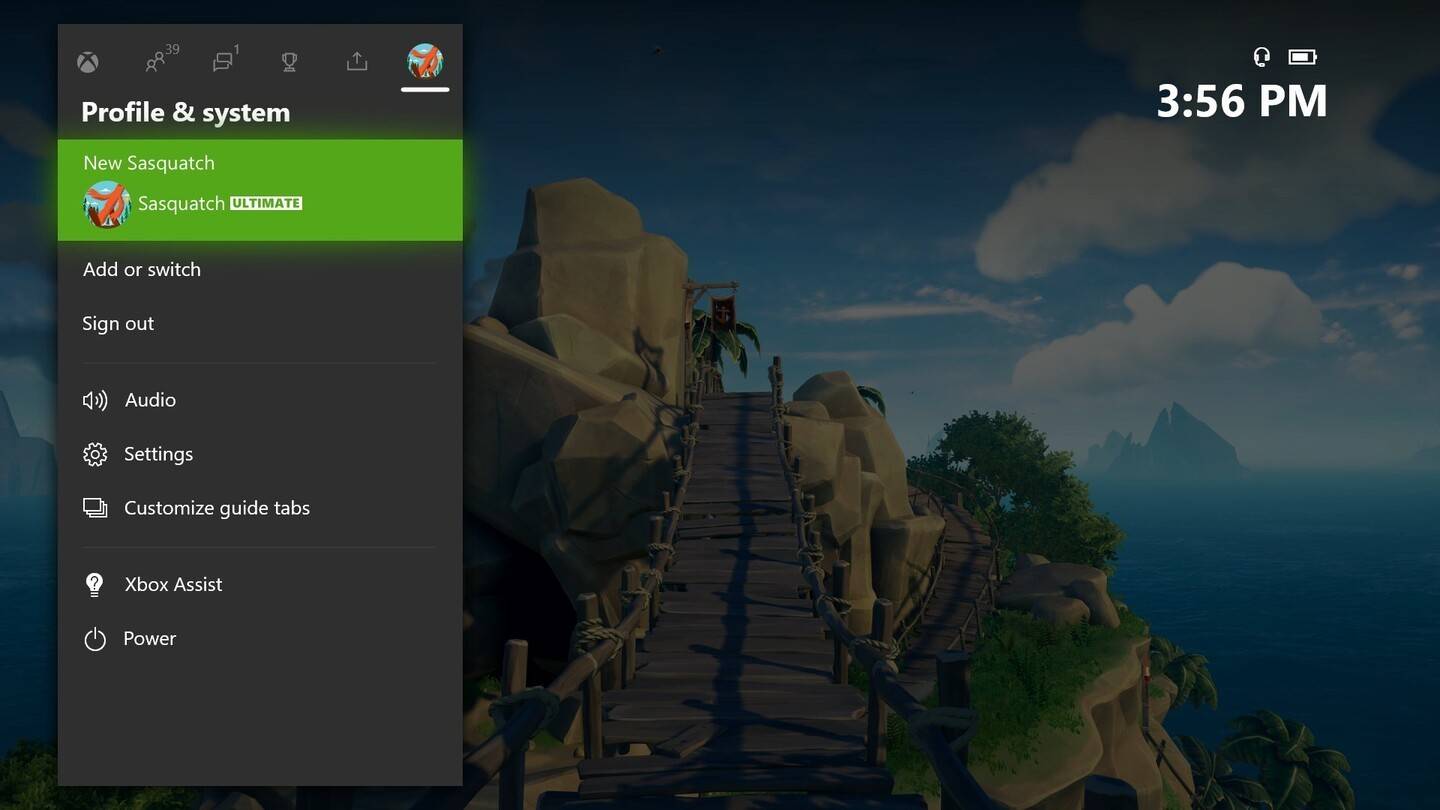 Image: news.xbox.com
Image: news.xbox.comChoose "My Profile," then "Customize Profile."
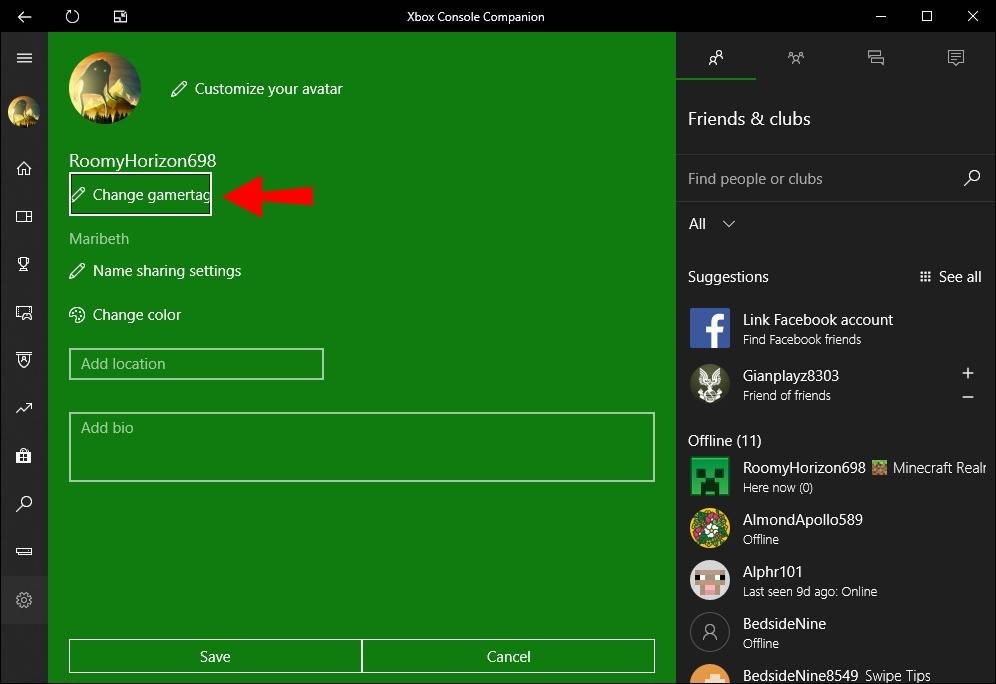 Image: alphr.com
Image: alphr.comClick on your current Gamertag and enter your new desired name.
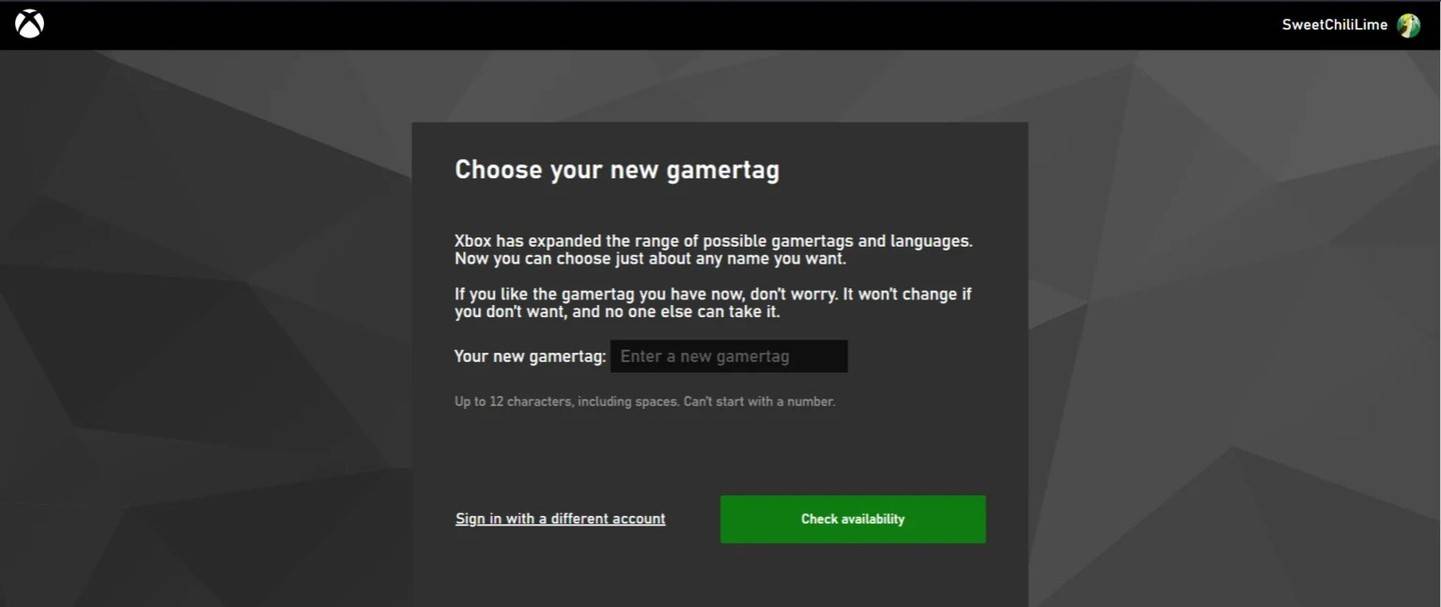 Image: androidauthority.com
Image: androidauthority.comFollow the on-screen instructions to confirm the change.
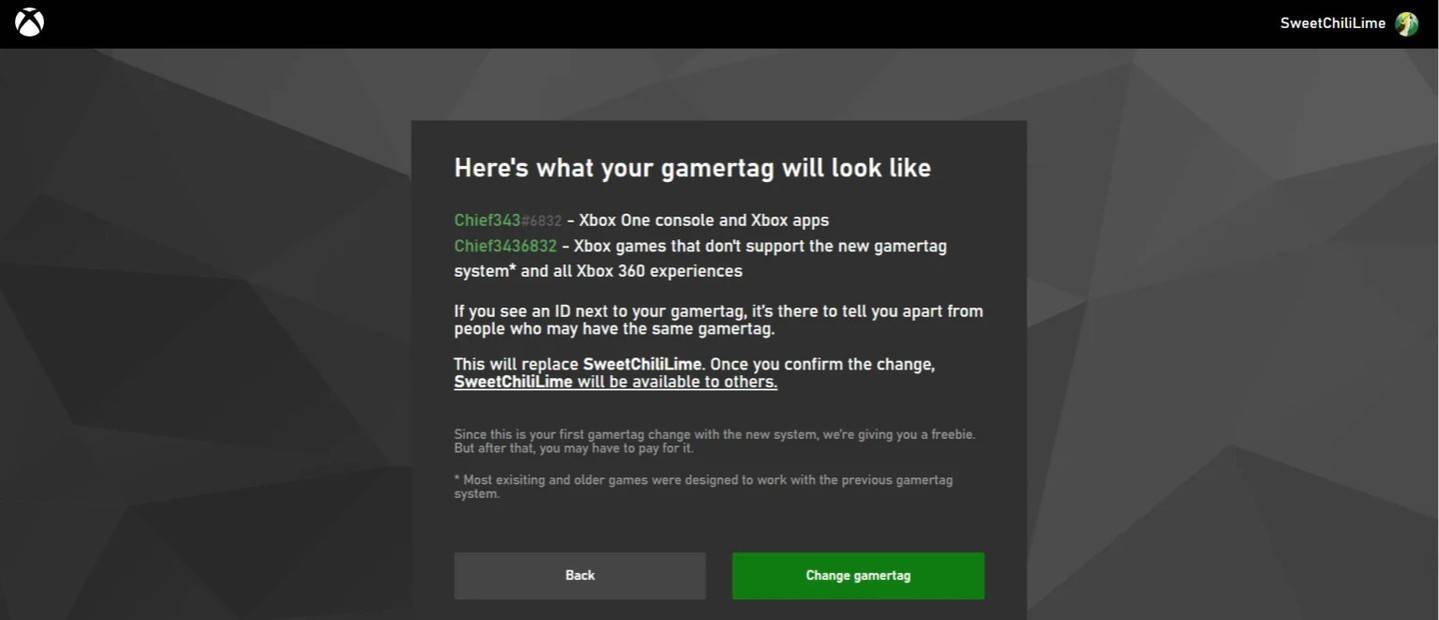 Image: androidauthority.com
Image: androidauthority.com
Remember, if crossplay is disabled, your updated name will only be visible to other Xbox players who also do not use crossplay.
Changing Your Username on PlayStation
On PlayStation, your in-game name is your PSN ID. If cross-platform play is disabled, follow these steps to change it:
Open the main console settings and go to "Settings."
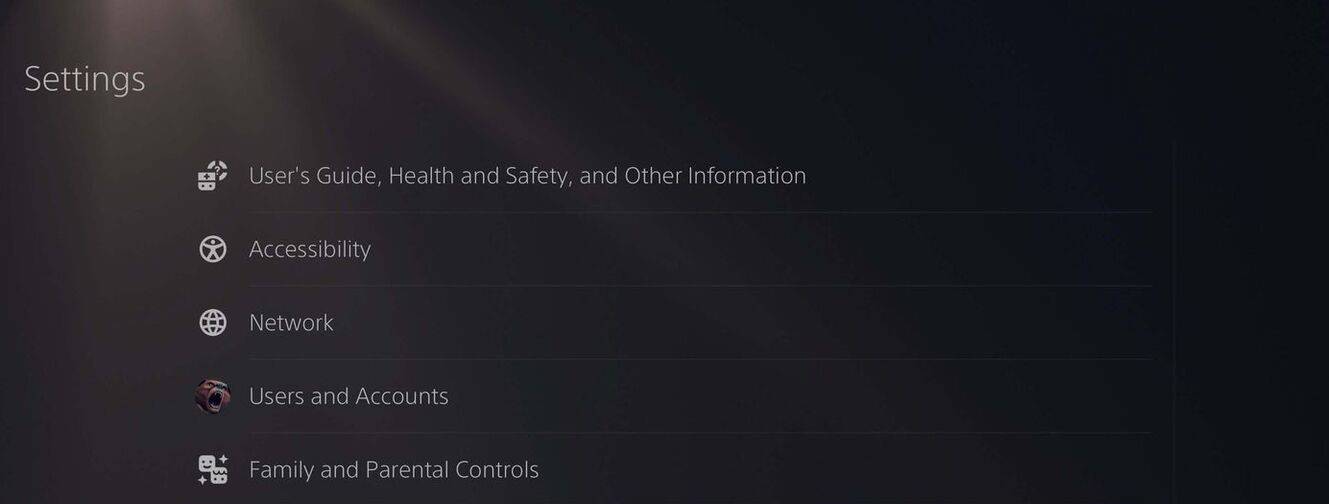 Image: androidauthority.com
Image: androidauthority.comSelect "Users and Accounts."
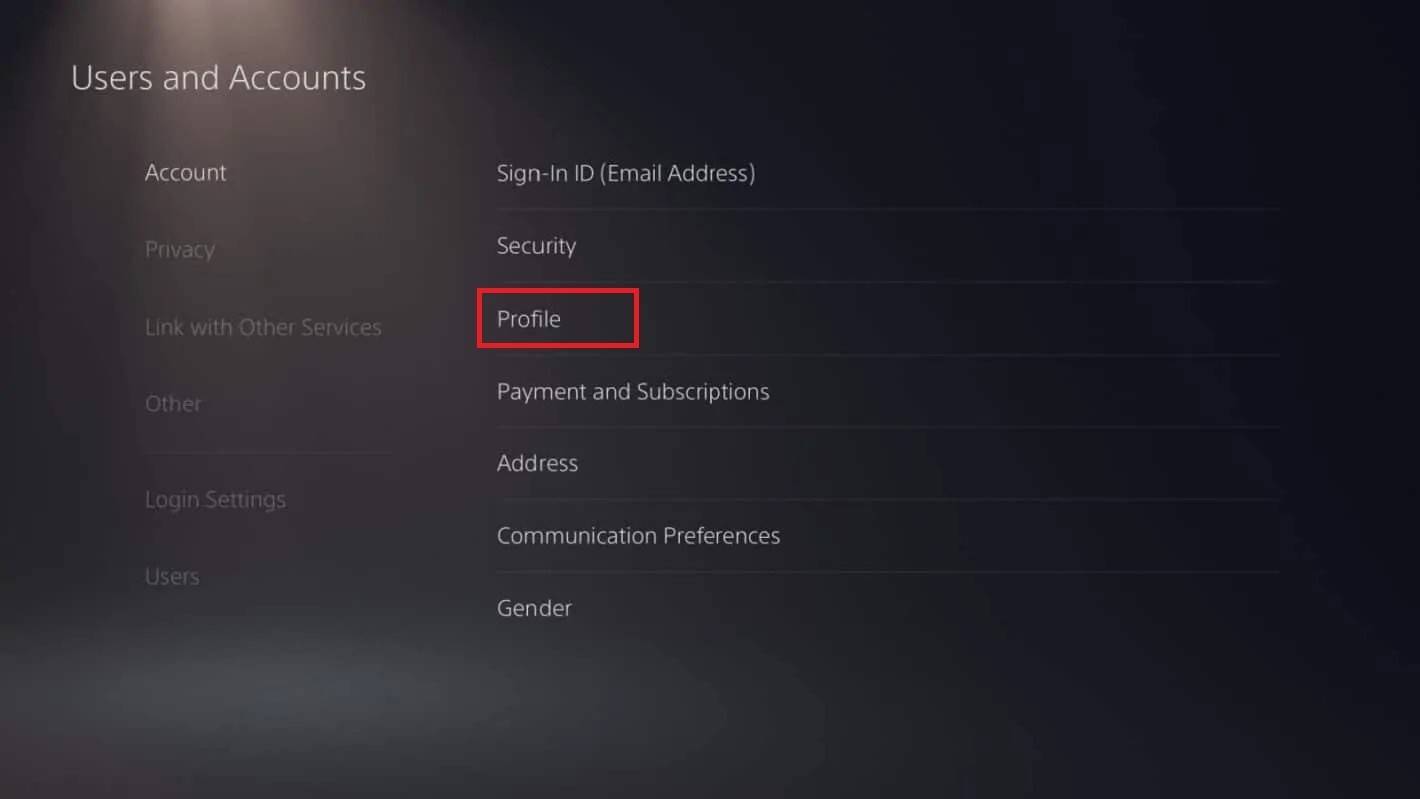 Image: androidauthority.com
Image: androidauthority.comGo to "Accounts," then "Profile."
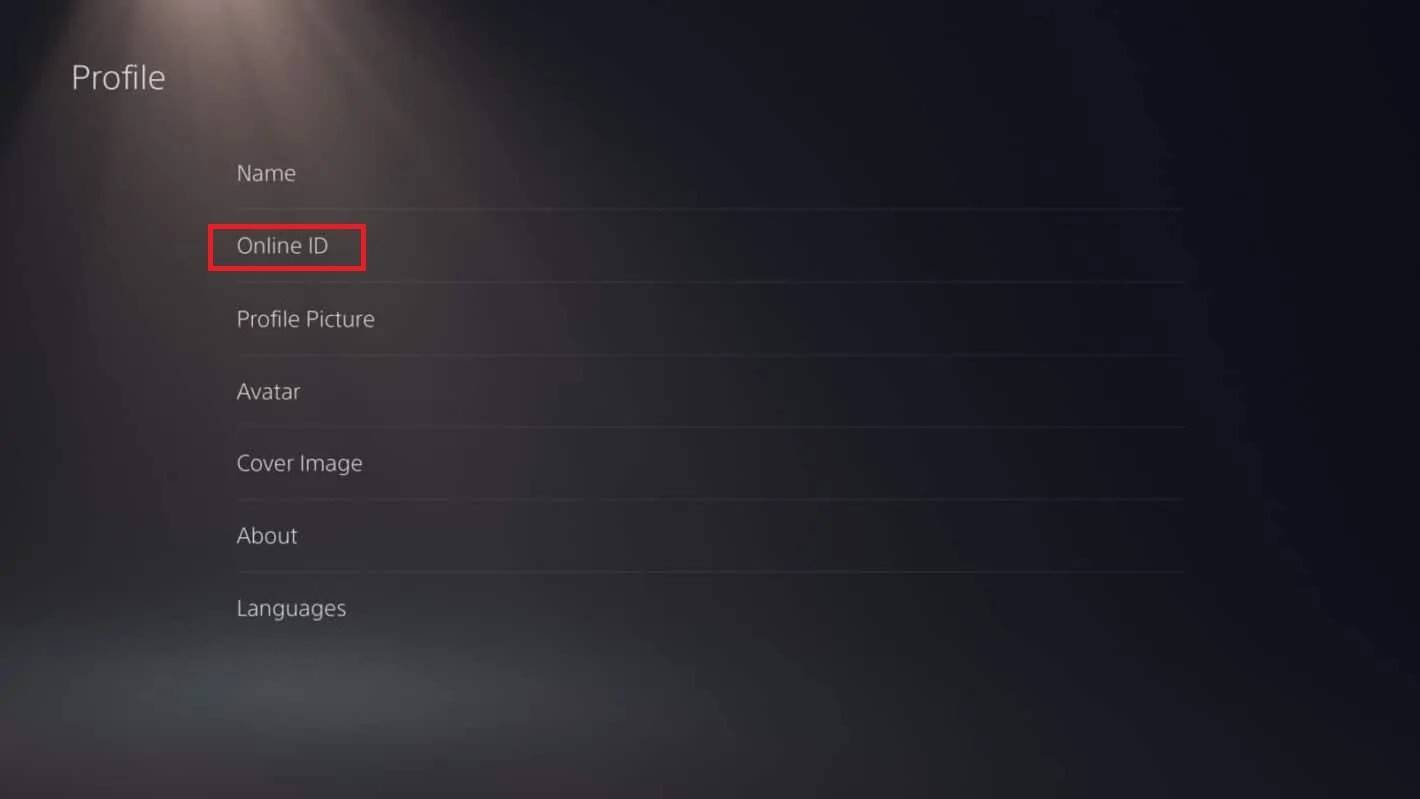 Image: androidauthority.com
Image: androidauthority.comClick "Change Online ID" under the "Online ID" field.
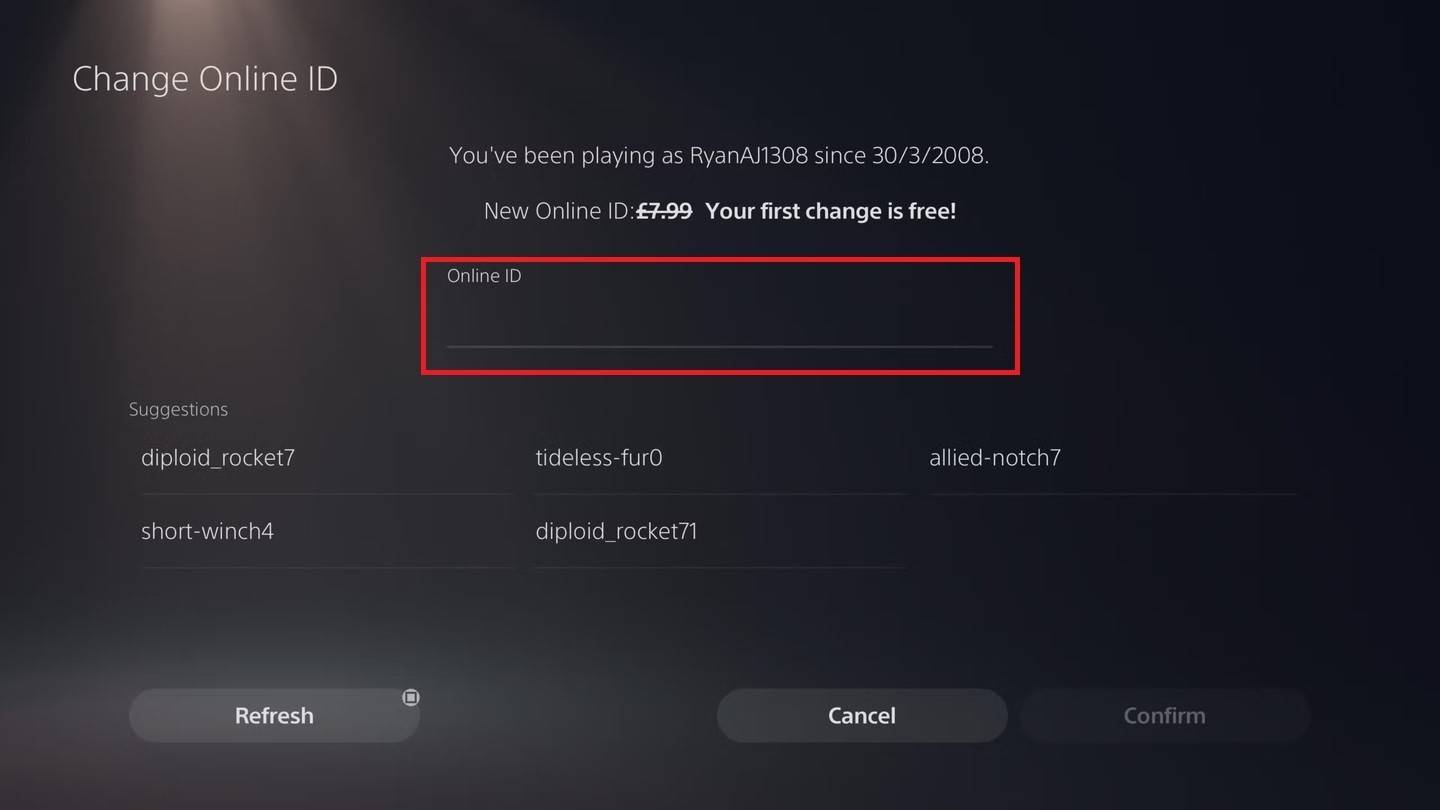 Image: androidauthority.com
Image: androidauthority.comEnter your new name and confirm the changes.
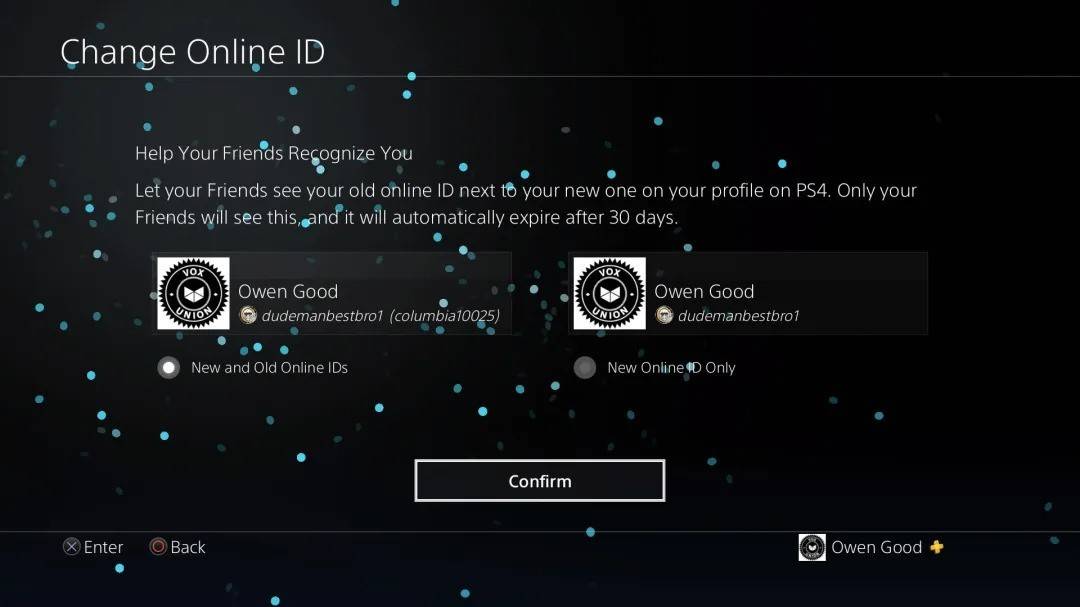 Image: androidauthority.com
Image: androidauthority.com
As with Xbox, your new PSN ID will only be visible to other PlayStation players who have crossplay disabled.
Final Recommendations
Before changing your name in Overwatch 2, consider the following:
- If you play on PC or a console with cross-platform play enabled, follow the PC instructions.
- If you play on Xbox without crossplay, change your name through Gamertag settings.
- If you play on PlayStation without crossplay, change your name via your PSN ID settings.
- Remember, you can change your BattleTag for free only once. Subsequent changes require payment.
- Ensure your Battle.net Wallet has sufficient funds to cover any fees.
By understanding these details, you can easily update your Overwatch 2 username to reflect your evolving identity and playstyle.