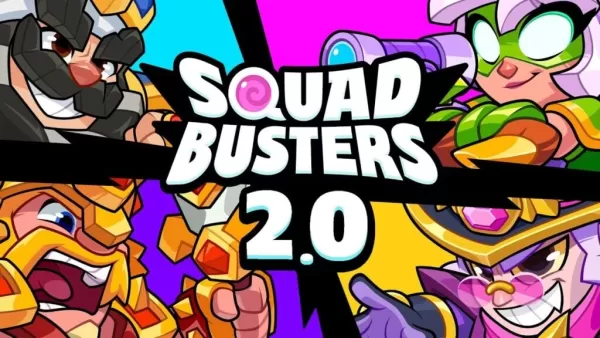"Minecraft Chat Guide: All You Need to Know"
Chat in Minecraft is a vital tool that facilitates player interaction, command execution, and server notifications. It enables players to coordinate strategies, trade resources, ask questions, engage in role-playing, and manage game processes. Additionally, servers utilize the chat to broadcast system messages, alert players about events, distribute rewards, and announce updates.
Table of Contents
- How to open the chat and use commands
- Communication on the server
- Frequently asked questions and errors
- Text formatting
- System messages
- Useful commands
- Chat settings
- Differences between Java and Bedrock Edition
- Chat on custom servers
How to open the chat and use commands
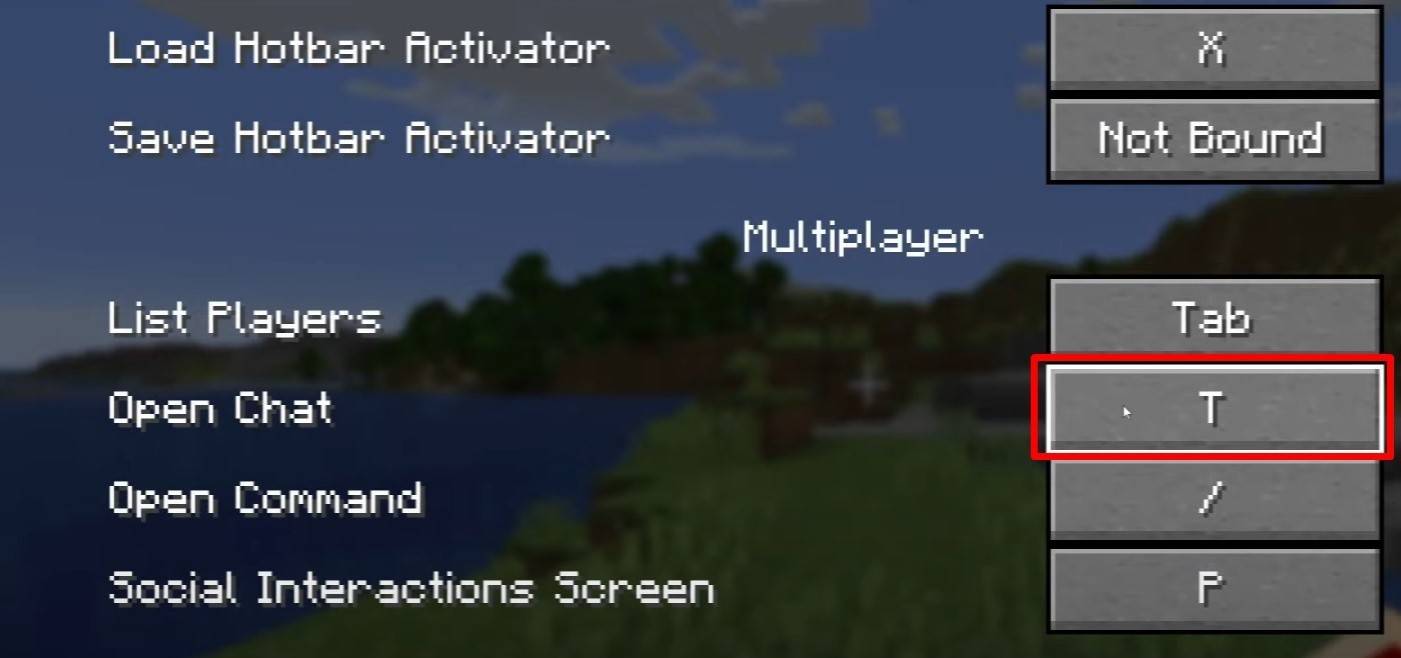 Image: youtube.com
Image: youtube.com
To access the chat, simply press the 'T' key. This action will bring up a text field where you can type your message and send it by pressing Enter. If you start your message with a "/", it becomes a command. Here are some common commands:
- "/tp" — teleport to another player;
- "/spawn" — teleport to spawn;
- "/home" — return home (if set up);
- "/help" — list of available commands.
In single-player mode, commands are only functional if cheats are enabled. On servers, the availability of commands is determined by the player's permissions.
Also read: Take charge of Minecraft: a deep dive into commands
Communication on the server
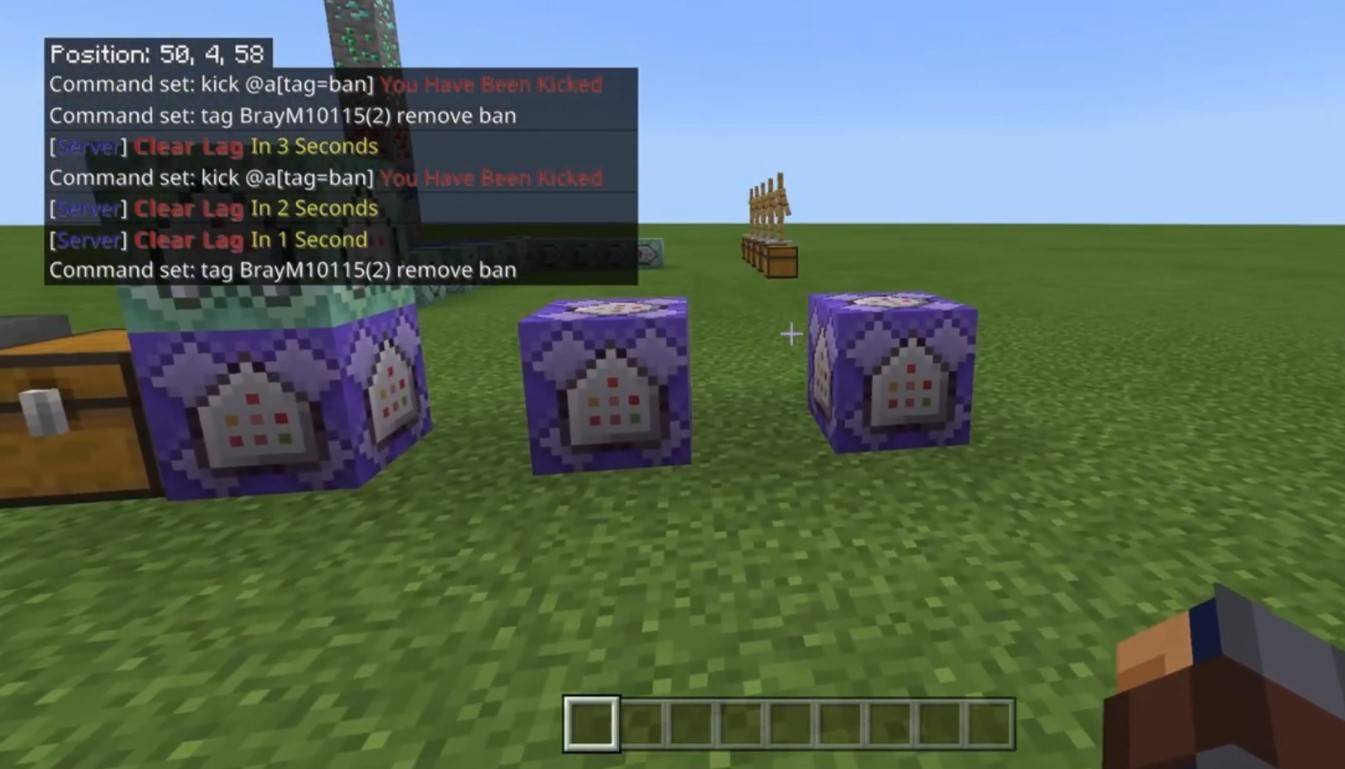 Image: youtube.com
Image: youtube.com
Server communication can take various forms. The standard chat is visible to all players, but for more private conversations, you can use the "/msg" command to send messages to a specific player. Servers with plugins might offer group or team chats, accessible through commands like "/partychat" or "/teammsg". Additionally, servers might have global and local chats, where messages in the global chat are seen by everyone, and those in local chat are visible only within a certain block radius.
Player roles on the server also influence chat interactions. Regular players can chat and use basic commands, while moderators and administrators have extended privileges, such as the ability to mute or ban players. Muting prevents a player from sending messages, while a ban restricts access to the server.
Frequently asked questions and errors
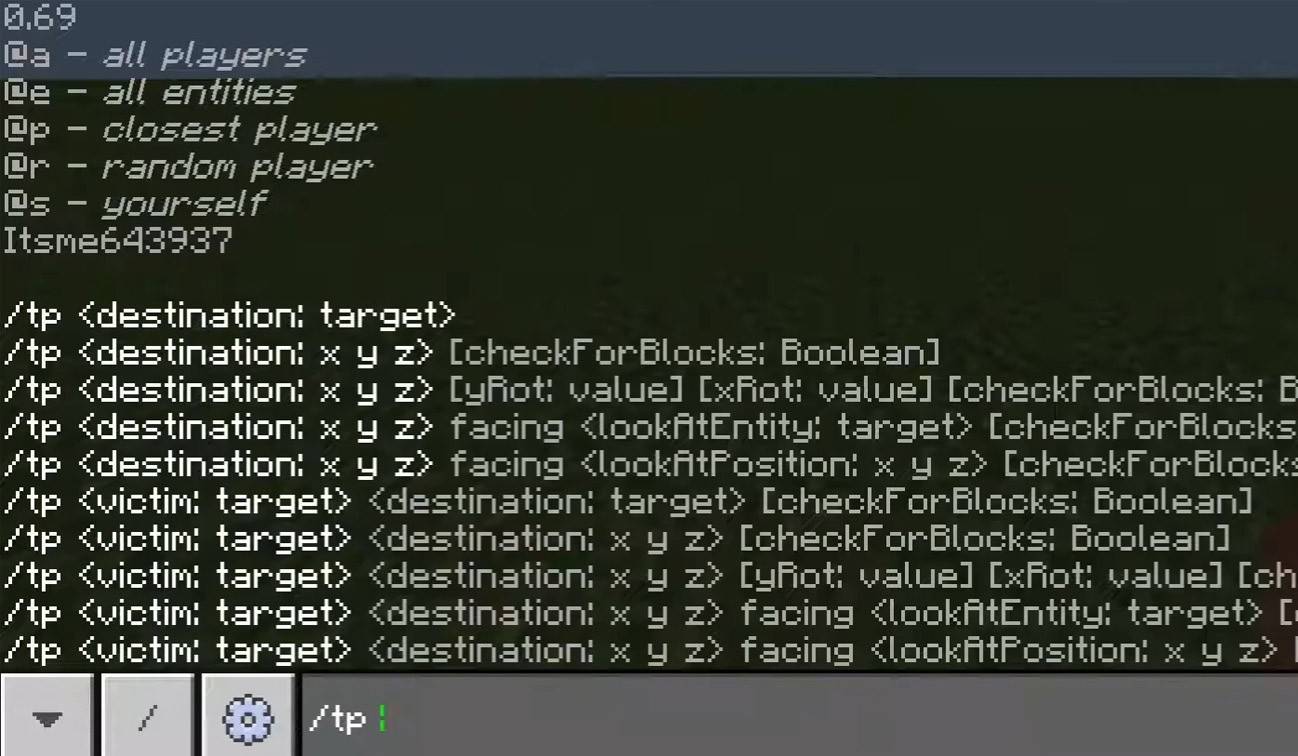 Image: youtube.com
Image: youtube.com
- "Chat won’t open" — try changing the key in the control settings;
- "I can't write in chat" — you might be muted, or chat might be disabled in the game settings;
- "Commands aren’t working" — check if you have the necessary permissions on the server;
- "How to hide the chat?" — you can disable it in the settings or use the /togglechat command.
Text formatting
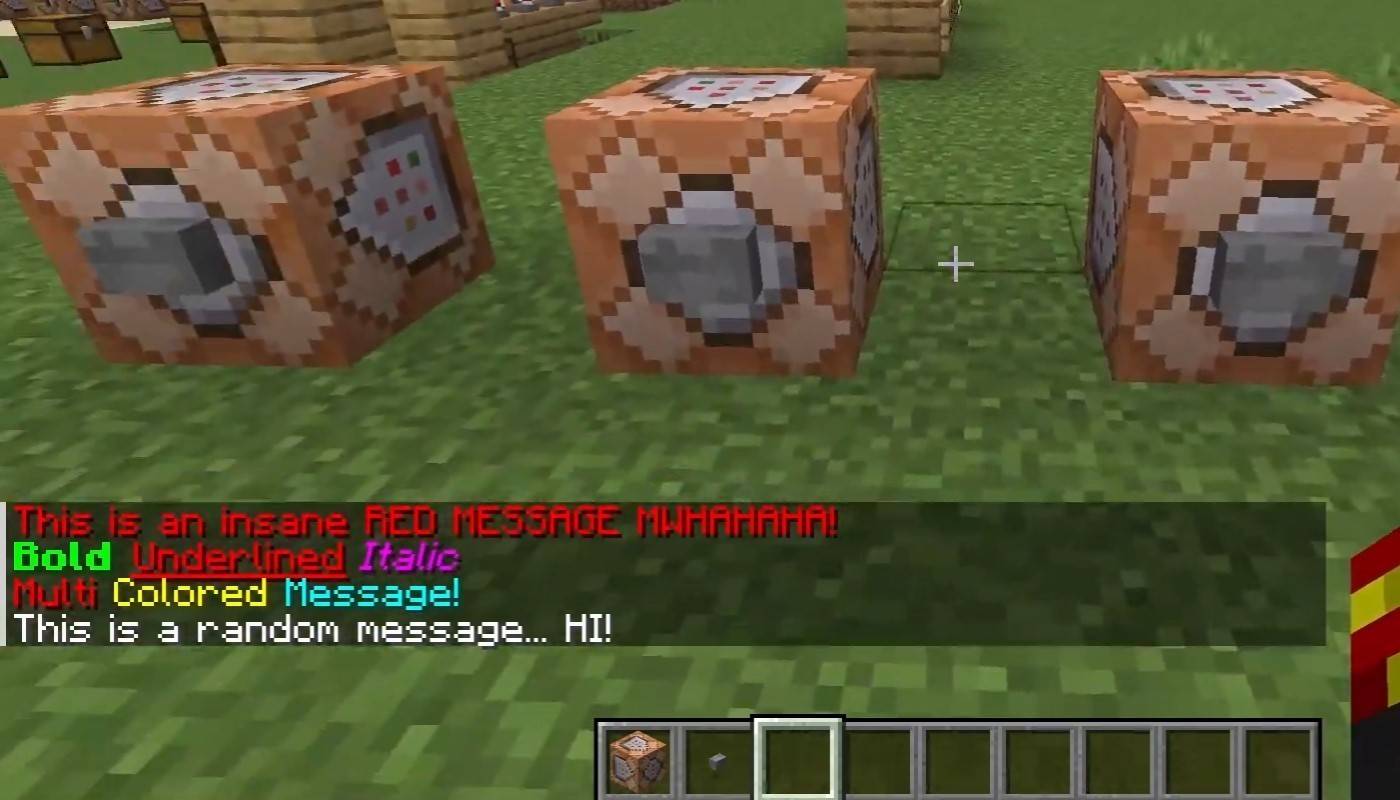 Image: youtube.com
Image: youtube.com
On servers that support text formatting, you can enhance your messages with:
- "&l" — bold text;
- "&o" — italic;
- "&n" — underlined;
- "&m" — strikethrough;
- "&r" — reset formatting.
System messages
The chat displays various system messages, including player join and leave notifications, achievement alerts like "Player has obtained a diamond pickaxe", server announcements, news, events, changes, and command errors such as "You do not have permission". It also shows messages about executed commands or game status updates. Administrators and moderators use the chat to communicate important changes or server rules to players.
Useful commands
- "/ignore" — ignore messages from a player;
- "/unignore" — remove a player from the ignored list;
- "/chatslow" — slow down the chat (limit on message sending);
- "/chatlock" — temporarily disable the chat.
Chat settings
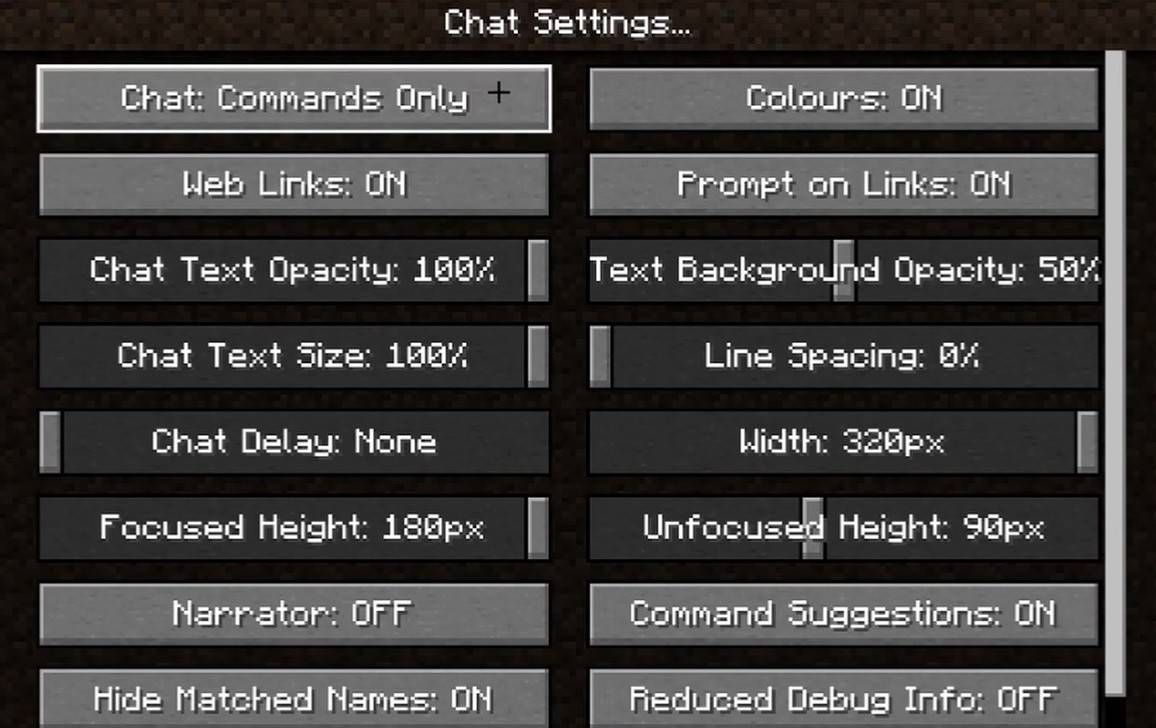 Image: youtube.com
Image: youtube.com
In the "Chat and Commands" menu, you can customize your chat experience by enabling or disabling the chat, adjusting the font size and background transparency, and configuring the profanity filter (in Bedrock Edition). You can also control the display of command messages and change the text color. Some versions offer the option to filter chats by message type, enhancing the overall experience for players.
Differences between Java and Bedrock Edition
In Bedrock Edition, the syntax for certain commands like "/tellraw" differs. Meanwhile, newer versions of Java Edition have introduced features like message filtering and the requirement to confirm sending messages.
Chat on custom servers
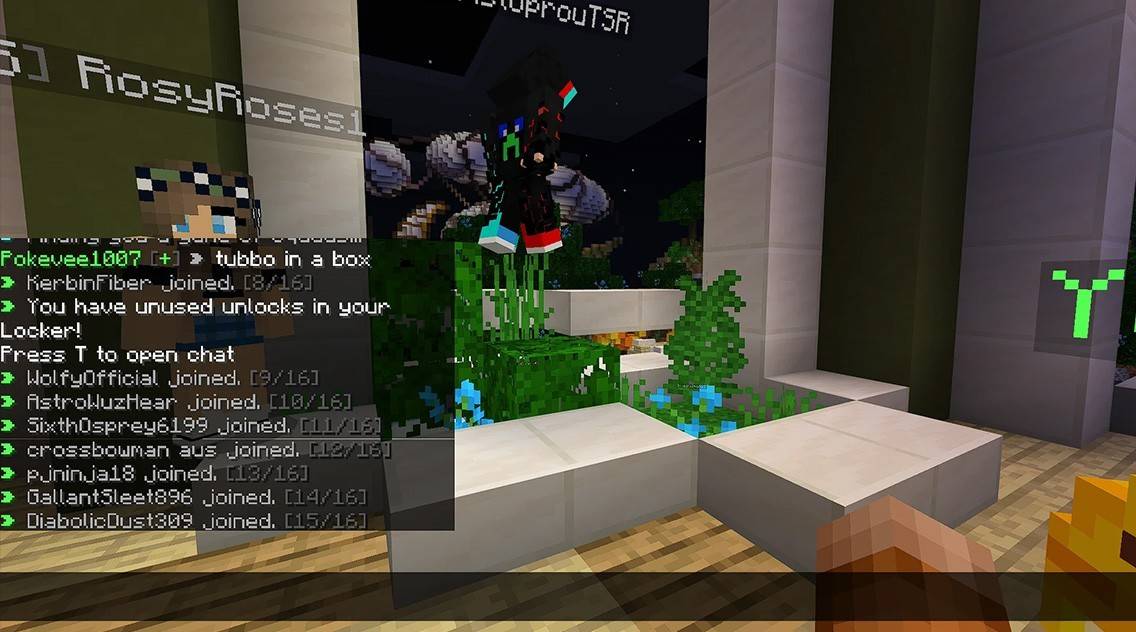 Image: youtube.com
Image: youtube.com
Custom servers often use auto-announcements to remind players of rules, events, and other information. They also implement message filters to block spam, ads, profanity, and insults. On large servers, additional chat channels like trade, clan, or faction chats may be available.
Chat in Minecraft not only facilitates communication but also enhances gameplay management. Its high level of customization, along with numerous commands and features, allows for effective player interaction and optimal use of its capabilities.