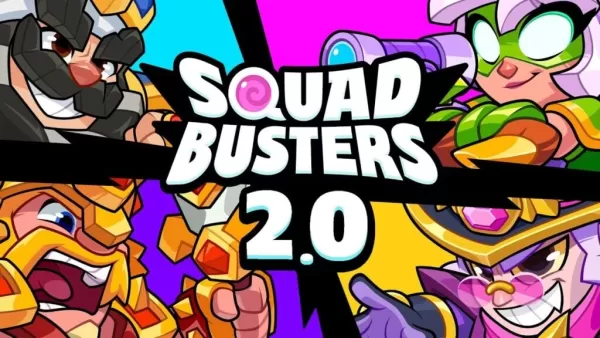"Mastering Voice Chat: How to Use and Mute in Monster Hunter Wilds"
In *Monster Hunter Wilds*, engaging in voice chat isn't mandatory, but it can enhance your multiplayer experience. If you're not using external platforms like Discord, understanding how to set up in-game voice chat is crucial.
How to Use and Mute Voice Chat in Monster Hunter Wilds
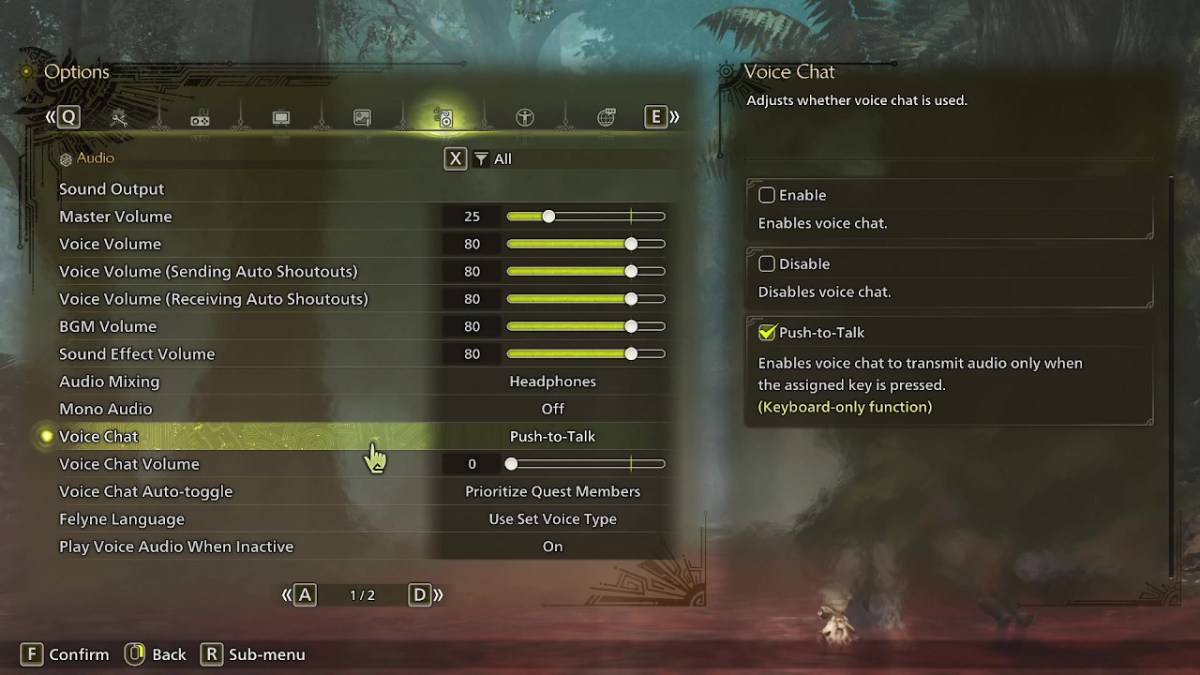
All voice chat settings are found in the audio section of the menu. Navigate to the options, accessible either in-game or from the main menu, and select the third tab from the right. Scroll down to find the Voice Chat setting, which offers three options: enable, disable, and push-to-talk. Enable keeps voice chat always on, disable turns it off completely, and push-to-talk activates voice chat only when you press a designated key on your keyboard. Note that push-to-talk is exclusive to keyboard users.
Additional settings include voice chat volume, which adjusts the loudness of the chat for you, and voice chat auto-toggle. The auto-toggle feature allows you to prioritize voice chat from quest members, link party members, or opt out of automatic switching. Quest members are those you're actively playing with, making this the most commonly used setting. Link members are part of your link party, ideal for guiding someone through the story, as you may need to wait for them during cutscenes.
That covers everything you need to know about voice chat in *Monster Hunter Wilds*. While the in-game audio quality may not match that of dedicated apps, having the option built-in is beneficial, especially for cross-platform play.