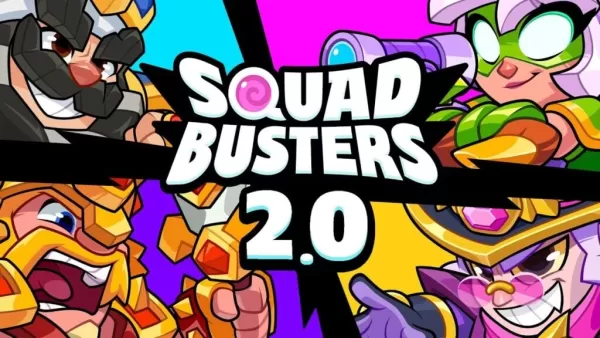Marvel Rivals: Free Hela Skin via Twitch Drops
Marvel Rivals has hit the ground running, offering an impressive roster of over thirty playable characters spread across three distinct roles for players to dive into during matches. Each character boasts a diverse gallery of skins, which are regularly refreshed with new additions as each Competitive Season progresses.
In Marvel Rivals, acquiring character skins is multifaceted. Players can unlock them through various avenues such as progressing through free or premium Battle Pass tiers, conquering challenges or participating in limited-time events and missions, buying them directly from the in-game shop with either digital or real currencies, or even snagging them via Twitch Drops. As we kick off Season 1 - Eternal Night Falls, a fresh batch of Twitch drops has been introduced, spotlighting Hela and featuring the exclusive Galacta-themed cosmetic available for free. The guide below outlines the necessary watch times and steps to claim these rewards.
How to Get the Will of Galacta Hela Skin for Free in Marvel Rivals
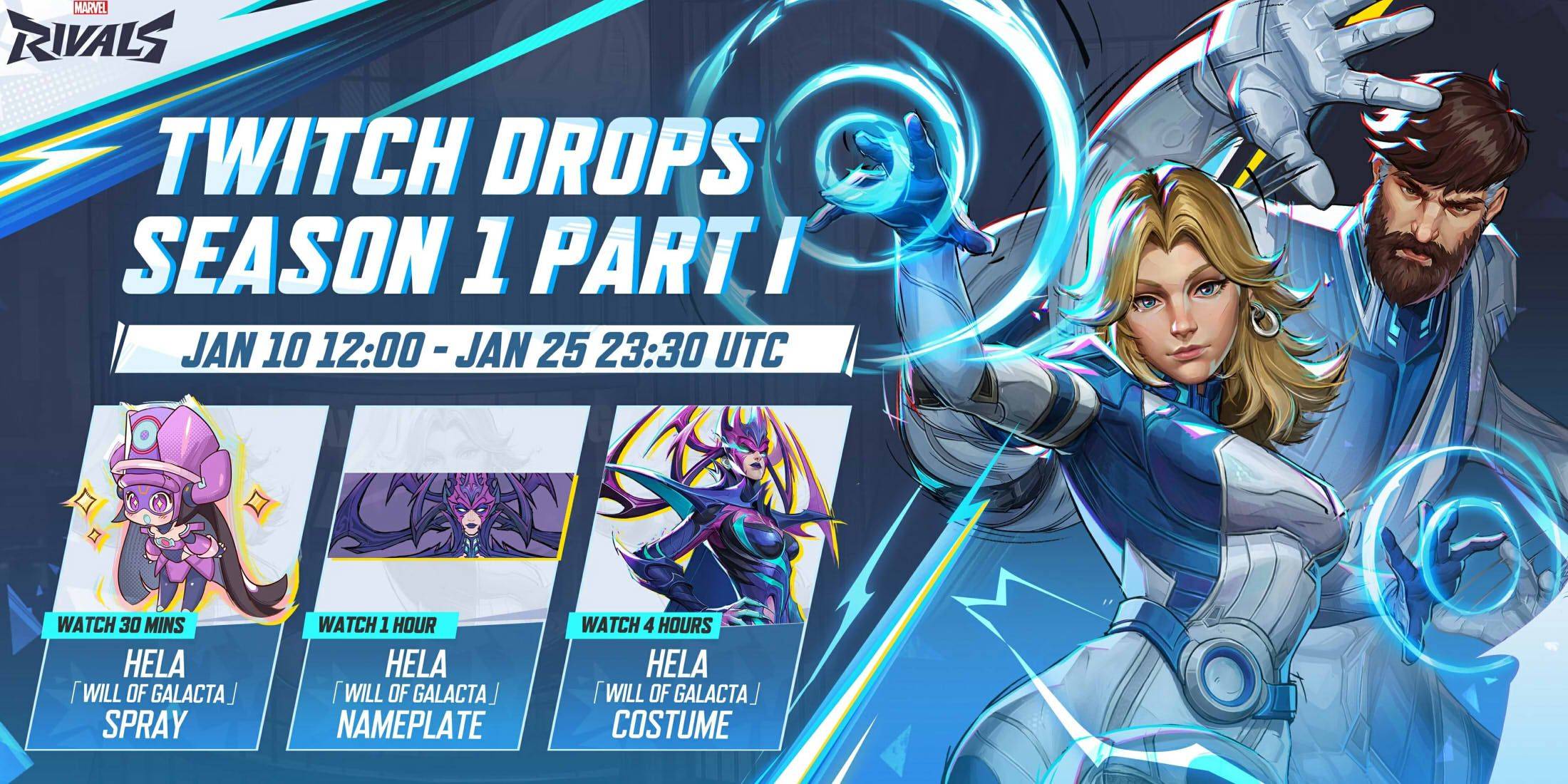
The Will of Galacta Hela skin is part of the Season 1 - Eternal Night Falls Twitch drops campaign, which you can earn from January 10 until January 25 at 11:30 PM UTC. To participate, ensure your Marvel Rivals account is linked to your Twitch account. Then, tune into Marvel Rivals gameplay streams hosted by streamers who have enabled drops, usually indicated by \[DROPS\] in the stream title.
Once you've earned your Twitch drops, navigate to the drops section of your Twitch profile and click the claim button for each reward. After claiming, you'll receive an in-game mail for each item, which you can then claim within Marvel Rivals.
Marvel Rivals Season 1 Twitch Drops
- Watch for 30 minutes: Will of Galacta spray
- Watch for 1 hour: Will of Galacta Hela Nameplate
- Watch for 4 hours: Will of Galacta Hela Skin
How to Link Twitch to Marvel Rivals Account
- Head over to the Marvel Rivals website.
- Click the log in button located in the top right corner.
- Sign in using your preferred platform - Steam, PlayStation, etc.
- After logging in, access your profile and select Connections.
- Choose Twitch and follow the on-screen instructions to finalize the linking process.