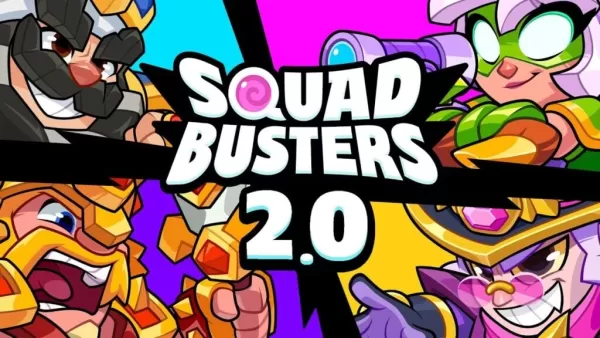CoD Black Ops 6: Kill Effects and Killcams Disabled

Customize Your Call of Duty: Black Ops 6 Experience: Disabling Killcams and Effects
Call of Duty: Black Ops 6, a top-tier title in the franchise, offers intense multiplayer action. Its high degree of customization allows players to tailor their experience. This guide focuses on disabling killcams and exaggerated kill effects, often found distracting by some players.
Turning Off Killcams
Killcams, a long-standing feature in Call of Duty, show the killer's perspective after your death. While helpful for learning enemy positions, repeatedly skipping them can be tedious. Here's how to disable them:
- From the multiplayer menu, access the Settings using the Start/Options/Menu button.
- Navigate to the Interface settings.
- Locate the Skip Killcam option and toggle it off.
Now, killcams are disabled. However, you can still view them manually by holding the Square/X button after death.
Turning Off Kill Effects
Many weapon skins, unlocked through the battle pass, include unique and sometimes over-the-top kill animations. These effects, ranging from laser beams to explosive confetti, might be considered distracting by some players. Here's how to disable them:
- Access the Settings menu from the multiplayer menu via the Start/Options/Menu button.
- Scroll down and select Account & Network settings.
- Under Content Filter, toggle Dismemberment & Gore Effects off. This will remove the flashy kill animations.
By following these steps, you can create a more streamlined and personalized Call of Duty: Black Ops 6 experience.