Amid 'Mixed' Steam User Review Rating, Capcom Issues Monster Hunter Wilds PC Troubleshooting Guide
Capcom has released official troubleshooting advice for Monster Hunter Wilds PC players on Steam following mixed user reviews due to performance issues. The company recommends updating graphics drivers, disabling compatibility mode, and readjusting in-game settings as initial troubleshooting steps. "Thank you all for your patience and support!" Capcom tweeted.
Monster Hunter Wilds Weapons Tier List
Monster Hunter Wilds Weapons Tier List
Several critical Steam reviews highlight significant optimization problems. One highly-rated negative review describes the game's optimization as "the worst I've ever seen," citing the demanding nature of modern games but arguing that the performance issues are unacceptable. Another review echoes these concerns, stating that performance is "absolutely atrocious" and even worse than the beta.
To assist players, Capcom provided a troubleshooting guide addressing potential PC, Steam, and game file issues. They urge PC users to follow these steps:
Monster Hunter Wilds Troubleshooting and Known Issues Guide
Troubleshooting
If the game isn't running smoothly, try these steps:
- Verify System Requirements: Ensure your PC meets the minimum requirements.
- Update Graphics Drivers: Update your video/graphics drivers.
- Windows Updates: Check for and install the latest Windows updates.
- Clean Driver Installation: If problems persist, try a clean video driver installation.
- Update DirectX: Update DirectX to the latest version. (See Microsoft support for instructions.)
- Antivirus Exceptions: Add the game's folder and files to your antivirus exception/exclusion list.
- Default Paths:
C:\Program Files (x86)\Steam\SteamApps\common\MonsterHunterWildsC:\Program Files (x86)\Steam\SteamApps\common\MonsterHunterWilds\MonsterHunterWilds.exe
- Add
C:\Program Files (x86)\SteamandC:\Program Files (x86)\Steam\Steam.exeto your antivirus exceptions.
- Default Paths:
- Administrator Privileges: Run Steam and the game as administrator.
- Verify Game Files: Verify the game's files through Steam (Library > right-click game > Properties > Installed Files > Verify integrity of game files). Ignore any warnings about local configuration files.
- Disable Compatibility Mode: Disable compatibility mode for
MonsterHunterWilds.exeandSteam.exeif enabled. (Right-click the .exe file, go to Properties, Compatibility tab, and uncheck "Run this program in compatibility mode for:") - Steam Community Troubleshooting: Consult the official Monster Hunter Wilds troubleshooting thread on the Steam community page for additional steps.
Despite these performance issues, Monster Hunter Wilds has seen a remarkable launch, boasting nearly 1 million concurrent Steam players, placing it among Steam's top 10 most-played games ever.
For helpful resources, check out guides covering unspoken game mechanics, weapon types, a walkthrough, multiplayer tips, and beta character transfer information.
IGN's review of Monster Hunter Wilds awarded it an 8/10, praising its improvements while noting a lack of significant challenge.



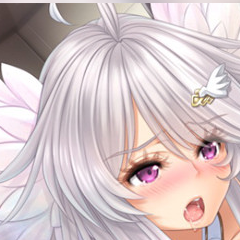






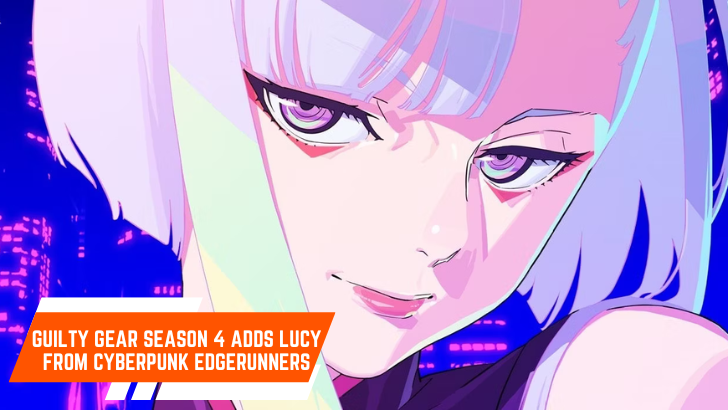
![After Guardian Angel [remake '17]](https://imgs.21all.com/uploads/77/1731989317673c0f45bdf26.jpg)

















