"Splitgate 2: Optimize FPS and Visibility Settings"
*Splitgate 2* is one of the most eagerly awaited games of 2025, with players buzzing to dive into the sequel to this beloved title. However, with the game still in its Alpha phase, it's no surprise that players might encounter crashes, frame drops, and other performance hiccups. To help you get the smoothest experience possible, here are the best settings for *Splitgate 2* to boost your framerate and minimize input lag.
Splitgate 2 System Requirements
Before tweaking your settings, make sure your system is up to the task. *Splitgate 2* is designed to be accessible and doesn't demand high-end specs.
Minimum
- Processor: Intel® Core™ i3-6100 / Core™ i5-2500K or AMD Ryzen™ 3 1200
- Memory: 8 GB RAM
- Graphics: NVIDIA® GeForce® GTX 960 or AMD Radeon™ RX 470
Recommended:
- Processor: Intel® Core™ i5-6600K / Core™ i7-4770 or AMD Ryzen™ 5 1400
- Memory: 12 GB RAM
- Graphics: NVIDIA® GeForce® GTX 1060 or AMD Radeon™ RX 580
Splitgate 2 Best Video Settings
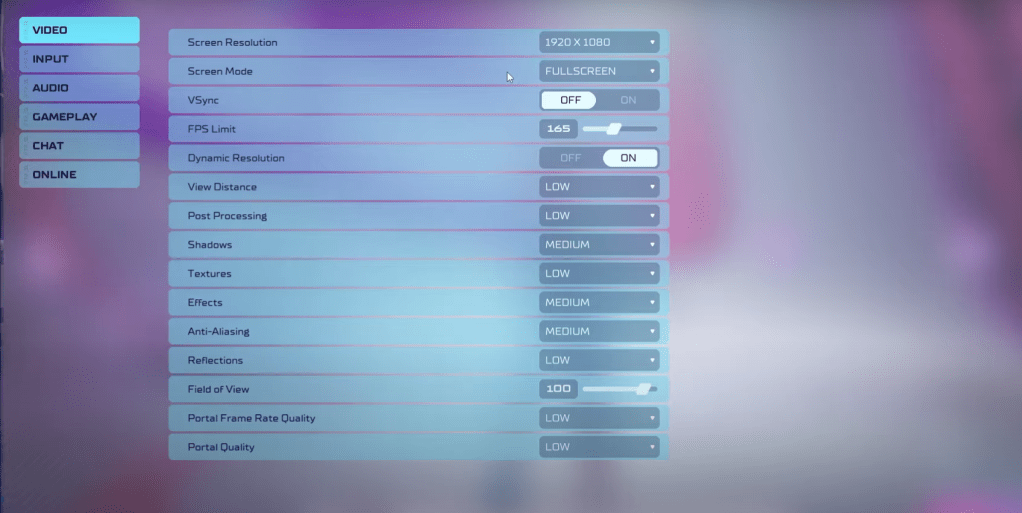 As *Splitgate 2* is a competitive multiplayer shooter, optimizing for performance over visual quality is key. Here are the best settings to help you achieve a high framerate and reduce input lag:
As *Splitgate 2* is a competitive multiplayer shooter, optimizing for performance over visual quality is key. Here are the best settings to help you achieve a high framerate and reduce input lag:
- Screen Resolution – Monitor’s Native (1920×1080 is the most common)
- Screen Mode – Borderless Fullscreen if you frequently Alt+Tab, otherwise Fullscreen.
- VSync – Off, as it introduces significant input lag
- FPS Limit – Set to your monitor’s Refresh Rate (60, 144, 165, 240, etc.)
- Dynamic Resolution – On, though you may want to experiment with Off depending on your system.
- View Distance – Low
- Post Processing – Low
- Shadows – Medium, but consider Low if you're running an older system.
- Effects – Low
- Anti-Aliasing – Low, but increase if you notice shimmering.
- Reflection – Low
- Field of View – Ideally Max, though a slight decrease can help with performance.
- Portal Frame Rate Quality – Low
- Portal Quality – Low
Most settings should be set to their lowest options to maximize performance. If the visuals are too compromised for your taste, you might consider slightly increasing Effects and Anti-Aliasing, as these have a minimal impact on performance.
The Field of View setting can significantly affect framerate. While a maximum FOV is ideal for competitive play to gain more visual information, reducing it by just 3-4 degrees can noticeably improve performance without much loss in visibility.
Other Recommended Settings for Splitgate 2
While these settings won't directly boost your FPS, they're still worth adjusting for a better gaming experience. Start with your sensitivities; tailor them to your preference or use an online calculator to convert settings from other shooters you play.
Don't overlook audio settings. While the game's music is enjoyable, it can be distracting in competitive scenarios, so consider lowering it. Also, enable Spatial Sound in Windows settings for better audio cues, which can help you pinpoint the direction of sounds more accurately.
With these optimized settings, you'll be well on your way to enjoying a smoother and more competitive experience in *Splitgate 2*.



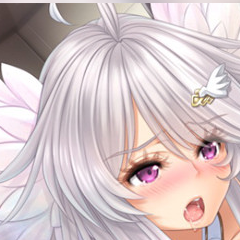






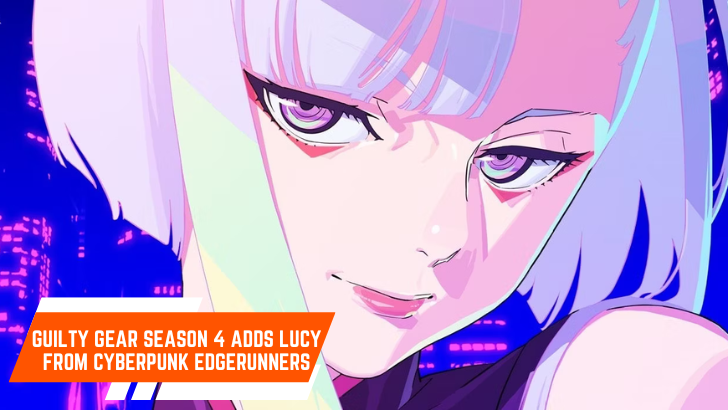
![After Guardian Angel [remake '17]](https://imgs.21all.com/uploads/77/1731989317673c0f45bdf26.jpg)

















