Sega CD Classics Now Playable on Steam Deck
This guide details how to play Sega CD games on your Steam Deck using EmuDeck. We'll cover setup, ROM transfer, and troubleshooting.
Pre-Installation:
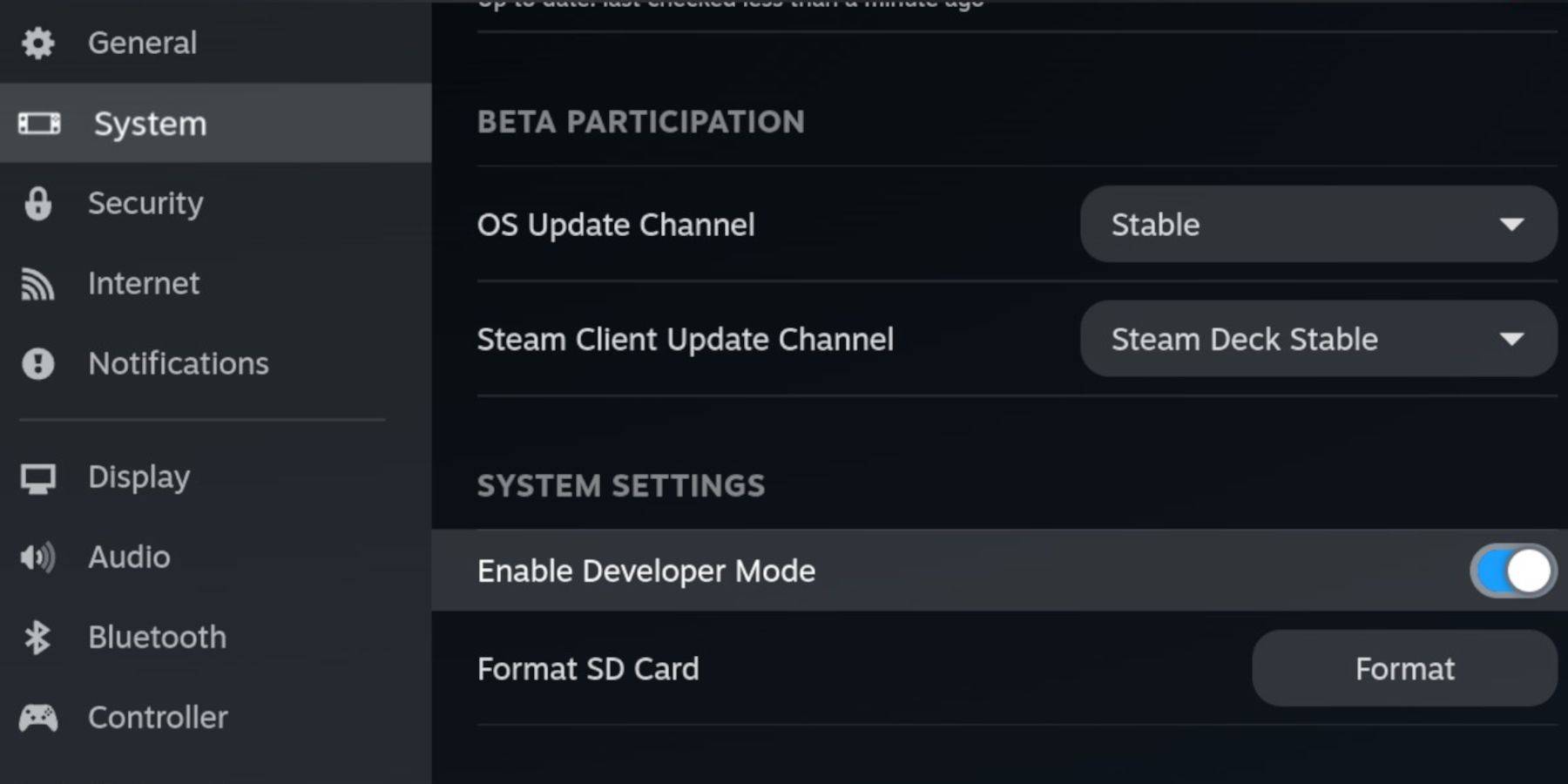 Enable Developer Mode and CEF Remote Debugging on your Steam Deck for compatibility. Instructions:
Enable Developer Mode and CEF Remote Debugging on your Steam Deck for compatibility. Instructions:
- Access Steam Menu (Steam button).
- Go to System > Developer Mode and enable it.
- In the Developer menu, enable CEF Remote Debugging.
- Power menu > Desktop Mode.
Essential Items:
- High-speed A2 microSD card.
- Formatted microSD card (format on the Steam Deck).
- Legally obtained Sega CD ROMs and BIOS files.
- (Optional) Keyboard and mouse for easier navigation.
EmuDeck Installation:
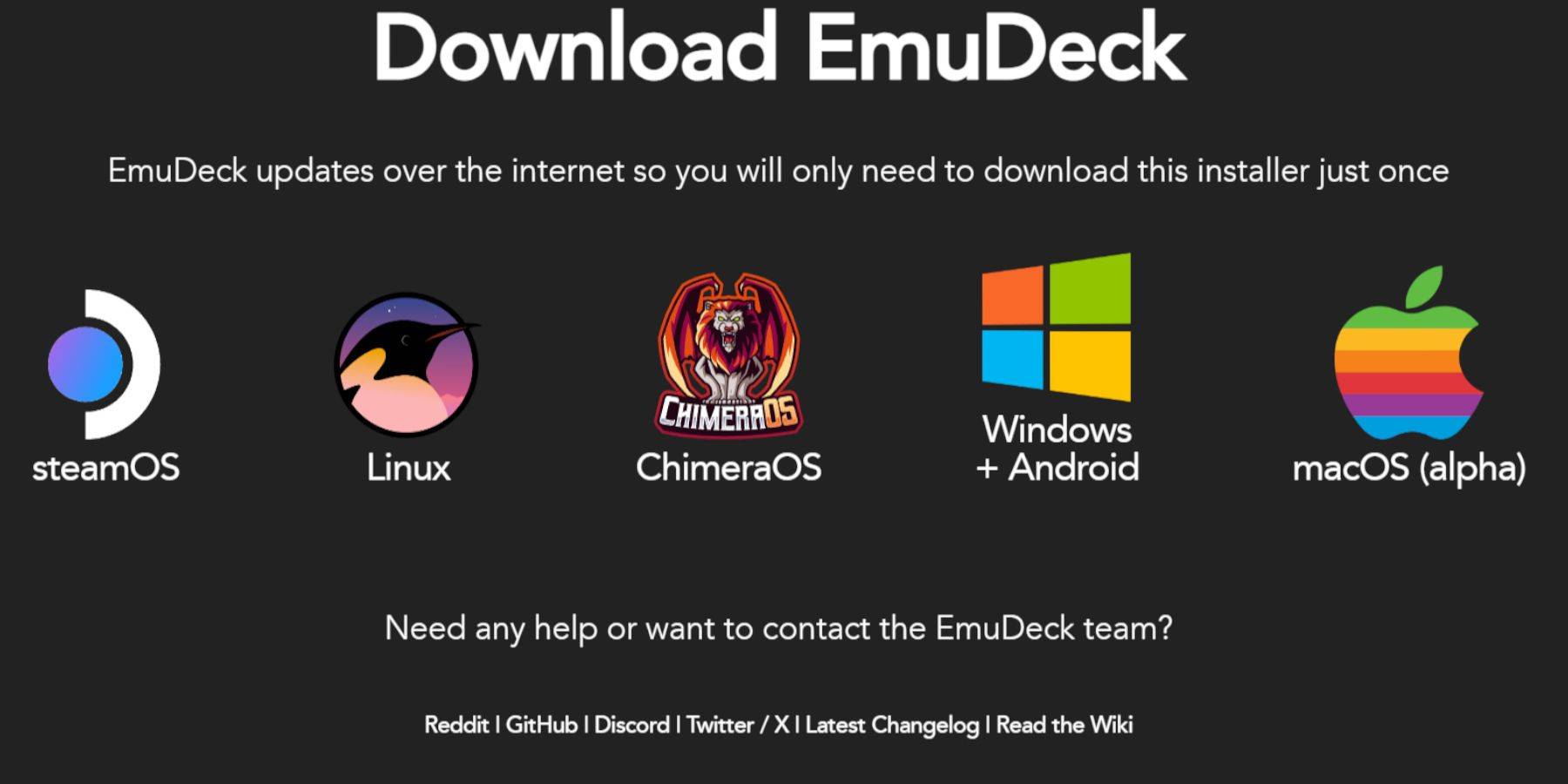
- Switch to Desktop Mode.
- Download a browser (from Discovery Store), then download EmuDeck.
- Choose the Steam OS version.
- Run the installer, select Custom installation.
- Select your microSD card as the installation location.
- Choose RetroArch, MelonDS, Steam ROM Manager, and Emulation Station (or select all emulators).
- Complete the installation.
Transferring Sega CD Files:
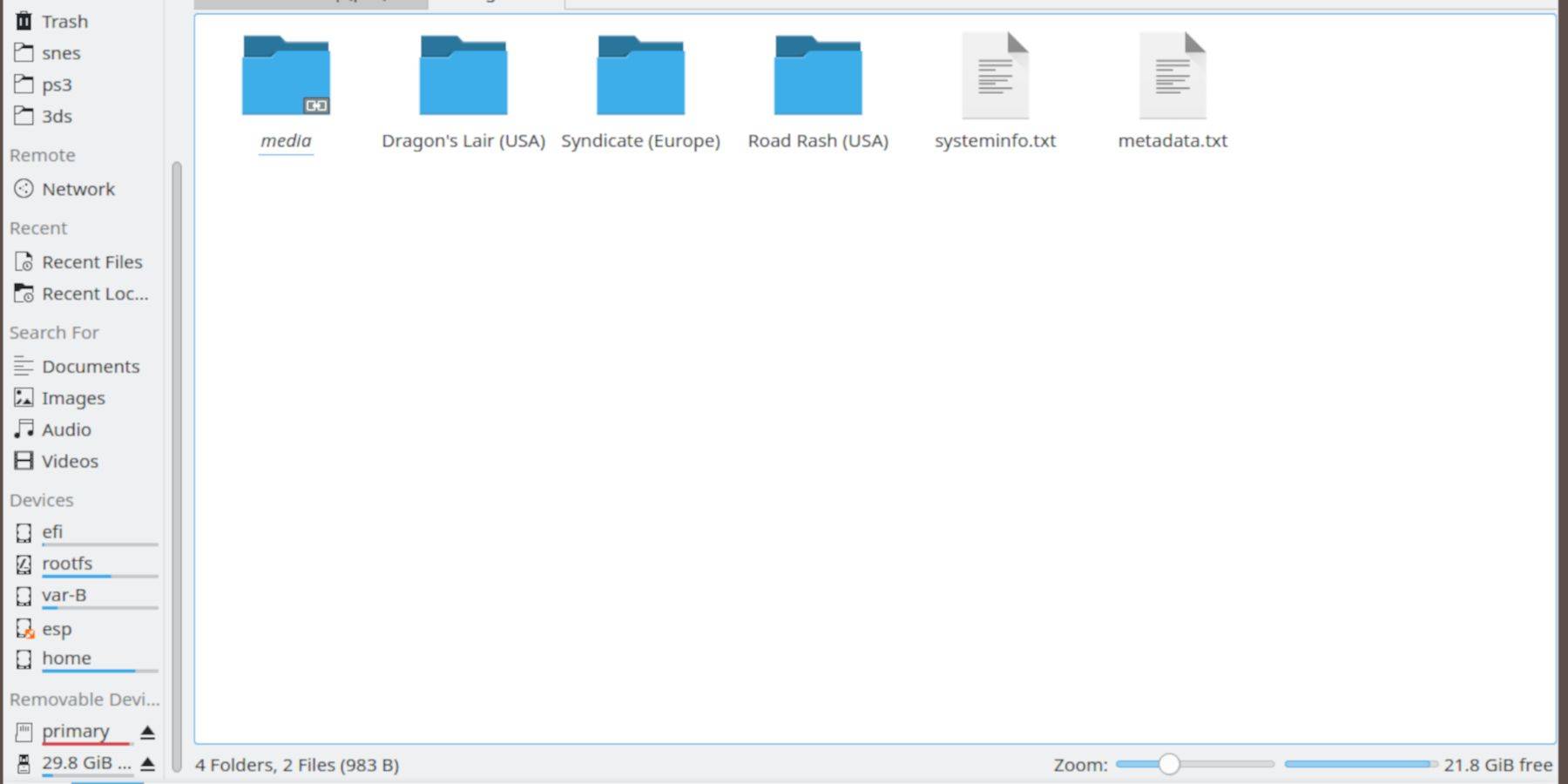
- Open Dolphin File Browser (Desktop Mode).
- Navigate to your microSD card (Primary).
- Go to
Emulation>BIOSand transfer your BIOS files. - Go to
Emulation>ROMS>segaCD(ormegaCD) and transfer your ROMs.
Adding ROMs with Steam ROM Manager:
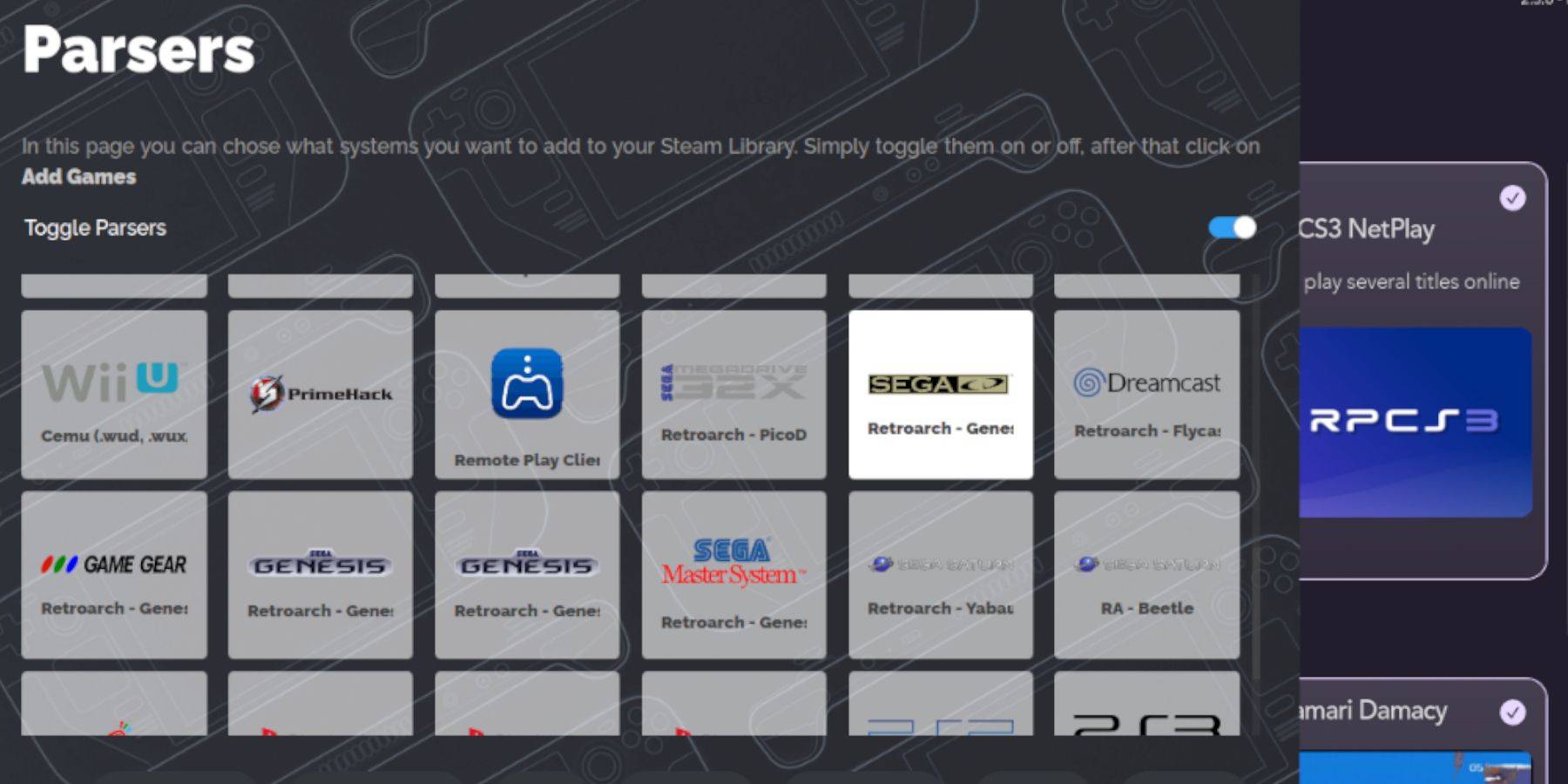
- Open EmuDeck and launch Steam ROM Manager.
- Click Next, then skip the Nintendo DS steps.
- Click "Add Games" then "Parse."
- SRM will organize your games and covers.
Fixing Missing Covers:
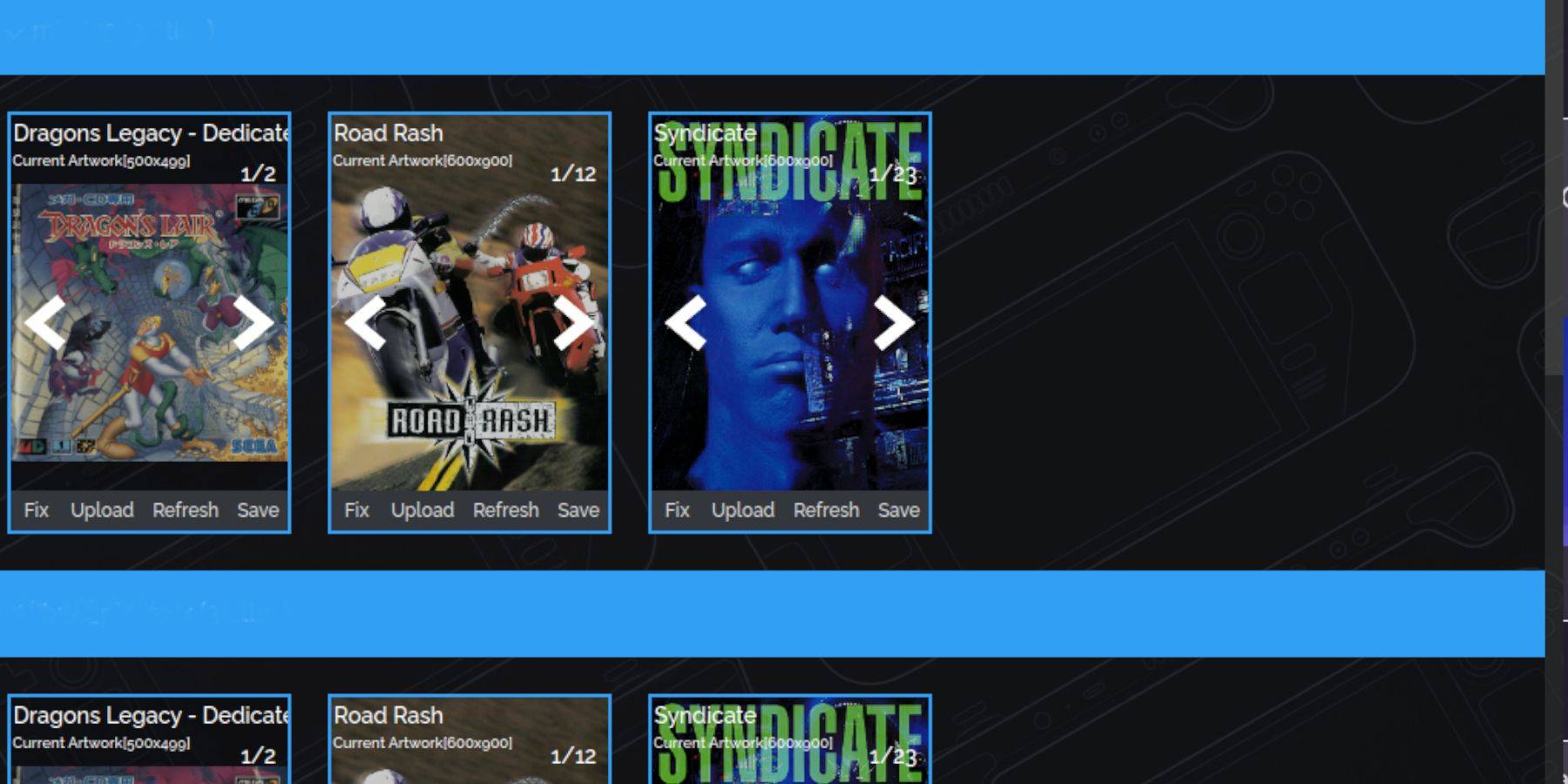
If covers are missing:
- Use the "Fix" function in SRM.
- Search for the game title.
- Select a cover and click "Save and Close."
Manually add covers using the "Upload" function if SRM cannot find them.
Playing Your Games:
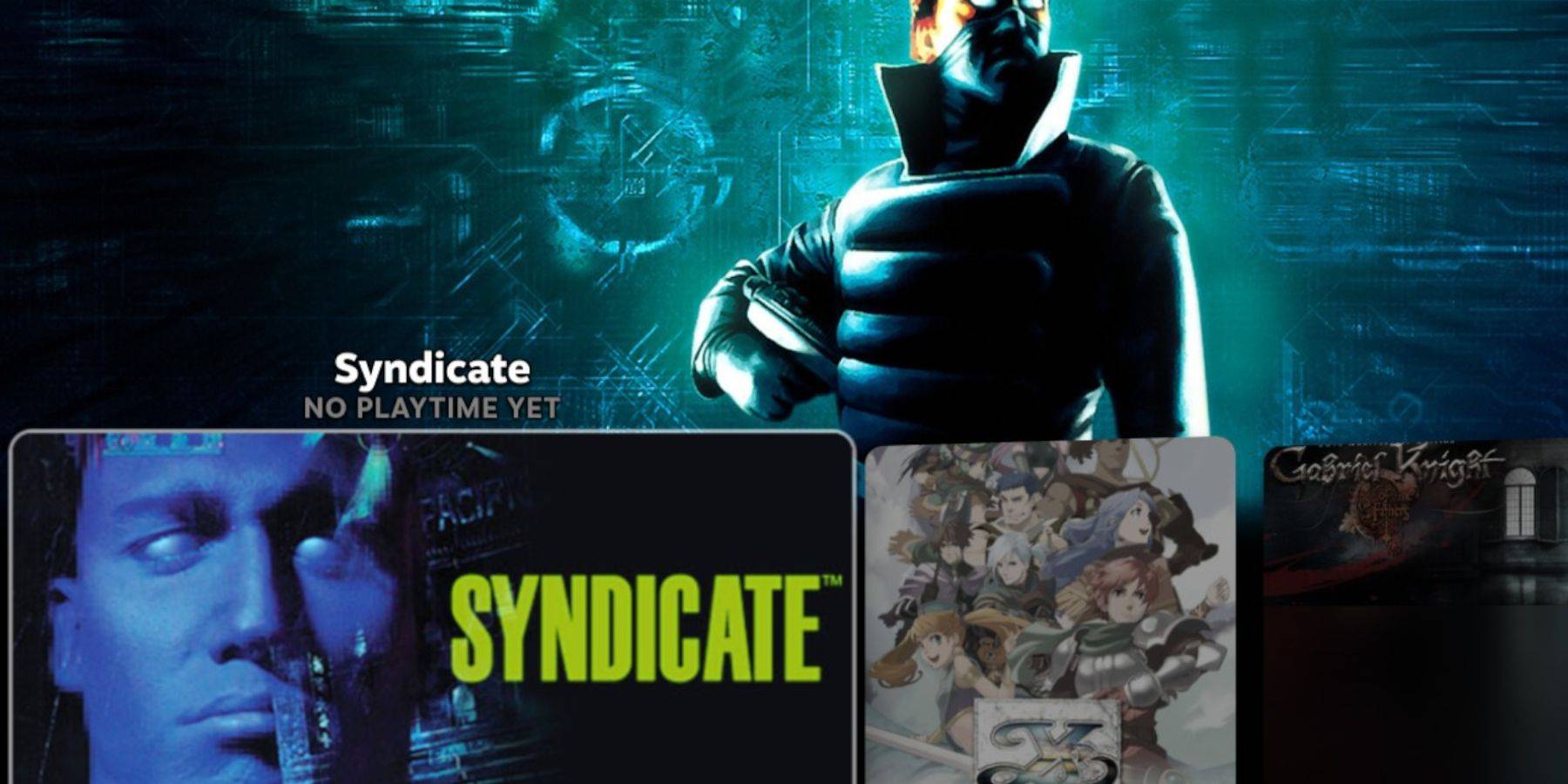
- Go to Steam Library > Collections > Sega CD.
- Launch your games.
Using Emulation Station:
Emulation Station (installed earlier) provides a cleaner interface. Access it via Steam Library > Non-Steam. Use its scraper function for metadata and cover art.
Decky Loader Installation:
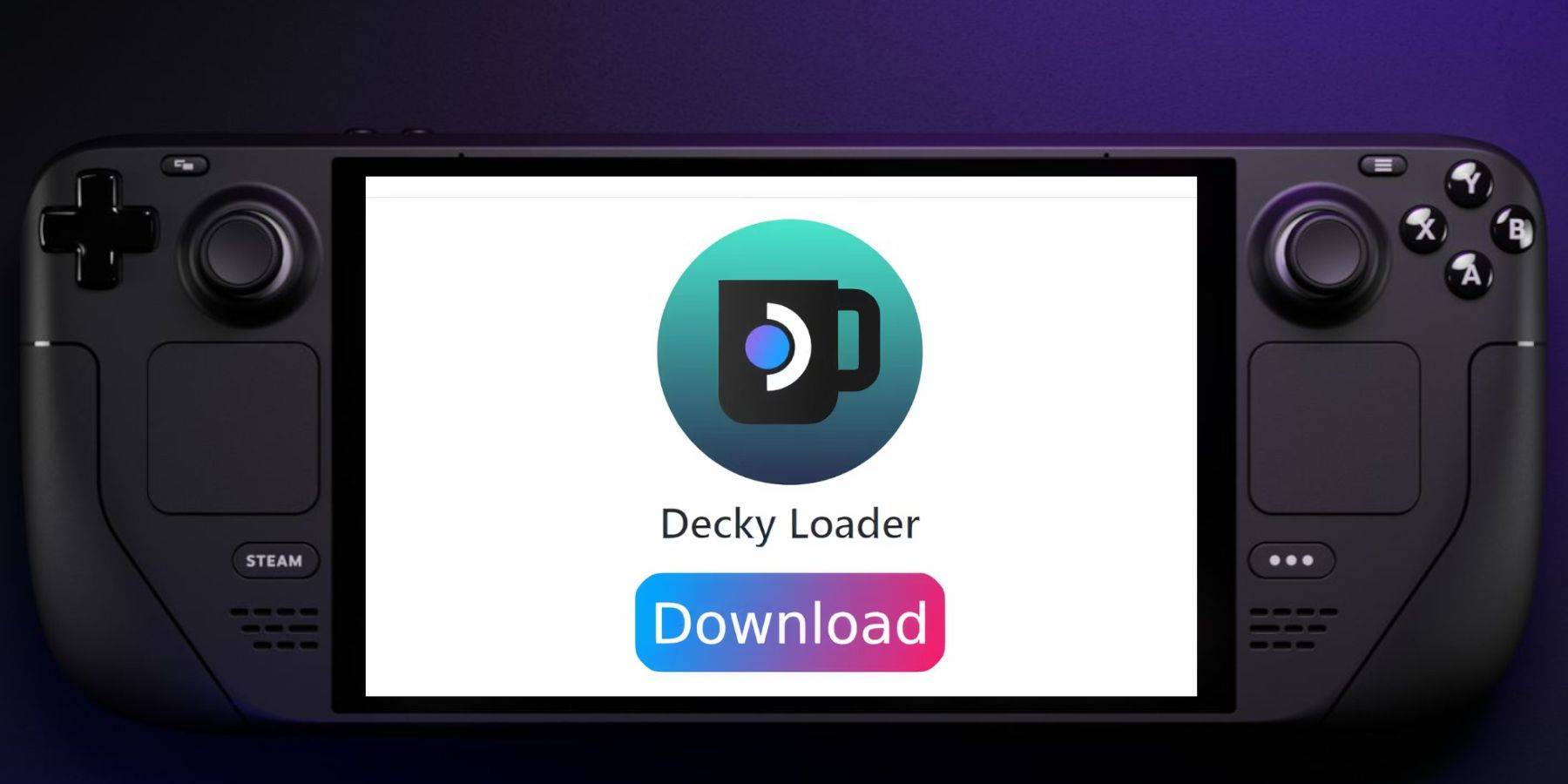
- Switch to Desktop Mode.
- Download Decky Loader from its GitHub page.
- Run the installer and choose "Recommended Install."
- Restart your Steam Deck in Gaming Mode.
Power Tools Installation and Optimization:
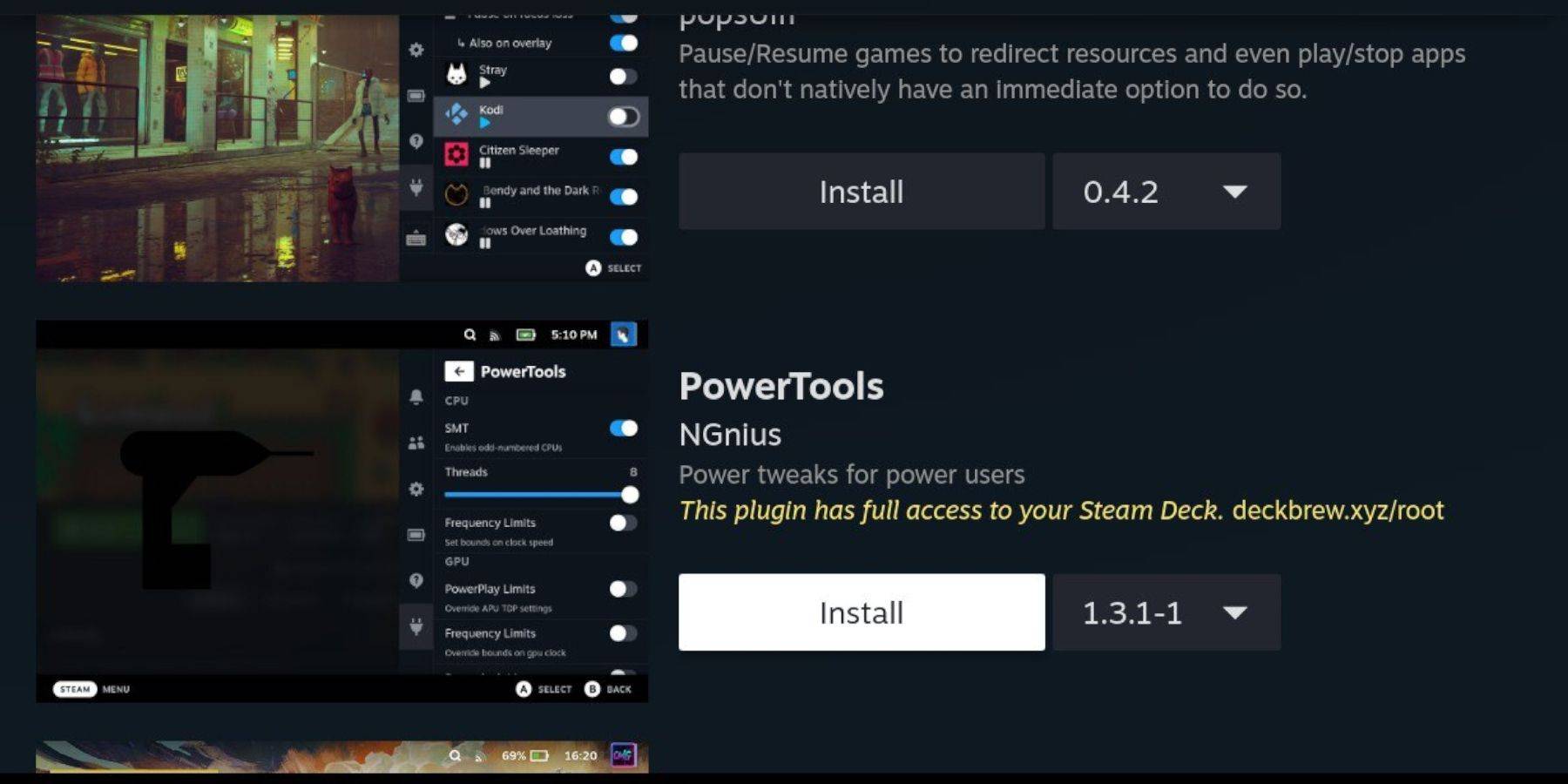
- Access Decky Loader via the QAM button.
- Install Power Tools from the Decky Store.
- Adjust settings within Power Tools (disable SMTs, set Threads to 4, adjust GPU clock if needed).
Restoring Decky Loader After a Steam Deck Update:
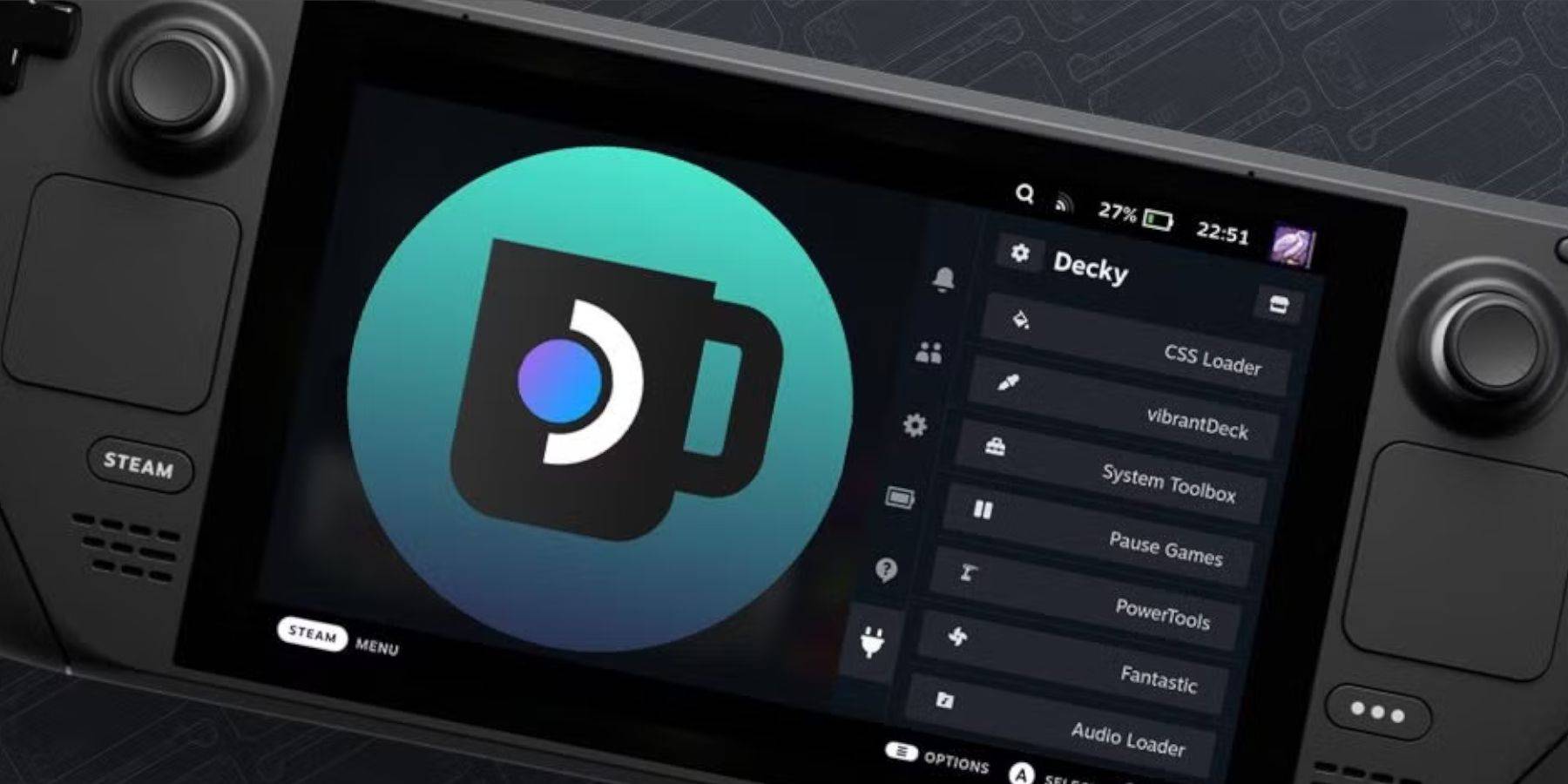
If Decky Loader is removed after an update:
- Switch to Desktop Mode.
- Re-download Decky Loader from GitHub.
- Run the installer using "Execute" (not "Open").
- Enter your sudo password (create one if needed).
- Restart your Steam Deck.
Enjoy your Sega CD games!








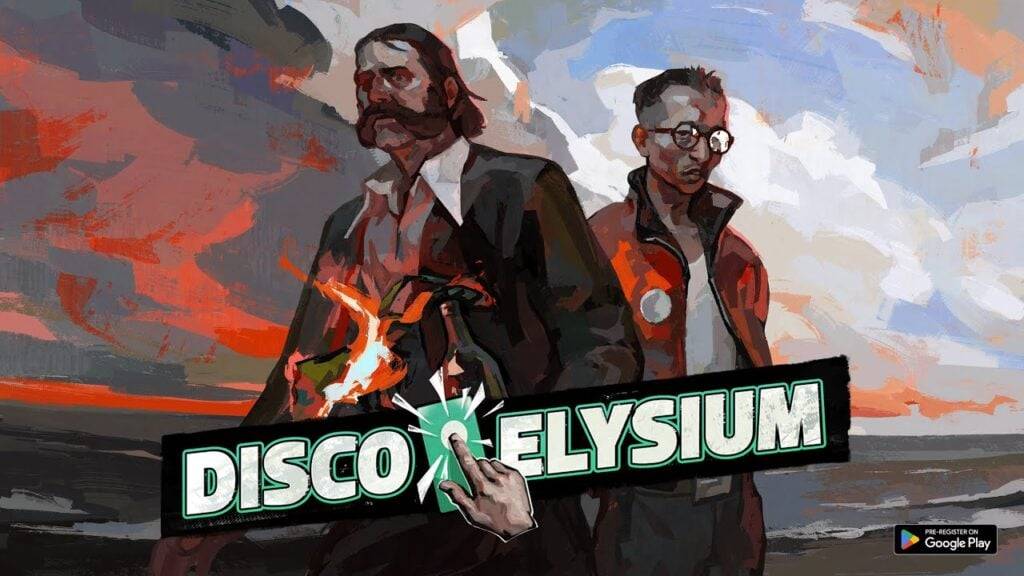
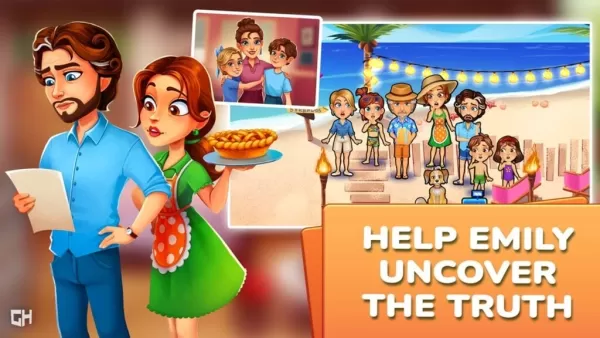
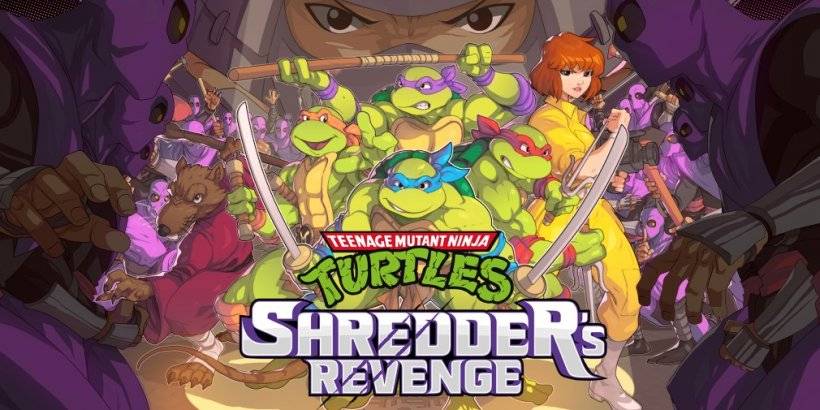



![After Guardian Angel [remake '17]](https://imgs.21all.com/uploads/77/1731989317673c0f45bdf26.jpg)













