How to Connect Your PlayStation VR2 Headset to a PC: Step-by-Step Guide
Connecting your PlayStation VR2 headset to a gaming PC for access to SteamVR's extensive library has been surprisingly tricky until recently. Sony's $60 adapter, released last fall, bridges this gap, allowing PS VR2 owners to enjoy PC VR gaming—provided your PC meets the minimum specifications. However, despite its "plug-and-play" marketing, some setup is often required depending on your PC configuration.
Connecting Your PS VR2 to Your PC with the Adapter
Before you begin, ensure you have everything needed. The PS VR2, via the adapter, is compatible with most SteamVR games, but you'll need: sufficient Bluetooth 4.0 connectivity, a DisplayPort 1.4 cable, a free AC power outlet, the PlayStation VR2 and SteamVR apps (installed on Steam), and two USB-C charging ports (or a Sense controller charging station) with cables for the controllers.
What You'll Need

First, verify your PC's compatibility using Sony's official PS VR2 PC Adapter preparation page. Assuming compatibility, gather these items:
- PlayStation VR2 headset
- PlayStation VR2 PC adapter (includes AC adapter and USB 3.0 Type-A cable)
- DisplayPort 1.4 cable (sold separately)
- Free USB 3.0 Type-A port on your PC (note: Sony advises against extension cables or external hubs, though a powered external hub may work)
- Bluetooth 4.0 capability (built-in or via an external adapter)
- Steam and SteamVR installed on your PC
- The PlayStation VR2 app installed on Steam
Step-by-Step Connection Instructions
Install necessary software: Download and install the Steam Windows client, SteamVR, and the PlayStation VR2 app.
Set up Bluetooth and pair controllers: Enable Bluetooth in your PC's settings. On each Sense controller, hold the PlayStation and Create buttons until the light blinks. Pair them with your PC via the "Add device" option in Bluetooth settings. If using an external Bluetooth adapter alongside a built-in one, disable the built-in adapter in Device Manager.
Connect the adapter: Plug the PS VR2 adapter into a USB 3.0 Type-A port. Connect it to your GPU's DisplayPort 1.4 slot using the cable. Connect the AC power adapter. The adapter's indicator will turn solid red when powered on. Connect the PS VR2 to the adapter via its USB-C port.
(Optional) Disable Hardware-accelerated GPU scheduling: For newer GPUs (e.g., Nvidia RTX 40-series), disabling this in Graphics settings might improve stability. Restart your PC afterwards.
Launch apps and set up the headset: Power on the PS VR2 headset. Launch SteamVR and set it as your default OpenXR runtime. Open the PlayStation VR2 app to update controller firmware and set up the headset (Play Area, IPD, display distance, fit).
Enjoy! Once setup is complete, you're ready to play SteamVR games.
Connecting Without the Adapter?
Currently, direct connection without the adapter is unreliable. While some reports suggest it might be possible with certain 2018-era GPUs featuring VirtualLink and a USB-C port (as discussed on Road to VR), this is not officially supported.








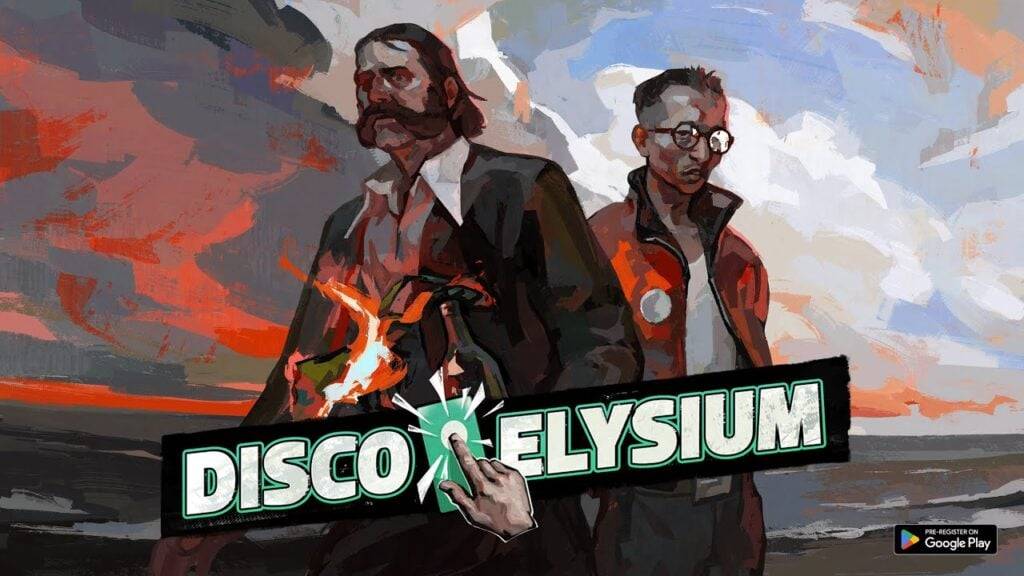
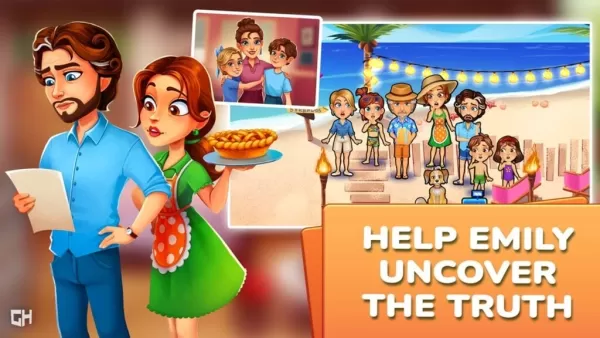
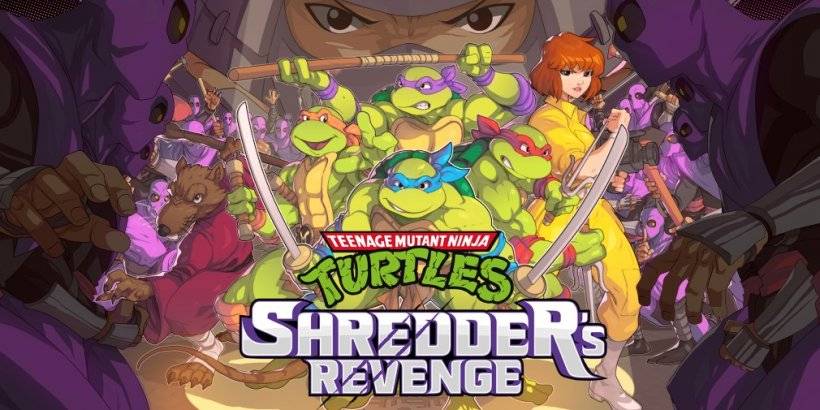



![After Guardian Angel [remake '17]](https://imgs.21all.com/uploads/77/1731989317673c0f45bdf26.jpg)













