Steam Deck Plays Sega Master System Games
Essential Steps
The Sega Master System, Nintendo's primary 8-bit competitor, delivered remarkable exclusives and enhanced versions of popular titles. While modern systems rarely support these classics, the Steam Deck—combined with the powerful EmuDeck software—makes retro gaming accessible. Here's your comprehensive guide to setting up Sega Master System emulation.
Last Updated: January 15, 2024 (Revised by Michael Llewellyn)
While the Steam Deck easily handles Sega Master System games, achieving optimal 8-bit performance requires specific tools. This updated guide includes Decky Loader and Power Tools installation for enhanced performance and post-update troubleshooting.
Preparation Checklist
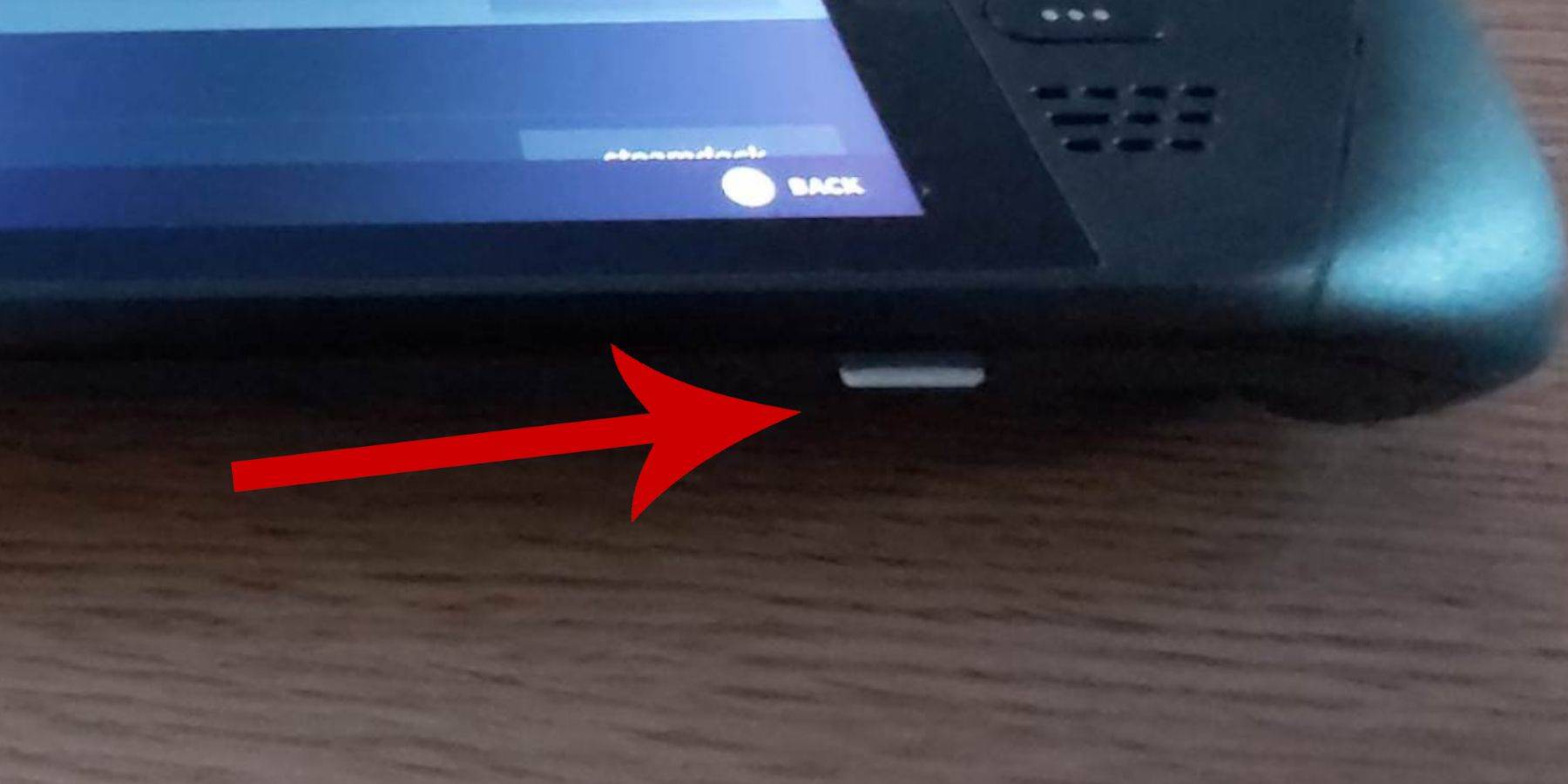 Ensure a smooth EmuDeck installation:
Ensure a smooth EmuDeck installation:
- Keep your Steam Deck charged or connected to power
- Use a high-speed micro SD card (formatted via Steam Deck)
- Consider a keyboard/mouse for easier file management
- The built-in keyboard (Steam+X) works for basic input
Activating Developer Mode
Essential for proper emulator functionality:
- Open Steam Menu > System > Settings
- Enable Developer Mode toggle
- Navigate to Developer options at bottom
- Activate CEF Remote Debugging
- Restart your device
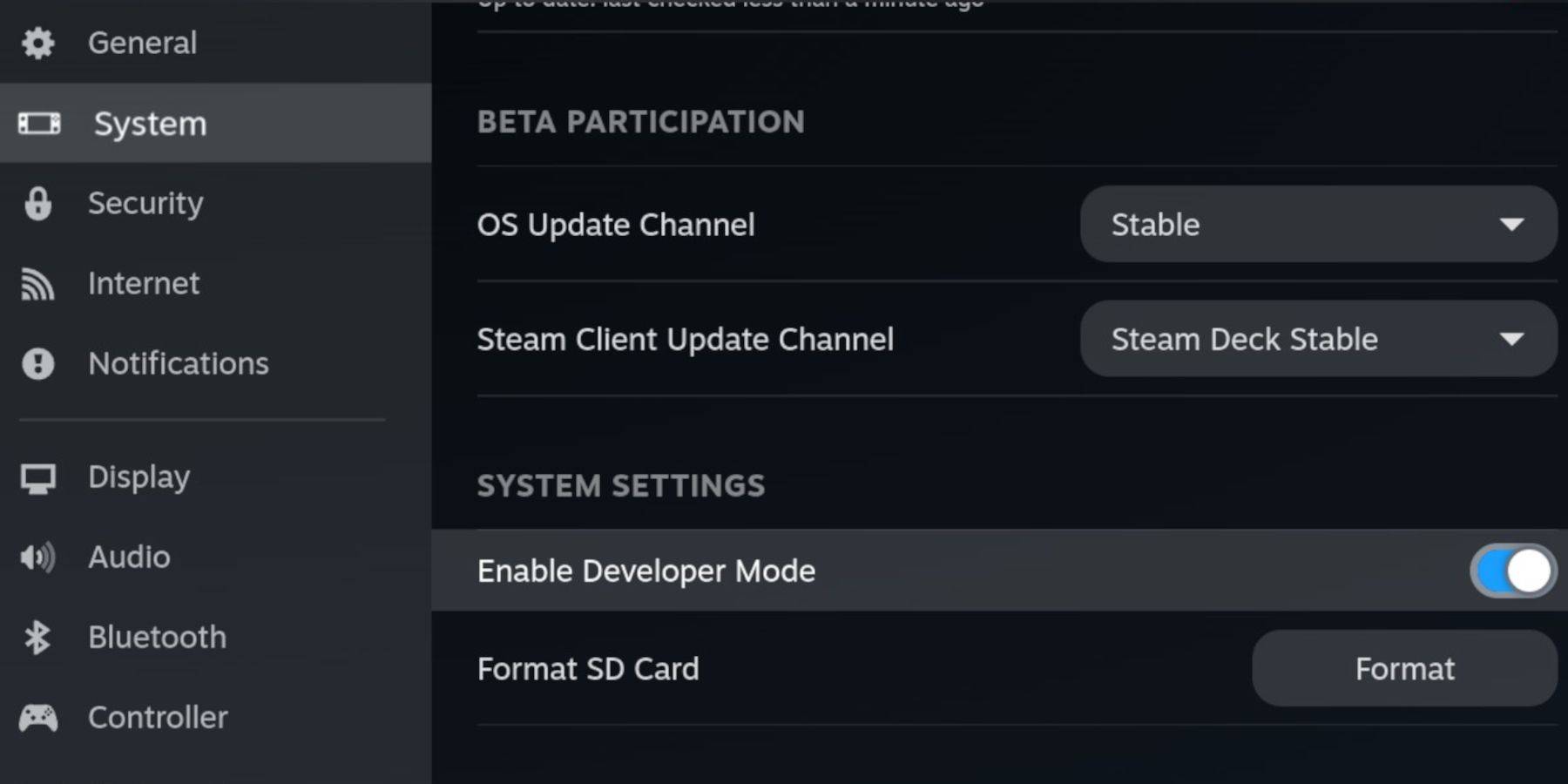 Note: System updates may disable CEF Remote Debugging. Verify this setting remains active after each update.
Note: System updates may disable CEF Remote Debugging. Verify this setting remains active after each update.
Installation Process
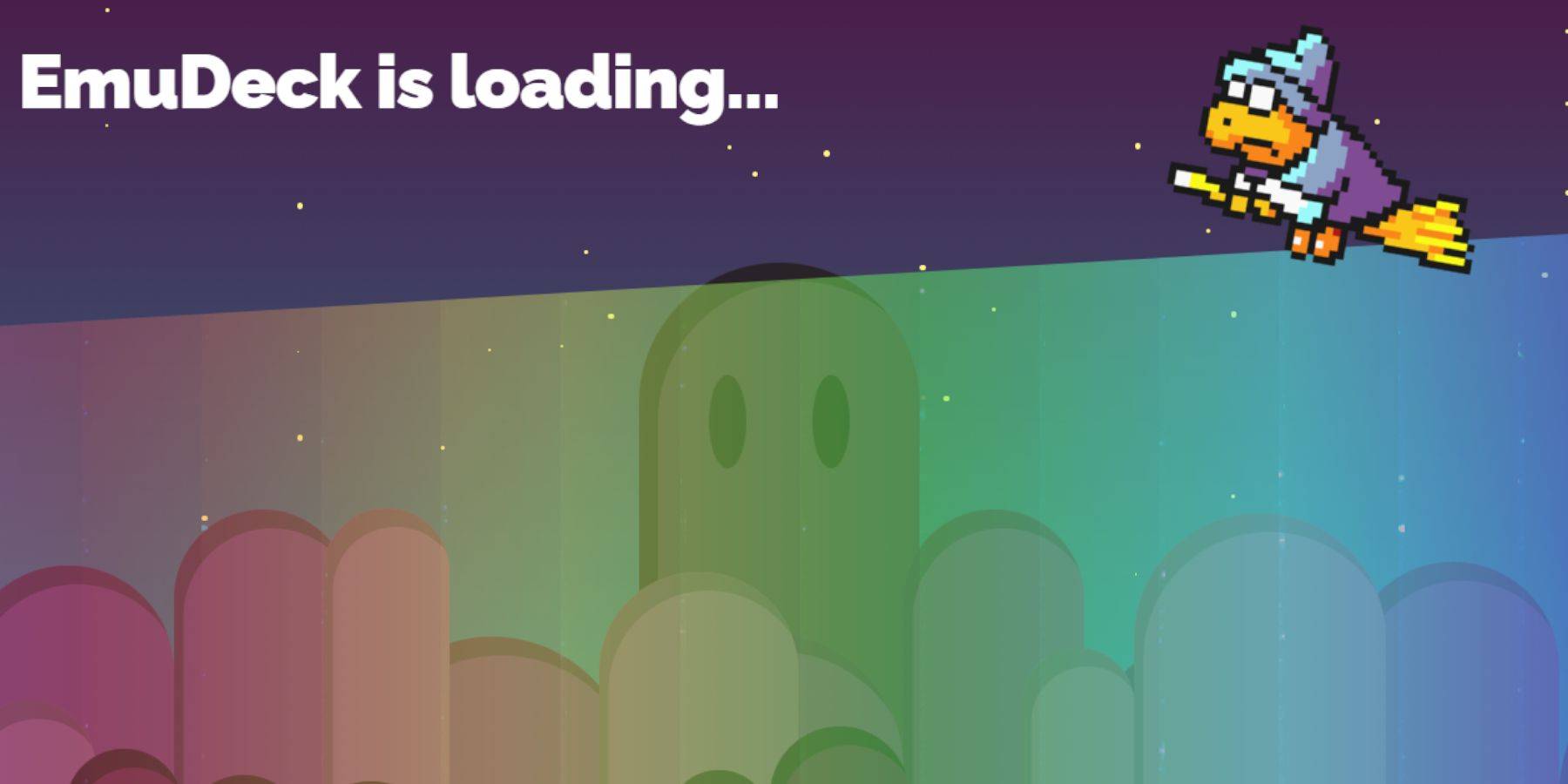 Follow these steps:
Follow these steps:
- Switch to Desktop Mode (Steam Menu > Power)
- Download EmuDeck via browser
- Run installer and select Custom Installation
- Designate SD card as Primary for easy access
- Install RetroArch (included with EmuDeck)
For Sega Master System specifically:
- Either install all emulators or just RetroArch
- Enable Steam Rom Manager during installation
Transferring Game Files
- Open Dolphin File Manager
- Navigate to: Primary > Emulation > ROMS > mastersystem
- Copy your .sms game files here
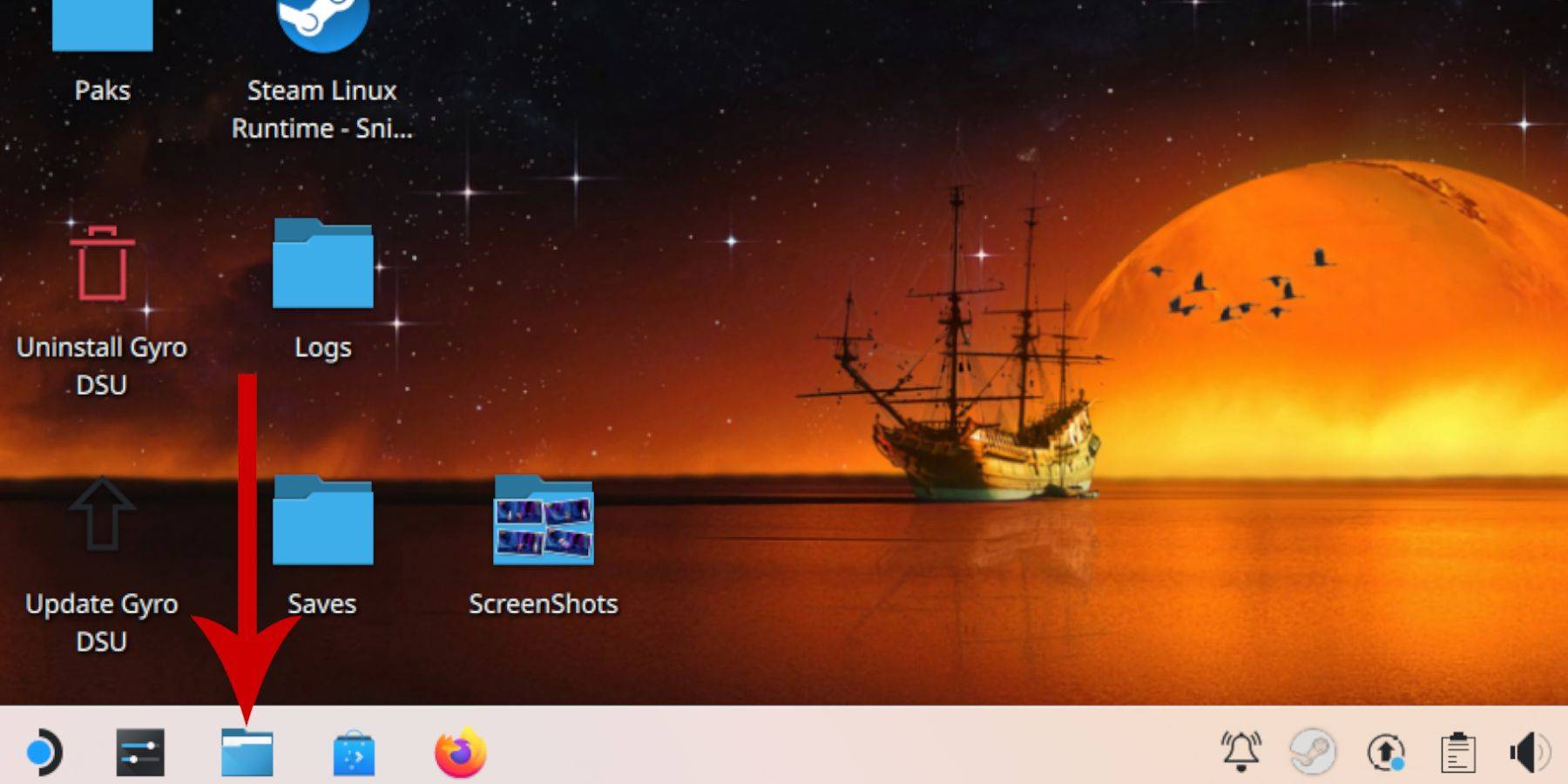
Steam Integration
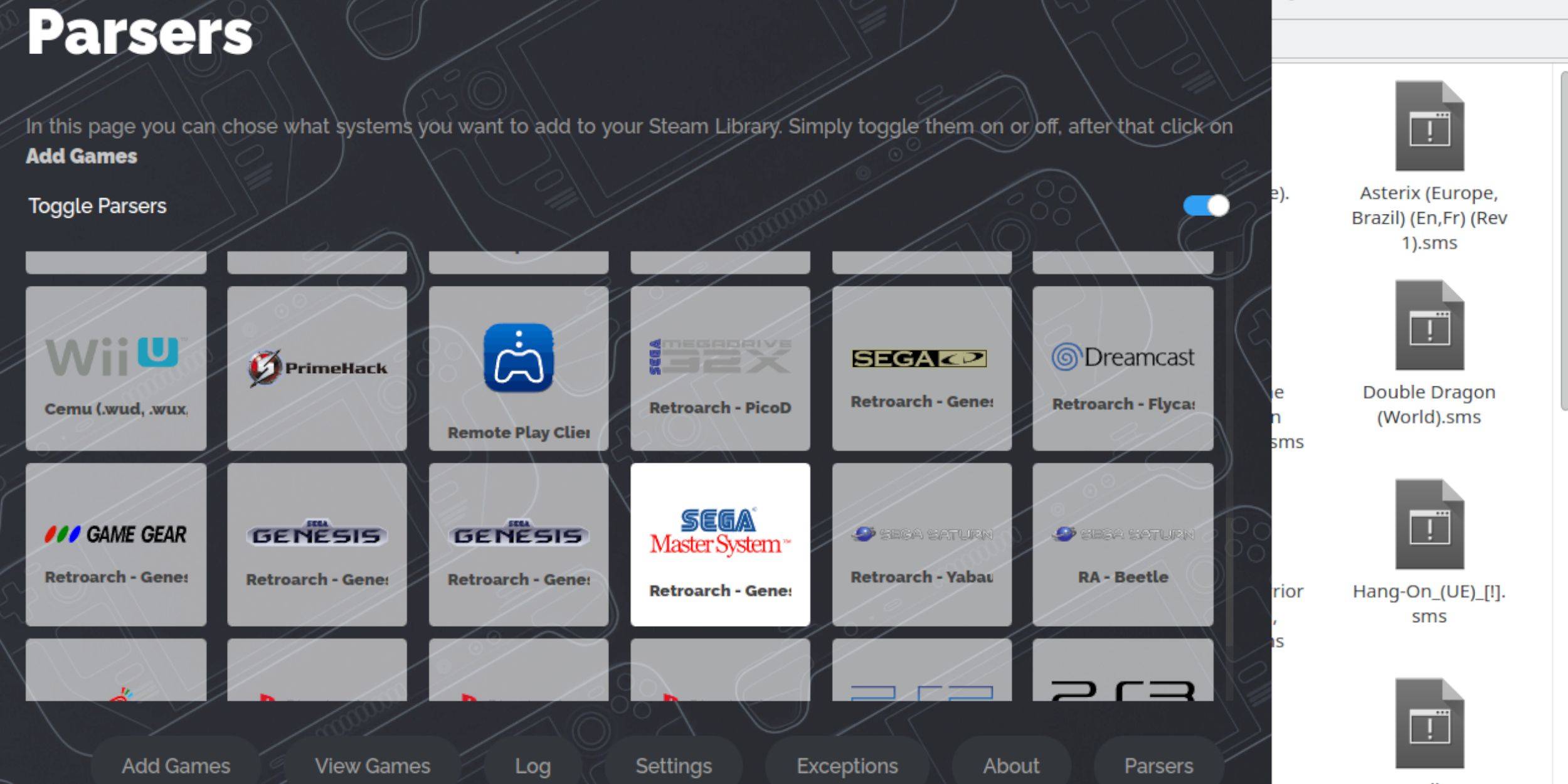 To play in Gaming Mode:
To play in Gaming Mode:
- Launch Steam Rom Manager from EmuDeck
- Disable unused parsers
- Select Sega Master System parser
- Click Parse after adding games
- Save changes to Steam
For missing artwork:
- Click Fix on problematic covers
- Search for correct artwork
- Save selection
- Upload custom art if needed (saved to Pictures folder)
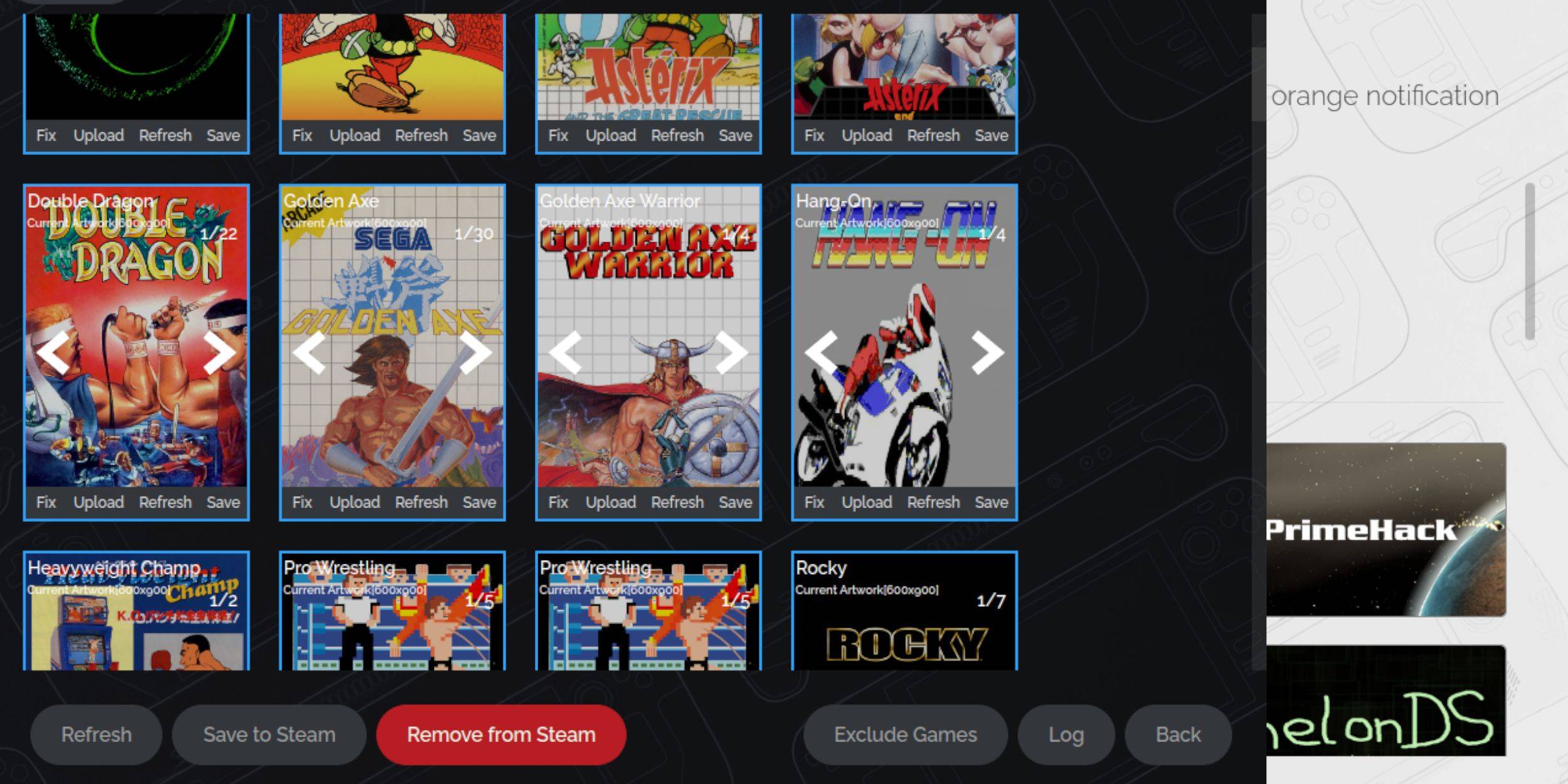
Performance Optimization
 Adjust these in-game settings:
Adjust these in-game settings:
- Open Performance menu (QAM button)
- Enable game-specific profile
- Set Frame Limit to 60 FPS
- Activate Half Rate Shading
Advanced Tools
Decky Loader Installation
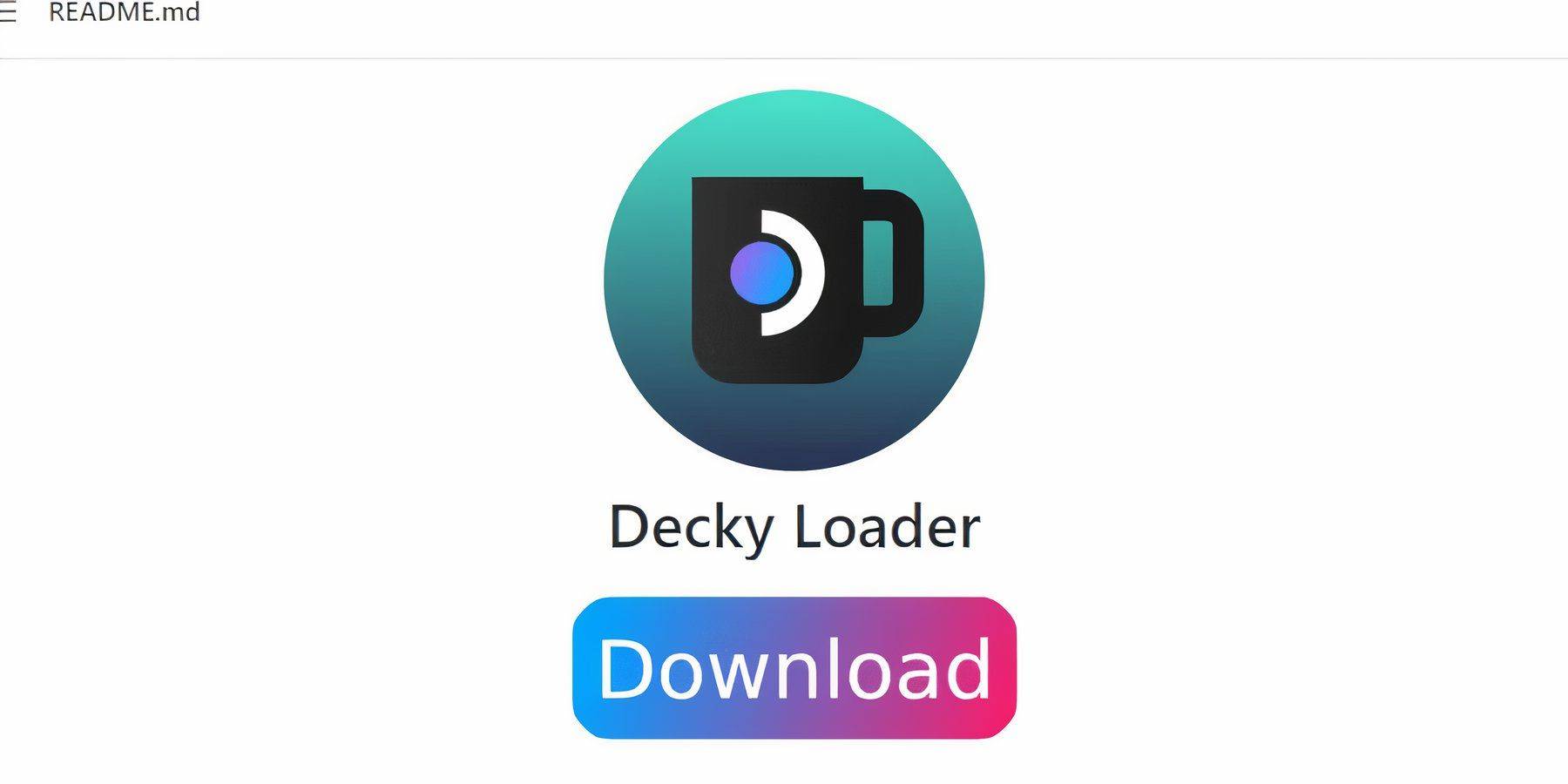
- Download from GitHub in Desktop Mode
- Run installer with recommended settings
- Restart into Gaming Mode
Power Tools Setup
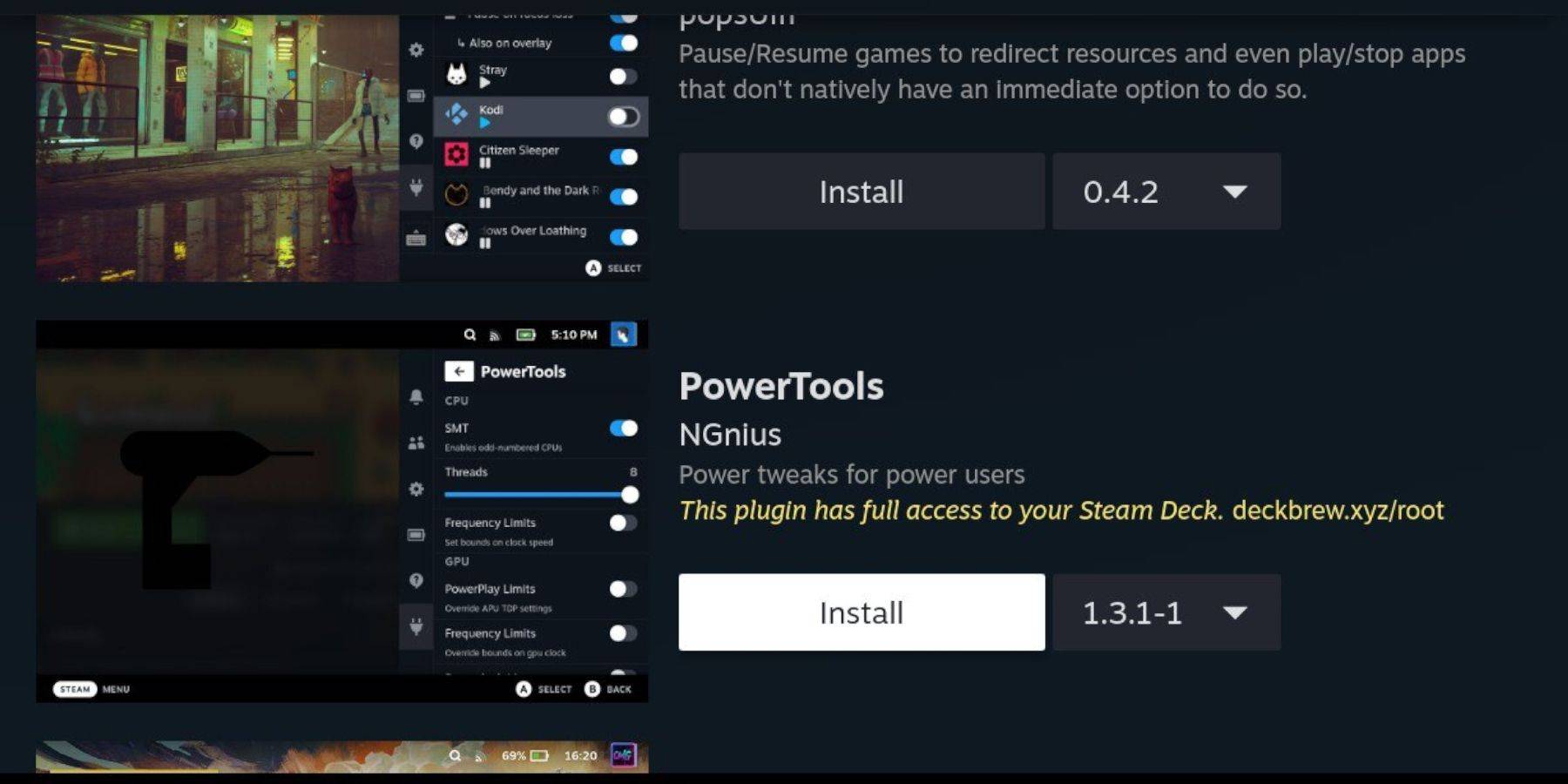
- Access Decky Loader via QAM
- Install Power Tools from plugin store
- Configure for emulation:
- Disable SMTs
- Set Threads to 4
- Enable Manual GPU Clock (1200 MHz)
- Save per-game profile
Post-Update Maintenance
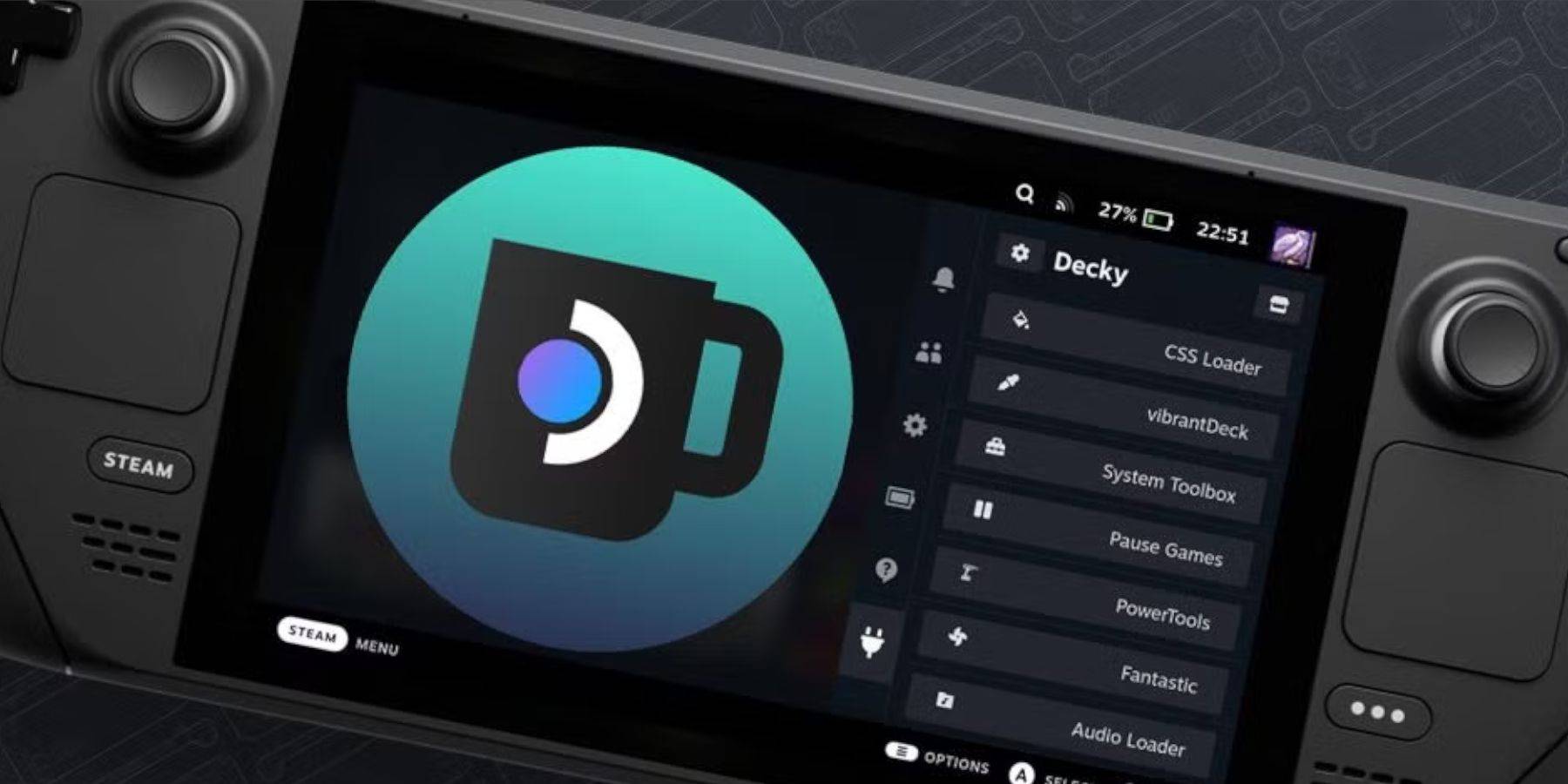
If updates affect functionality:
- Reinstall Decky Loader in Desktop Mode
- Select Execute instead of Install
- Provide system password when prompted
- Restart device
 Share Your Experience
Share Your Experience





























