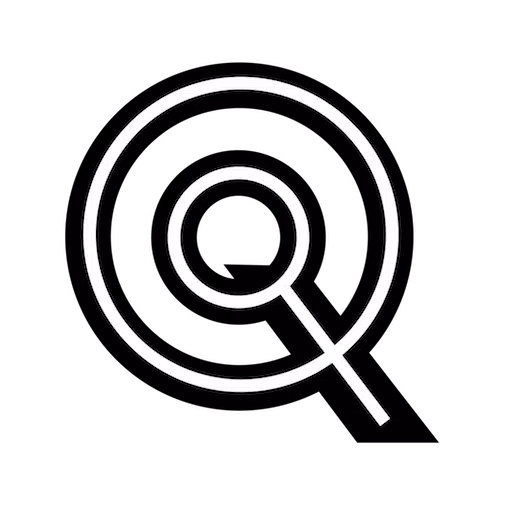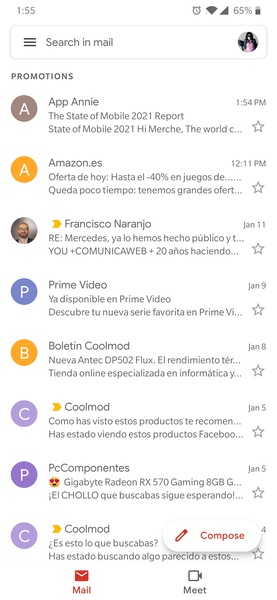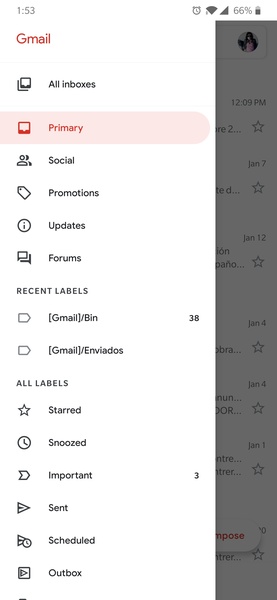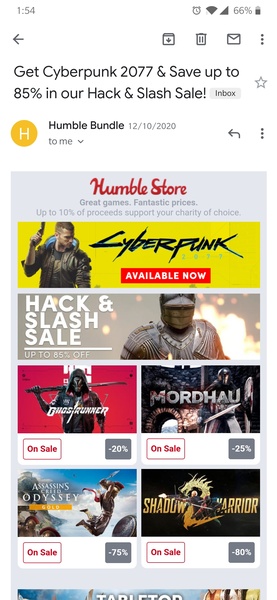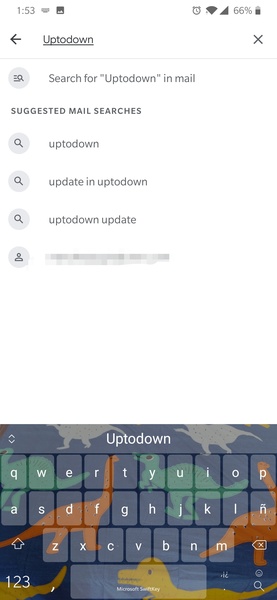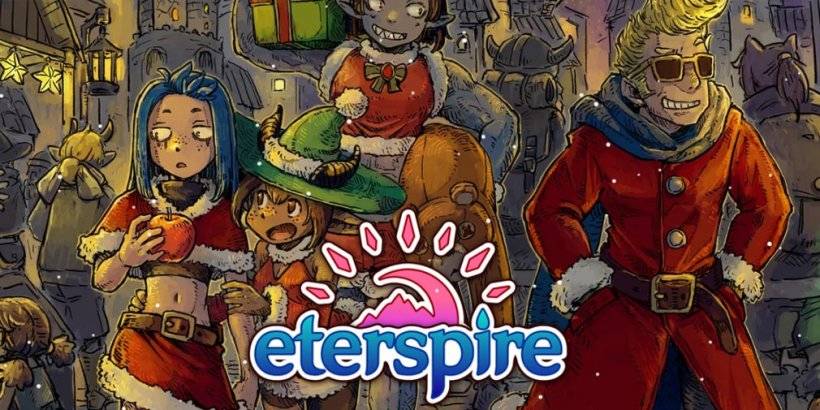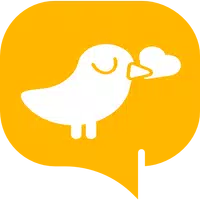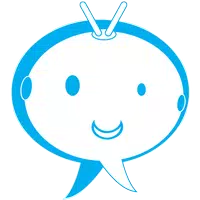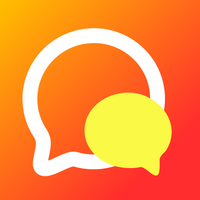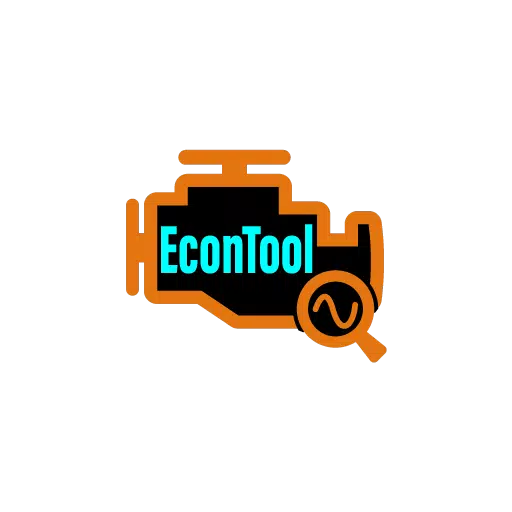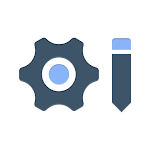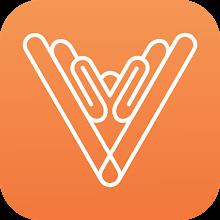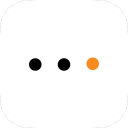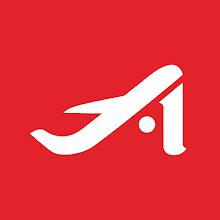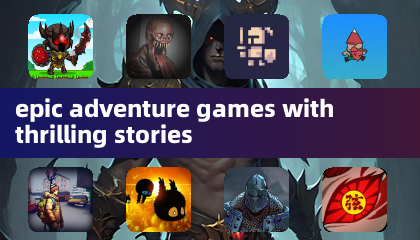Gmail is the go-to app for managing your Google email account and any other email accounts you may have, all through a sleek and intuitive interface. One of the standout features that users immediately appreciate is the ability to link multiple email accounts within the app. This means you can consolidate all your emails into one convenient location, eliminating the need for multiple email managers.
The interface of Gmail closely mirrors its desktop version, which most users are already familiar with. You'll find different tags and categories neatly organized in the left column, while the main content area in the center displays your emails. Gmail's smart sorting system efficiently separates promotions from social emails, and both from your critical messages, ensuring you can focus on what matters most.
With the integrated widgets in the Gmail app, you can keep an eye on specific email tags directly from your device's home screen or quickly view and respond to your latest incoming emails.
For any Android user, the Gmail app is an essential tool, akin to its desktop counterpart. While there might be other methods to manage your email on a mobile device, finding a more efficient solution can be challenging.
Requirements (Latest version)
------------------------------ Android 6.0 or higher required
Frequent questions
------------------To add a Gmail account to the Gmail app, simply open the app. It will walk you through the steps to add an account. If you're already signed into your device, you won't need to log in again. Otherwise, you'll need to enter your email address and password.
Yes, you can add multiple email accounts to Gmail, including other Gmail accounts or those from different services like Hotmail or Yahoo Mail, as well as your work email.
To add another email account in Gmail, tap on your profile image at the top right. You'll see a list of accounts already added, along with an option to "Add another account."
Your Gmail password is the same as your Google account password. If you've forgotten it, enter your email address and click on "Recover password." Google will then provide several methods to reset it, including sending an SMS to your associated phone number.
Screenshot