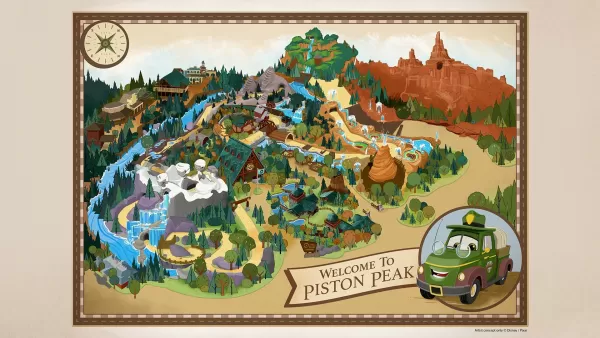Wipe Mods Safely: Keep Your Progress Intact
Mods can significantly enhance your gaming experience in *Ready or Not*, introducing new content and features that breathe fresh life into the game. Yet, they come with their own set of challenges, such as potential instability and the inability to play with friends who don't use mods. If you're facing these issues, here’s a comprehensive guide on how to remove all mods from *Ready or Not*.
How to Remove Mods in Ready or Not
Whether you've added mods manually, through the Nexus mod manager, or via mod.io, the process to delete them is straightforward. Follow these steps to ensure a clean slate:
- Launch *Ready or Not* and navigate to the Mod Menu in-game.
- Unsubscribe from all mods to prevent them from redownloading after deletion.
- Close *Ready or Not*.
- Open Steam, right-click on *Ready or Not* in your Library, and select Properties.
- Go to Installed Files, then click Browse to access the game’s folder.
- Navigate to *Ready or Not* > Content > Paks. Delete everything in the Paks folder, then delete the folder itself.
- Press Windows+R, type %localappdata%, and press Enter.
- Locate the *Ready or Not* folder, go into Saved > Paks, and delete this Paks folder as well.
- You’ve now successfully removed all mods from the game. To ensure no residual issues, right-click on *Ready or Not* in Steam, go to Properties > Installed Files, and select Verify Integrity of Game Files.
If you're considering staying mod-free, a fresh reinstall of the game might be beneficial, though it's not strictly necessary.
Related: How To Fix ‘Serialization Error Action Needed’ in Ready or Not
Why Should You Delete Mods in Ready or Not?
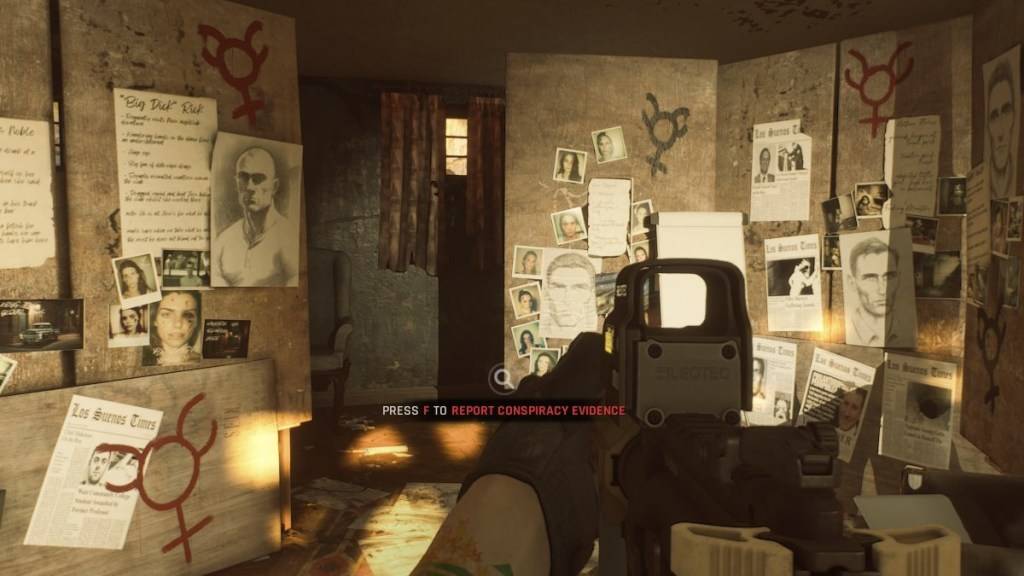 Screenshot via The Escapist
Screenshot via The Escapist
Mods add exciting new elements to *Ready or Not*, and the game's robust mod support makes it easy for everyone to enjoy these enhancements. However, an accumulation of mods can lead to errors, bugs, and glitches due to their community-driven nature. Often, these issues can be resolved by completely wiping all mods and selectively reinstalling them.
Additionally, mods can restrict multiplayer compatibility. If you're looking to play with friends who don't use mods, you'll need to remove all your mods to join them in the game.
Ready or Not is available now for PC.