Step by Step: Installing Minecraft on a Chromebook
Minecraft, a highly popular game playable on nearly every device, is also accessible on Chromebooks. These devices, which operate on Chrome OS, have sparked curiosity among users: Can you actually run Minecraft on a Chromebook? The answer is a resounding yes!
In this comprehensive guide, we'll walk you through the entire installation process and share tips to boost performance.
Table of Contents
- General Information About Minecraft on a Chromebook
- Enabling Developer Mode
- Installing Minecraft on Chromebook
- Running the Game
- How to Play Minecraft on a Chromebook with Low Specs
- Enhancing Performance on Chrome OS
General Information About Minecraft on a Chromebook
For smooth gameplay on a Chromebook, your device needs to meet the following specifications:
- System Architecture: 64-bit (x86_64, arm64-v8a)
- Processor: AMD A4-9120C, Intel Celeron N4000, Intel 3865U, Intel i3-7130U, Intel m3-8100Y, Mediatek Kompanio 500 (MT8183), Qualcomm SC7180 or better
- RAM: 4 GB
- Storage: at least 1 GB of free space
These are the minimum requirements for running Minecraft on a Chromebook. If your game experiences lag despite meeting these specs, we've included a guide at the end to help optimize performance. Now, let's delve into the installation process. You can directly install the Bedrock Edition from the Google Play Store, which is quite straightforward: open the store, search for Minecraft, and navigate to its page. Note that it costs $20, but if you already own the Android version ($7), you'll only need to pay an additional $13. This method is ideal for those seeking a hassle-free installation.
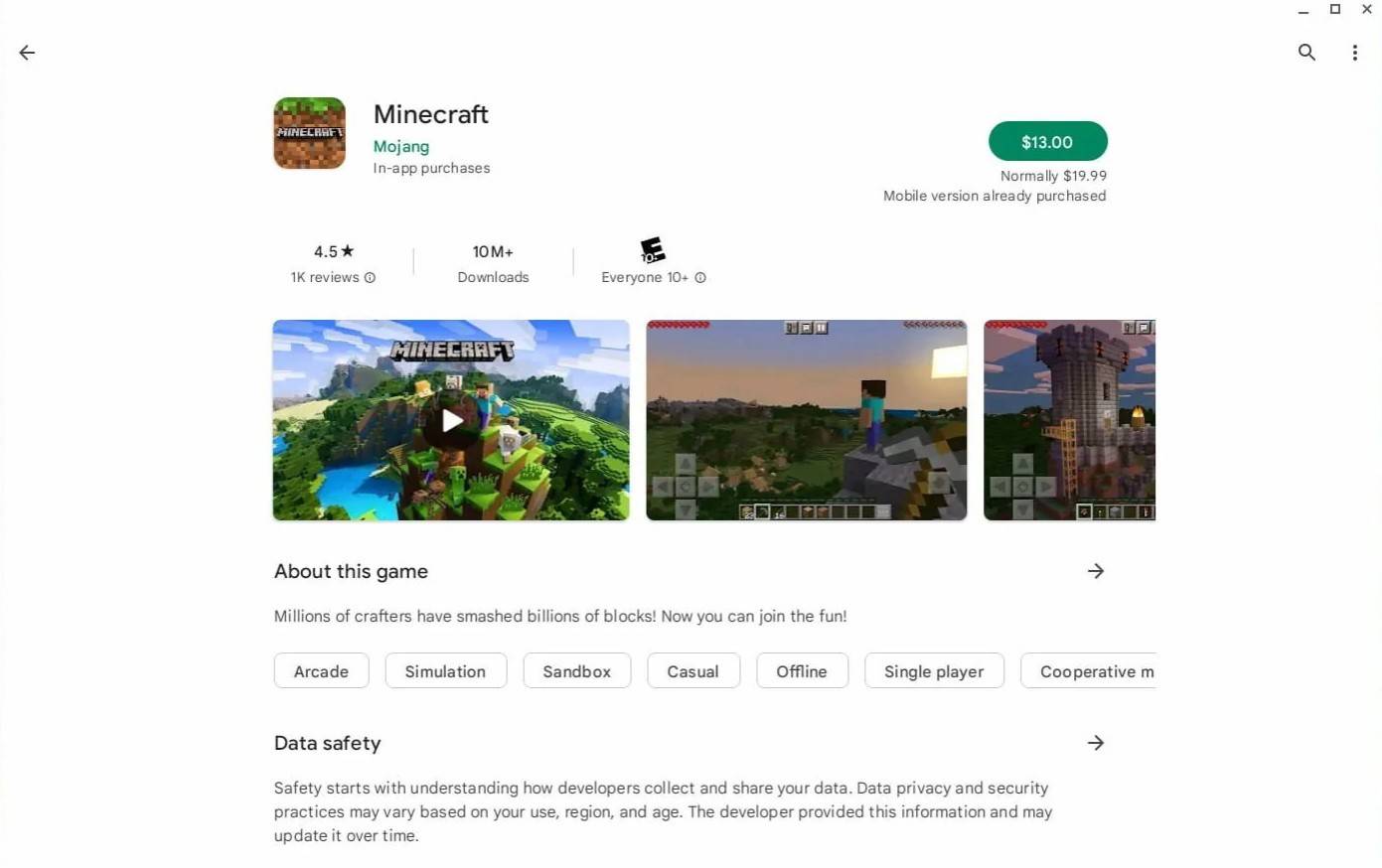 Image: aboutchromebooks.com
Image: aboutchromebooks.com
However, not all players are fans of the Bedrock Edition. Thankfully, since Chrome OS is Linux-based, you can also install the Linux version of Minecraft, which has been available for quite some time. This process requires careful attention as Chrome OS differs significantly from Windows and involves some coding. We've prepared a detailed guide to help you get Minecraft running on your Chromebook in just 30 minutes.
Enabling Developer Mode
To start, you need to enable Developer Mode on your Chromebook. Navigate to the settings menu, similar to the "Start" menu on other systems, and find the "Developers" section. Enable the "Linux development environment" option and follow the on-screen prompts. Once completed, the Terminal will open, similar to the command prompt in Windows, where you'll proceed with further steps.
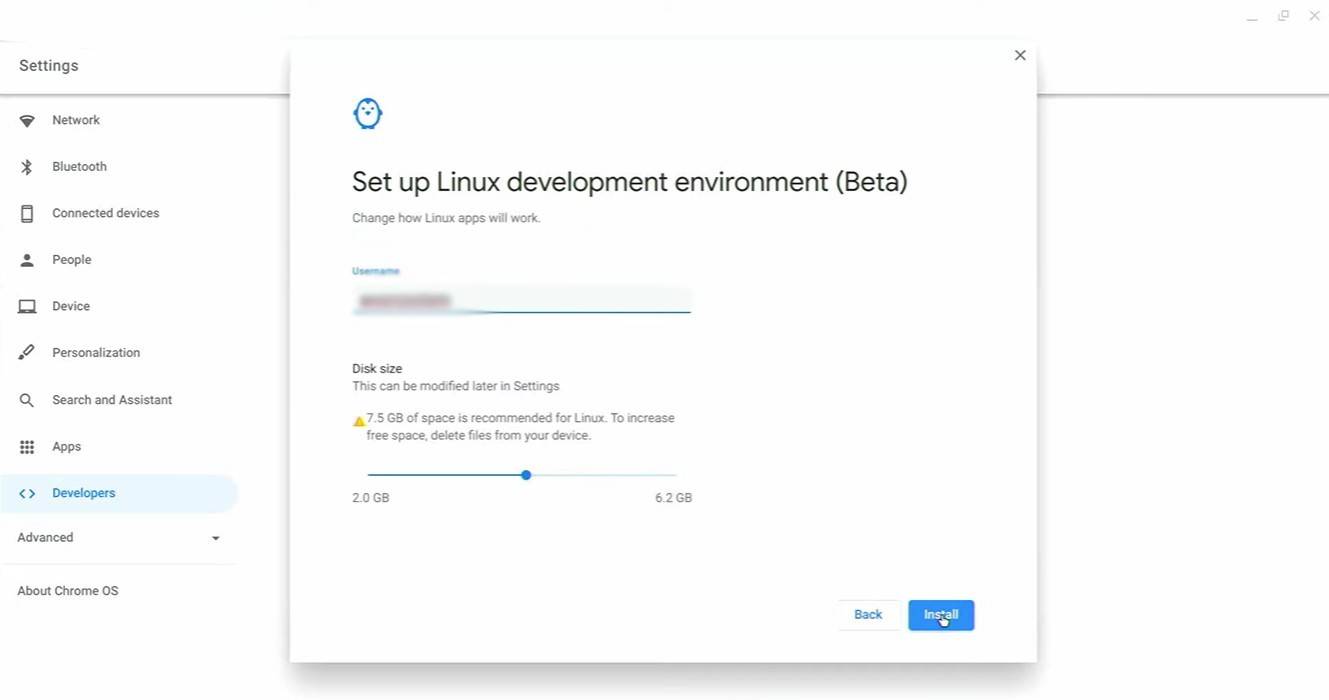 Image: youtube.com
Image: youtube.com
Installing Minecraft on Chromebook
With Developer Mode enabled, you're ready to install Minecraft. Follow our detailed instructions to ensure a smooth setup process.
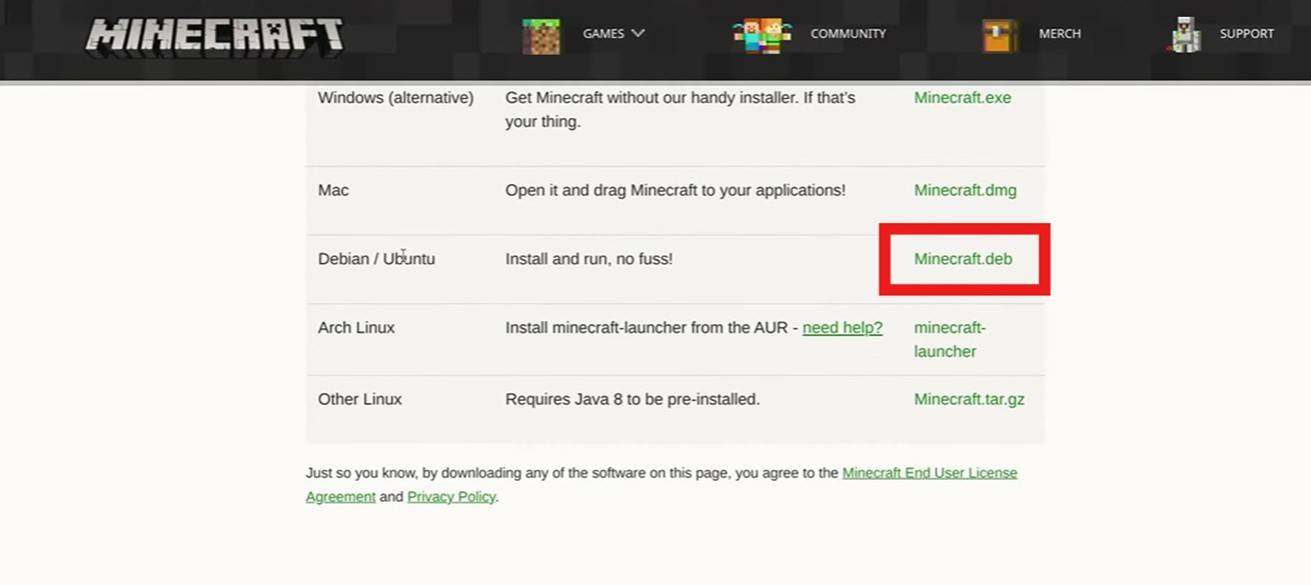 Image: youtube.com
Image: youtube.com











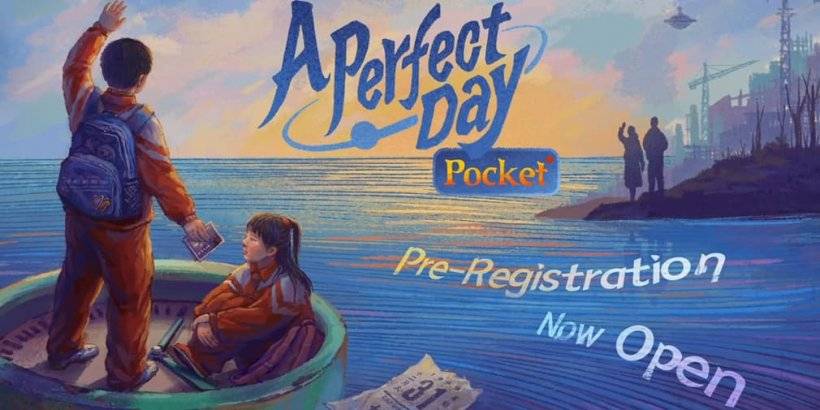


![After Guardian Angel [remake '17]](https://imgs.21all.com/uploads/77/1731989317673c0f45bdf26.jpg)














