How To Mod Stardew Valley
While the most recent update of *Stardew Valley* has certainly captured the community's attention, the game's modding scene has been thriving for even longer. From expanding NPC storylines to introducing new cosmetic items, modding allows players to fully express their creativity. Here's a detailed guide on how to mod *Stardew Valley* on Windows, ensuring you can personalize your game experience to your heart's content.
How To Mod Stardew Valley For Windows:
Step One: Back Up Your Save File
This step is highly recommended. Backing up your save files is crucial for keeping your farm safe and secure, no matter what. If you're starting a new game, this might not be necessary, but for those who have invested hours in making friends and expanding their artisanal horizons, losing all that hard work would be devastating.
Backing up a save file is straightforward:
- Press Win + R to open the Run dialog box.
- Type %appdata% and press Enter.
- Open the ‘Stardew Valley’ folder.
- Open the ‘Saves’ folder.
- Copy and paste the contents to a safe location on your laptop or PC.
Step Two: Install SMAPI
SMAPI is a Mod Loader that seamlessly integrates your chosen mods into the game. You can download SMAPI directly from their official website.
Related: How To Get Multiple Pets in Stardew Valley
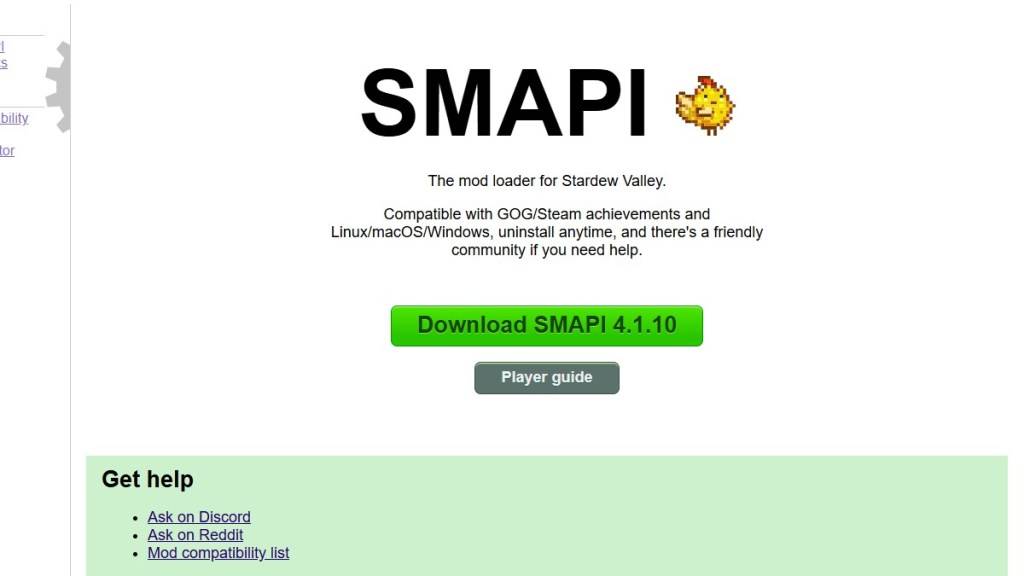 Image via SMAPI.io
Image via SMAPI.io
After downloading, extract the SMAPI ZIP file to a convenient location on your computer, such as the desktop or downloads folder. Remember, SMAPI is not a mod itself but a mod loader that facilitates the integration of mods into your game. Avoid extracting it directly into the mod folder.
Once extracted, run SMAPI and select "install on Windows." Follow the on-screen prompts to complete the installation.
Step Three: Configure Your Game Client
If you're running *Stardew Valley* through clients like Steam, GOG Galaxy, or the Xbox App, you might need to take additional steps to ensure playtime tracking and achievements are recorded correctly. For detailed instructions on configuring your game client, click here.
Step Four: Installing Mods
Now comes the exciting part—installing mods.
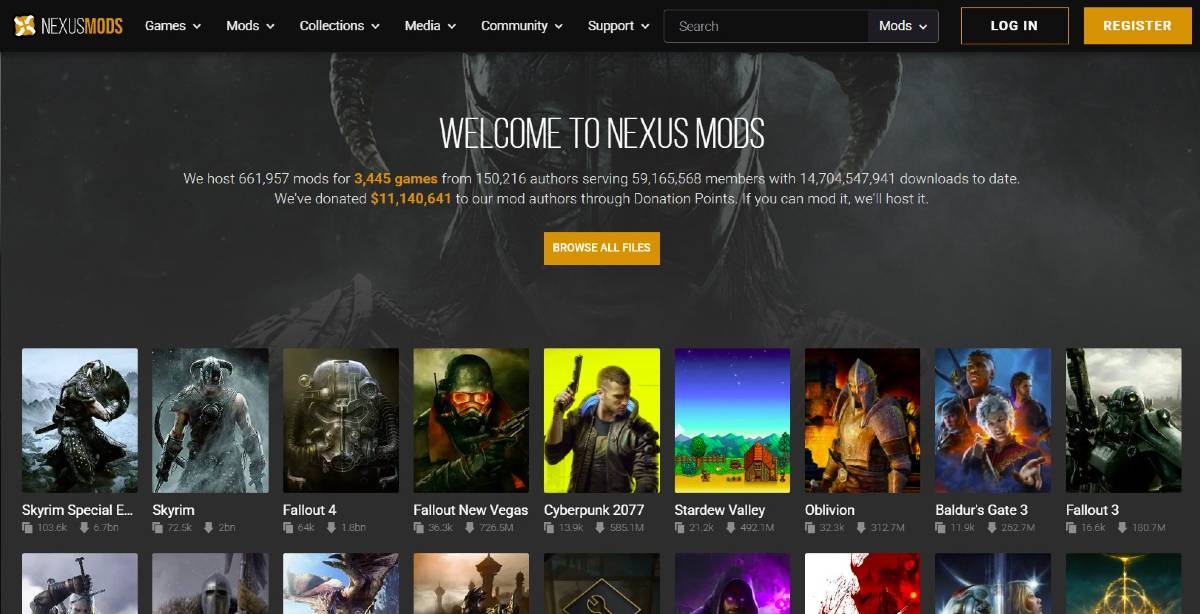 Image via Nexus Mods
Image via Nexus Mods
Nexus Mods is the go-to site for downloading *Stardew Valley* mods, offering an extensive selection to keep players engaged. Mods are usually downloaded as ZIP files, which you'll need to extract. After extraction, move the files into the Mods folder, which is automatically created upon SMAPI installation. You can find the Mods folder in the following locations:
- Steam: C:\Program Files (x86)\Steam\steamapps\common\Stardew Valley
- GOG Galaxy: C:\Program Files (x86)\GOG Galaxy\Games\Stardew Valley
- Xbox App: C:\XboxGames\Stardew Valley
And that's it! With over 1000 mods available on Nexus alone, there's a wealth of content to explore, keeping both new and veteran players engaged for hours on end.
*Stardew Valley is available now*.











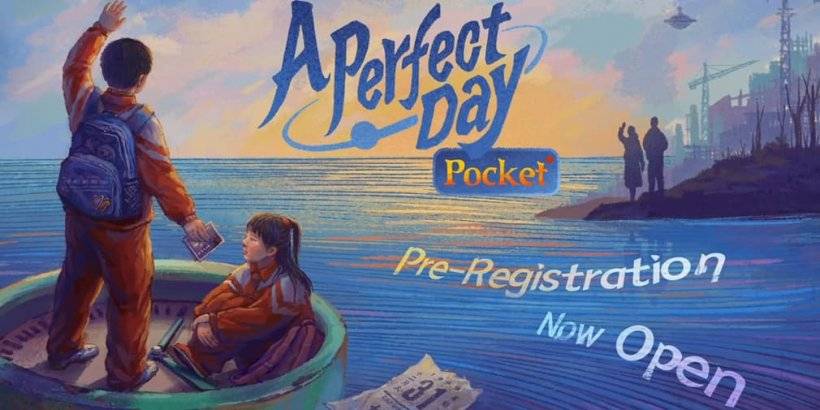


![After Guardian Angel [remake '17]](https://imgs.21all.com/uploads/77/1731989317673c0f45bdf26.jpg)














