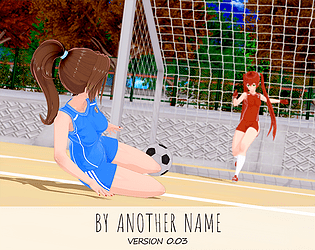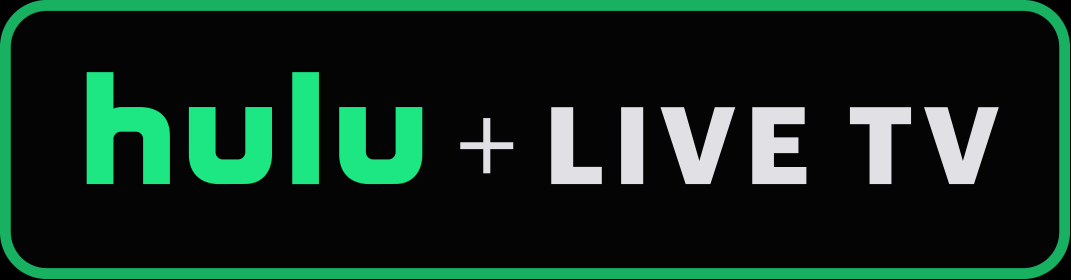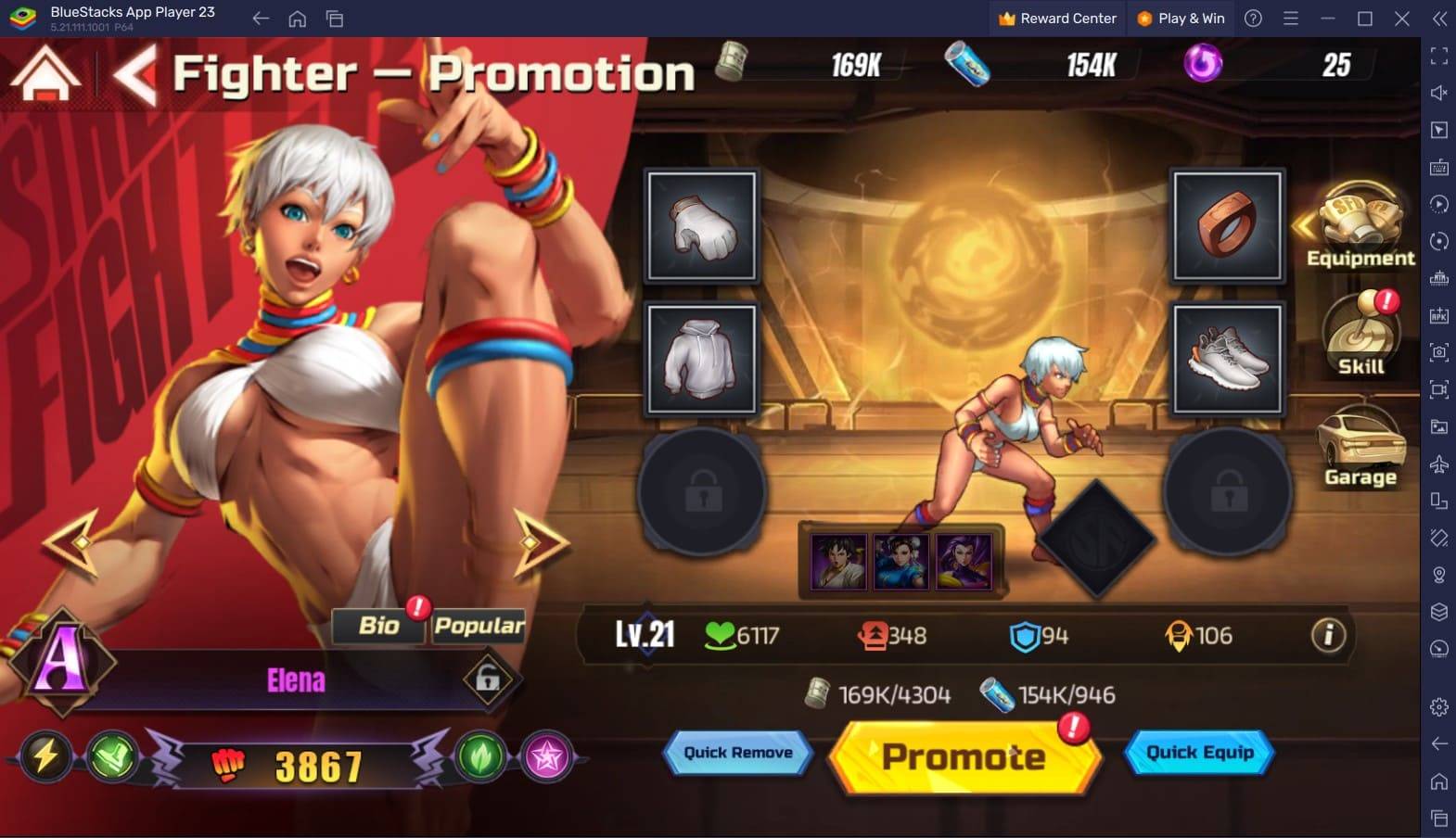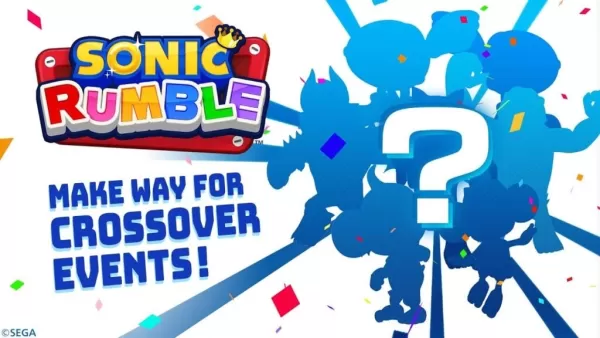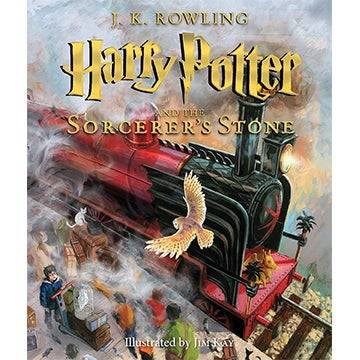Disable Mouse Acceleration in 'Marvel Rivals' for Enhanced Gameplay
Mouse acceleration is detrimental to competitive shooters, and Marvel Rivals is no exception. The game defaults to mouse acceleration with no in-game toggle, requiring manual configuration. Here's how to disable it:
How to Disable Mouse Acceleration in Marvel Rivals
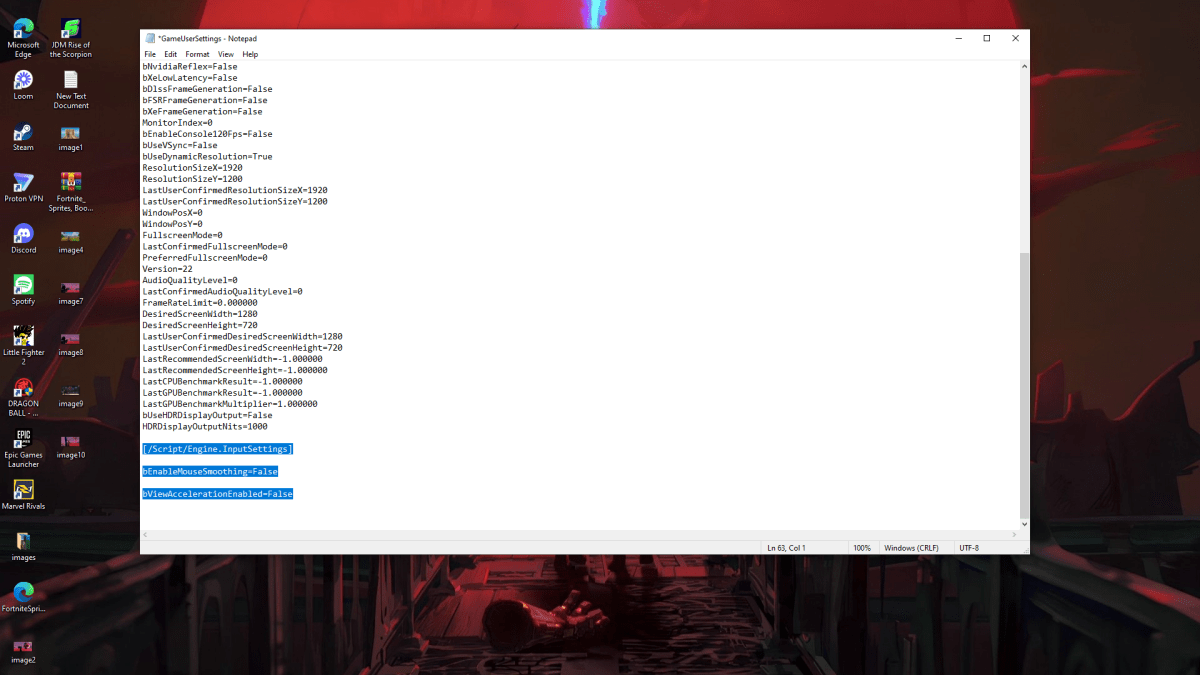
Because the game lacks an in-game setting, you must edit a configuration file. Follow these steps:
- Press Windows key + R, type
%localappdata%, and press Enter. - Locate the "Marvel" folder, then navigate to "MarvelSavedConfigWindows".
- Open "GameUserSettings.ini" with Notepad.
- Add the following lines to the end of the file:
[/Script/Engine.InputSettings]
bEnableMouseSmoothing=False
bViewAccelerationEnabled=False- Save (Ctrl + S), close the file, then right-click it, select "Properties", check "Read-only", and click "Apply" and "OK".
This disables mouse acceleration within the game. For optimal results, also disable it in Windows settings:
- Search for "Mouse" in the Windows search bar and open "Mouse settings".
- Click "Additional mouse options" in the top right corner.
- Go to the "Pointer Options" tab and uncheck "Enhance pointer precision".
- Click "Apply" and "OK".
With mouse acceleration disabled in both the game and Windows, your aim will be significantly improved.
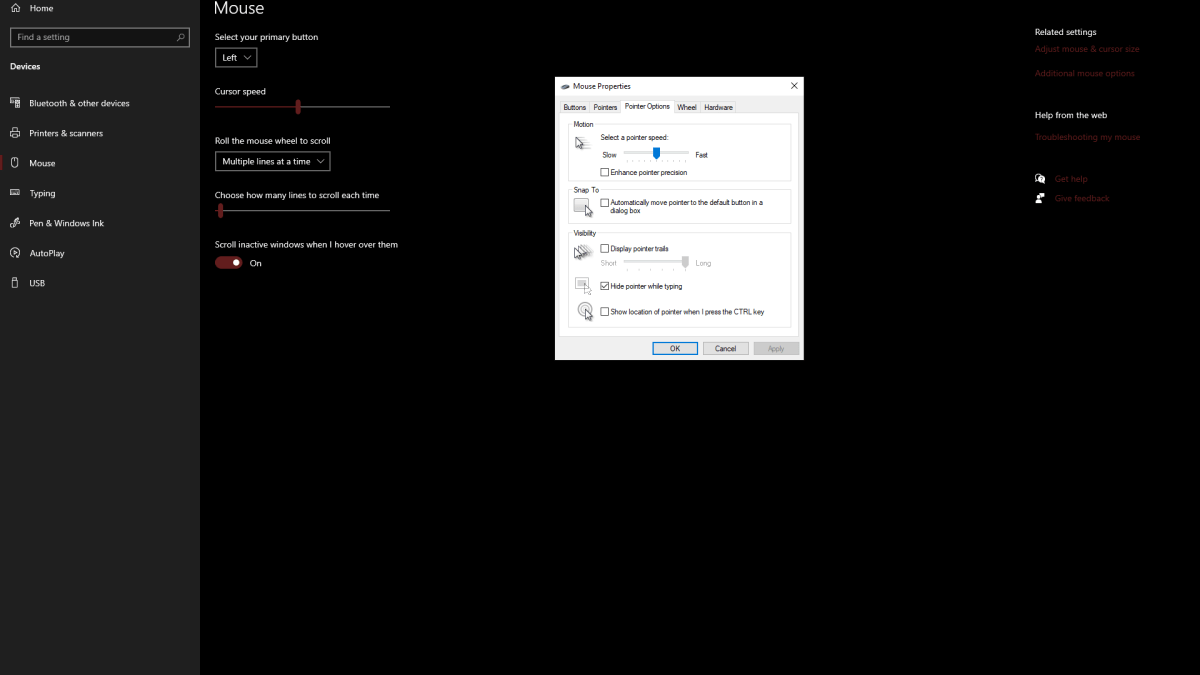
Understanding Mouse Acceleration
Mouse acceleration alters your sensitivity based on mouse movement speed. Fast movements result in high sensitivity, slow movements in low sensitivity. While convenient for general use, this inconsistency is problematic for precise aiming in games like Marvel Rivals.
Consistent sensitivity is crucial for building muscle memory and improving aim. Mouse acceleration prevents this by constantly changing your sensitivity.
Now that mouse acceleration is disabled, enjoy improved aim and a more consistent gameplay experience in Marvel Rivals.
Marvel Rivals is available now on PS5, PC, and Xbox Series X|S.